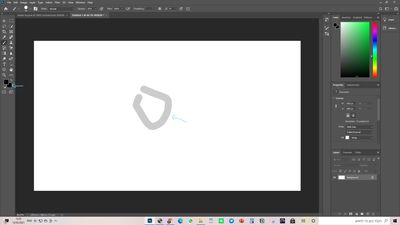Copy link to clipboard
Copied
Hey there.
I just had a problem that I can not find a solution anywhere.
No solution found in Google, Especially because this problem is another one of the stupid problems collection that Photoshop likes to produce for me from the day I started working with it.
I was in the middle of using the brush tool. Everything was fine and worked great.
I don't remember what exactly I did, but I tried to automatically paint on a pen tool path with the brush tool.
From that moment on, any color I tried to paint with the brush tool was always much brighter than I wanted.
I checked that the two color setting windows are set together for the color I want, and yet, oddly enough, it always brings out to me exactly the color I chose just in a much lighter shade. And of course, when I tried to test more tools, I found that the problem had spread to all the other tools.
I checked my color settings and tried to see if the problem is in one of the layers, but the problem is everywhere. It does not matter if it is an upper or lower layer, Photoshop simply refuses to give me the color I ask for.
I tried to see if maybe it has something to do with the profiles of the layers, but I could not find any clue to help me
I'm totally freaked out right now.
Anyone have any advice?
 1 Correct answer
1 Correct answer
The Brush is set to Opacity 20%, try 100%.
Explore related tutorials & articles
Copy link to clipboard
Copied
Make sure your Brush mode is set to Normal:
Copy link to clipboard
Copied
i tried.
nothing happend
Copy link to clipboard
Copied
First, try disabling GPU in the preferences (Preformance tab). Any better?
If not, recalibrate and build a new ICC display profile, the old one might be corrupted.
If you are using software/hardware for this task, be sure the software is set to build a matrix not LUT profile, Version 2 not Version 4 profile.
If turning OFF GPU works, it's a GPU bug and you need to contact the manufacturer or find out if there's an updated driver for it.
Also see: https://helpx.adobe.com/photoshop/kb/acr-gpu-faq.html
Copy link to clipboard
Copied
ok, you just offered a bunch things at once, and it's very late at night at my place.
But thanks in the meantime. I will update you tomorrow on what happened
Copy link to clipboard
Copied
Right now, I just tried everything you offered.
Nothing worked.
After trying to change the ICC profile to the profile i created, i also tried to change it to one of the profiles that come with Photoshop which worked great for me at first.
Nothing changes that.
I also tried to check the link you suggested with Photoshop support, and none of the tips that were there regarding color management helped, so it seems to me that color management is not related here at all, but it is something much simpler.
In the end, I mention that overall I tried to perform a certain action and without any warning it suddenly becomes like this, so it seems to me that some definition has accidentally changed somehow and now we have to go and look for what definition it can be...
but of course, i have no chance of finding it.
It was also the main reason for 98% of the problems that happened to me in Photoshop.
Copy link to clipboard
Copied
Could you please post screenshots with the pertinent Panels (Toolbar, Layers, Options Bar, …) visible?
Copy link to clipboard
Copied
you meant something like this?
as i marked with the blue arrows, you can see that the brush tool is in gray, while the both colors pickers are
black
Copy link to clipboard
Copied
The Brush is set to Opacity 20%, try 100%.
Copy link to clipboard
Copied
ok, it actually worked...
i feeling like an absolute dumb right now.
thank u so much for the support!
Copy link to clipboard
Copied
The shortcuts for setting Opacity and Flow for painting Tools in steps of 10% are 1 to 0, respectively shift-1 to shift-0.
Edit: And no need to feel dumb about learning something new.
Find more inspiration, events, and resources on the new Adobe Community
Explore Now