 Adobe Community
Adobe Community
- Home
- Photoshop ecosystem
- Discussions
- Color changes when saving from PSD to png
- Color changes when saving from PSD to png
Copy link to clipboard
Copied
I never had any problem when saving to png, but since the last update I made a few days ago (I don't know if this was a coincidence or not), when I save to png, the colors change while, if I save to jpeg, the colors are saved right. Mainly, is the yellow which changes to light blue. After hours of attempts, I managed to save it right unclicking something I had never touched before: convert to sRGB.
I made numerous attempts with various graphics and the result is alwyas the same: unless I unclick that setting, the yellows turns blue. I work a lot with pngs either saving them with "save as" or, when I need the files to be the exact size of the grahic, using "quick export as png". This way I never run across the "sRGB" option (only available with "Export as") and having to save in a different way and each time remember to unclick that option which is always clicked, not even understanding why, it's frustrating and will slow down my workflow.
Do you have any idea why this happes?
Thank you
 1 Correct answer
1 Correct answer
Yes, that's what I needed to know. That's a classic broken monitor profile.
Windows Explorer is not color managed and doesn't even use the monitor profile. So it's unaffected.
You should use a calibrator to make a new profile, but if you don't have one, use sRGB IEC61966-2.1 for now. It won't be entirely accurate, but it's a lot better than a broken profile. The monitor profile is set up at system level here:
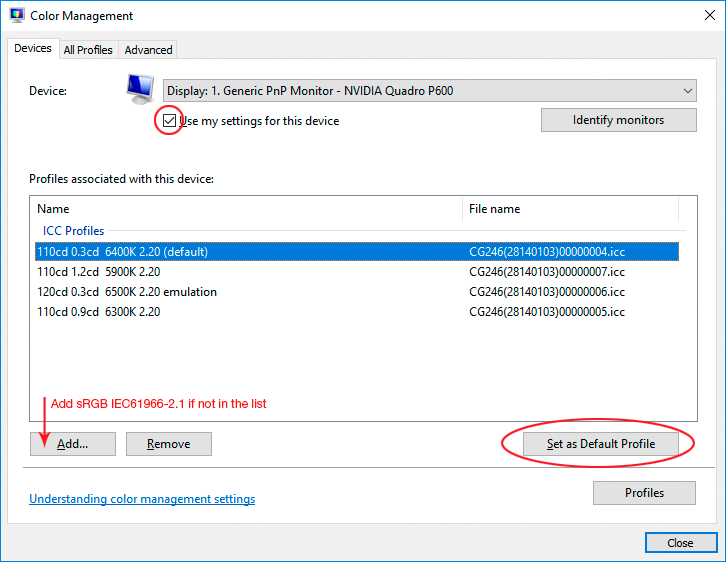
Relaunch Photoshop when done, it needs to load the new profile at startup.
Just leave every
...Explore related tutorials & articles
Copy link to clipboard
Copied
Please set the Status Bar to »Document Profile« and post meaningful screenshots of the original and the resulting png.
What are your Edit > Color Settings?
And you may want to read up on Color Management in general.
Copy link to clipboard
Copied
Thank you for your answer.
The left part is the original and the right is the result. This is a jpeg which maintains the colors as they were in the two different png.
The colors are set in RGB and 8 bits/channel. Sorry, I don't understand how to set the status bar to document profile. During the years I changed computers multiple times but I never changed the settings. I don't understand anything about them. I've been using this computer for a little more than a year. I often unplug my screen and use a screen graphic tablet. Thinking of it, any time I used the screen, I received a message warning me about something about the color profile but I always ignored it because after all both works for the web or for printing were fine, and I didn't want to mess with anything (I don't receive this message when using the screen graphic tablet and the result is the same). In the last few days I haven't seen that warning when opening Photoshop while using the screen.

Copy link to clipboard
Copied
The left part is the original and the right is the result.
That’s not what I asked for as the Status Bar is not visible.
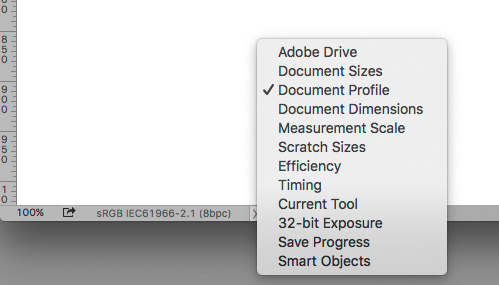
And why are the Color Management Policies set to »Off«?
And the RGB Working Space to a Montor Profile? That would appear to negate Color Management.
Copy link to clipboard
Copied

I don't really know what has happened
Copy link to clipboard
Copied
If I open old png files in Photoshop, I see that the Document profile is always set in Abobe RGB (1998) but now I see the whites as light yellow butif I look at them in Window explorer, the whites are whites as they should be. This page where I'm writing is white, therefore it doesn't look like a screen problem.
Copy link to clipboard
Copied
Yes, that's what I needed to know. That's a classic broken monitor profile.
Windows Explorer is not color managed and doesn't even use the monitor profile. So it's unaffected.
You should use a calibrator to make a new profile, but if you don't have one, use sRGB IEC61966-2.1 for now. It won't be entirely accurate, but it's a lot better than a broken profile. The monitor profile is set up at system level here:
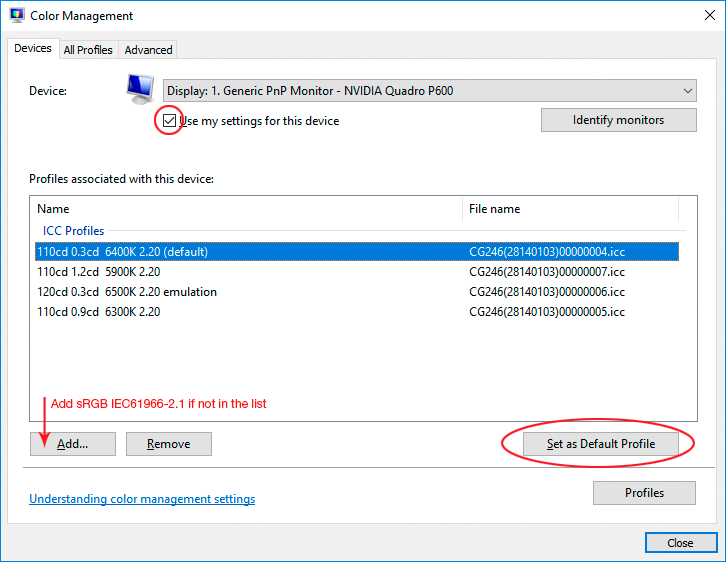
Relaunch Photoshop when done, it needs to load the new profile at startup.
Just leave everything in Color Settings at defaults (and no, Monitor RGB is not the default). If in doubt, just pick the North America General Purpose preset. That will always be safe. If you later need to change a few things, you will also know why. Until then, don't touch it.
Copy link to clipboard
Copied
Thank you, the problem is solved. I have no doubts the Monitor RGB is not the default!
Copy link to clipboard
Copied
I expect D Fosse’s advice should solve the problem anyway but I would still like to point out that I asked for
meaningful screenshots of the original and the resulting png.
and you have not provided that.
Copy link to clipboard
Copied
I posted above a portion of the two side by side. I cannot post the whole image because it's made of graphics I bought which have many copyright limits; I was working on them to end with a different graphic as required by the seller.
The problem is solved, nevertheless I enclose a portion of them divided into two files. The first is the original, the right is the one with the wrong colors


Copy link to clipboard
Copied
My guess is that you have a broken/defective monitor profile - but it's hard to tell since you've managed to turn off color management everywhere. That doesn't solve anything, it just sweeps the real problem under the carpet. You can get away with that in a simple photo viewer, but in Photoshop that's a recipe for disaster.
First of all, reset Color Settings back to defaults! Don't change them again. Color management policies should always be set to "Preserve Embedded Profiles", and your working space should never be your monitor profile.
When you Export or Save For Web, you should always have "Embed Profile" checked.
You probably also want to have Convert to sRGB checked, if the file is intended for viewing in applications with missing or uncertain color management. Anything other than sRGB requires full end-to-end color management in all links of the chain.
So enable color management again, as above, and then post screenshots. Then I'm sure we can figure this out.
Copy link to clipboard
Copied
I swear, I never touched that window, I didn't even know it existed until the other member asked me to post it ![]()
I reverted to Preserve Embedded Profiles and as for the working space, I set it to Adobe RGB (1998). Is it right?
I think this situation has to do with the warning message I always dismissed. Probably lately I must have clicked on something else rather than ignore and everything messed.
Now all the whites are yelloish

Copy link to clipboard
Copied
"Relaunch Photoshop when done"
This is the step I skipped and everything just looked yellow. I recently switched from using CC 2019 to 22.1 and couldn't figure out what was going on. This solved the issue.
