- Home
- Photoshop ecosystem
- Discussions
- Color Picker Banding in ProPhoto RGB
- Color Picker Banding in ProPhoto RGB
Color Picker Banding in ProPhoto RGB
Copy link to clipboard
Copied
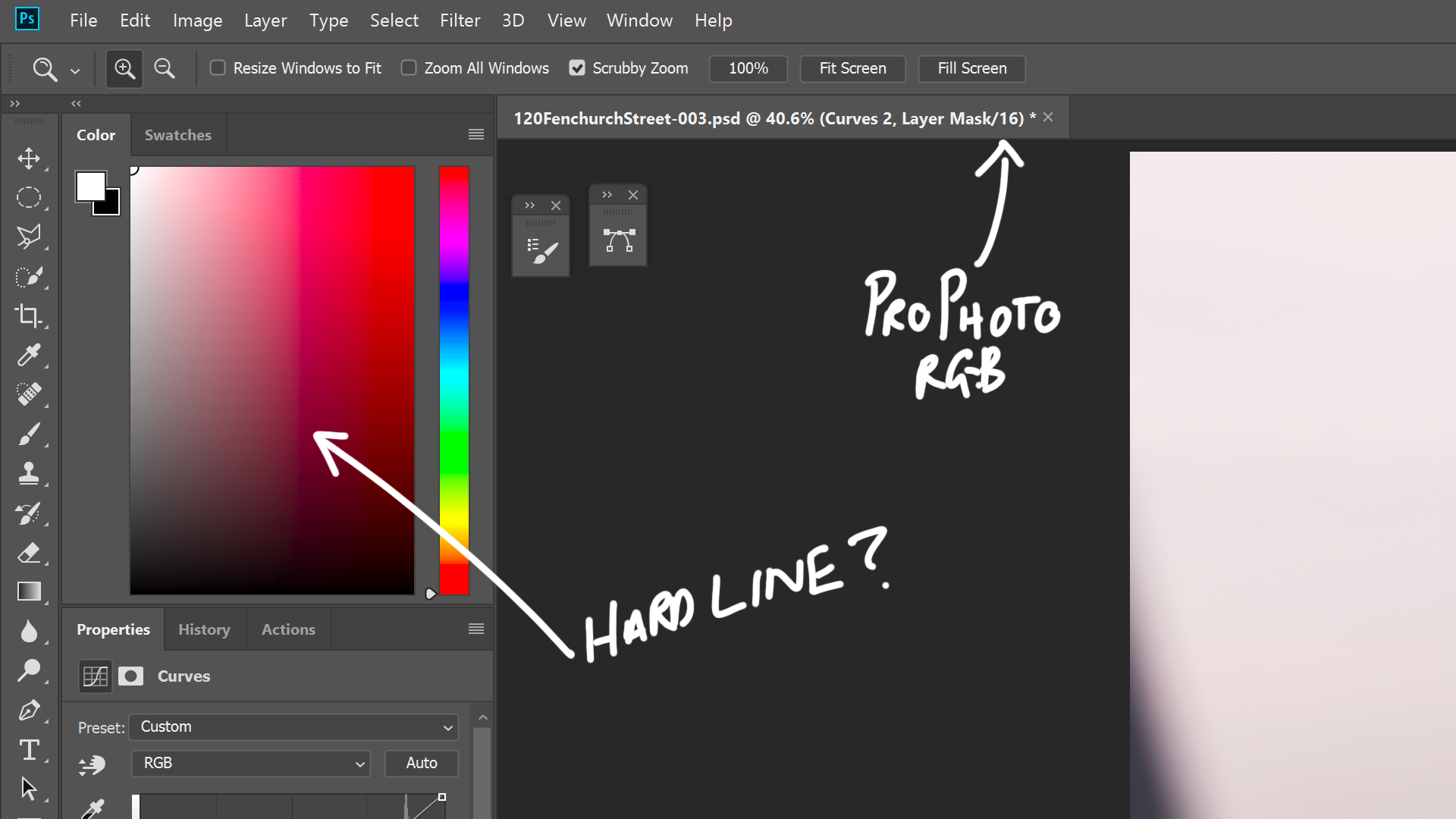
When I import from Lightroom, I import as a PSD in ProPhoto RGB 16Bit and to open in Photoshop. Once in Photoshop I get this odd color picker, anything picked to the right of the banding brings up a warning out of gamut notification on the side.
I've made sure to select in preferences that I can work on a ProPhoto RGB image in a sRGB workspace.
If select edit/ color settings and convert the image to sRGB the color picker returns to its normal gradated look.
Any ideas why this is happening? Thanks
Explore related tutorials & articles
Copy link to clipboard
Copied
This is a problem with the monitor profile. Are you using a calibrator to make your profiles? If you do, rerun it, and make sure it's set to make version 2 and matrix-based profiles (this is usually the default in most calibrators). Version 4 and/or table-based can cause problems.
If you don't have a calibrator, use sRGB IEC61966-2.1 until you do. You probably received a bad profile through Windows Update. sRGB is not entirely accurate, but better than a broken profile. Relaunch PS when done.
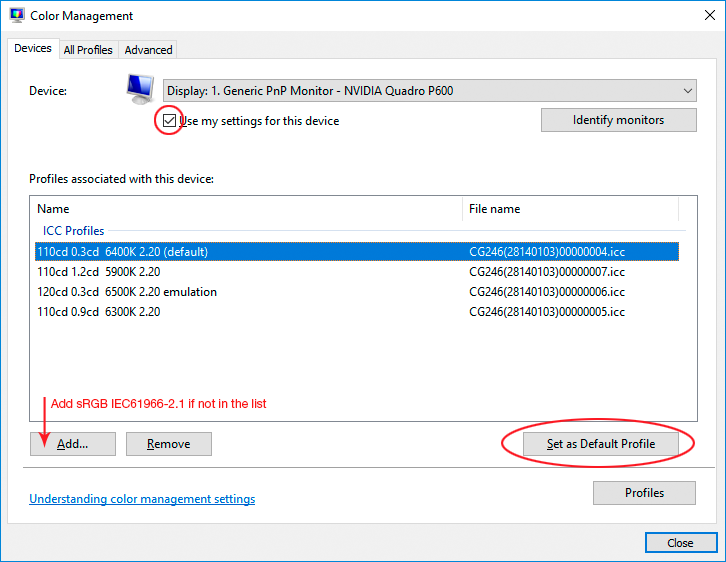
It's not uncommon that problems mostly show up with ProPhoto files. It's such a huge color space that small inaccuracies get amplified.
There is, for instance, a known problem with GPU / OpenGL handling of ProPhoto files, visible with GPU set to Normal/Advanced mode. The most common symptom is cyan/red color banding in the shadows (the problem is in the red channel). It does not happen with Adobe RGB or sRGB.
To test if that could be your issue, make a dark circular gradient. It may look like this:
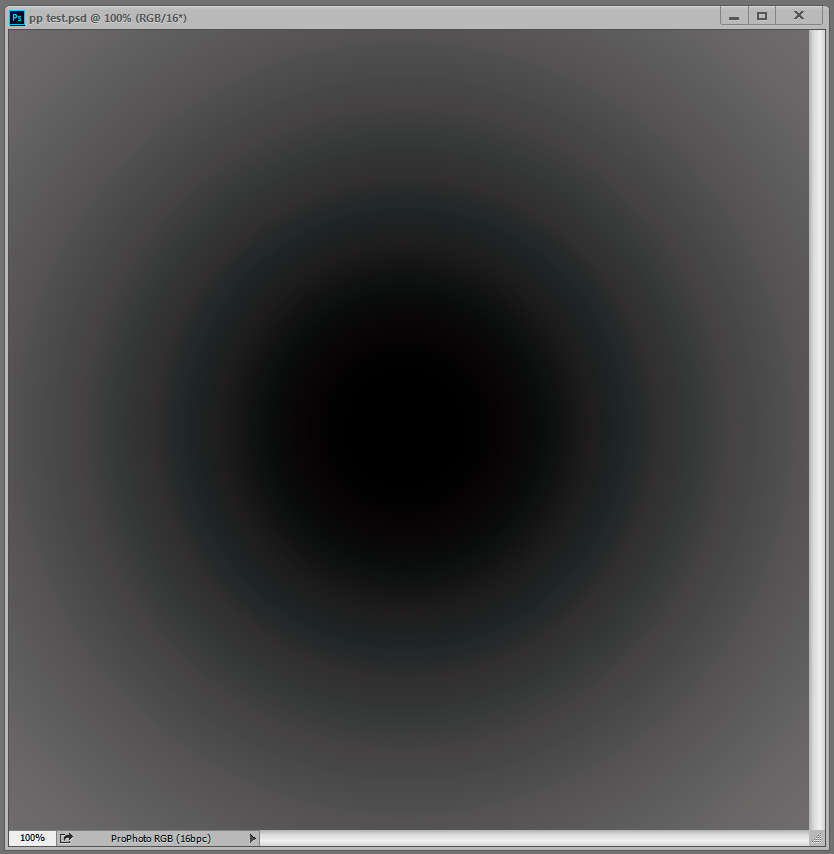
Nevermind the out of gamut warning. That just refers to your working CMYK, not of any relevance here.
Copy link to clipboard
Copied
D Fosse cheers for the detailed reply!
I'm using a BenQ SW271 calibrated with a Datacolor Sypder Pro. When I do a calibration there is no option to set either version 2 or version 4. I'm not sure why I cannot see an option to select one of these options?
I've set it to the sRGB IEC61966-2.1 color profile, no change. I also tried changing the GPU set to normal and then basic from the default of advanced. Unfortunately it didn't help either.
Any thoughts? Thanks
Copy link to clipboard
Copied
If GPU Basic doesn't clear it, it's not the OpenGL issue.
But then sRGB as monitor profile _should_, because then it has to be a defective monitor profile (or actually Adobe RGB, not sRGB, since it's wide gamut).
Did you relaunch Photoshop? You need to in both cases.
If you're using the BenQ software, it's pretty buggy and unreliable. There have been several threads about it.
Find more inspiration, events, and resources on the new Adobe Community
Explore Now