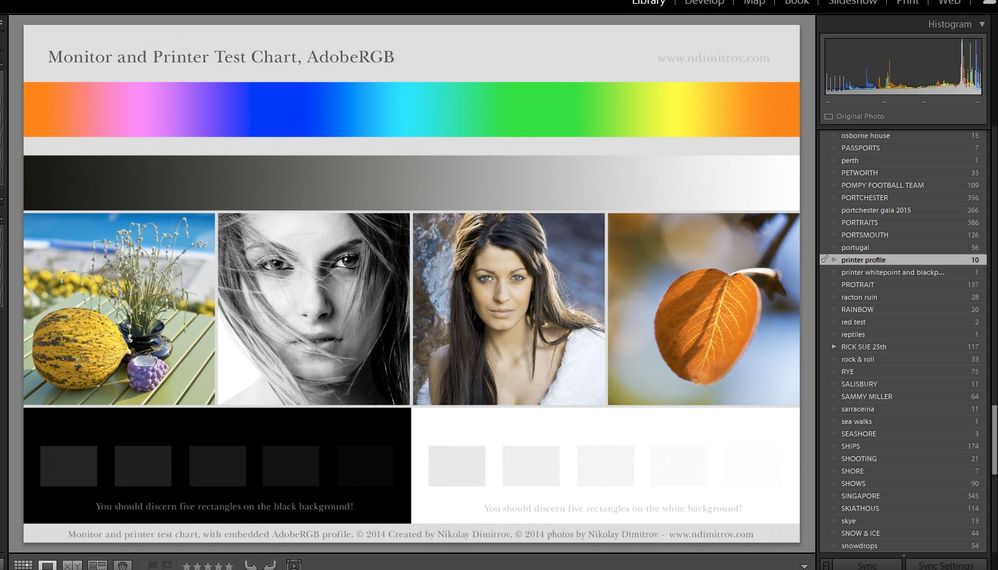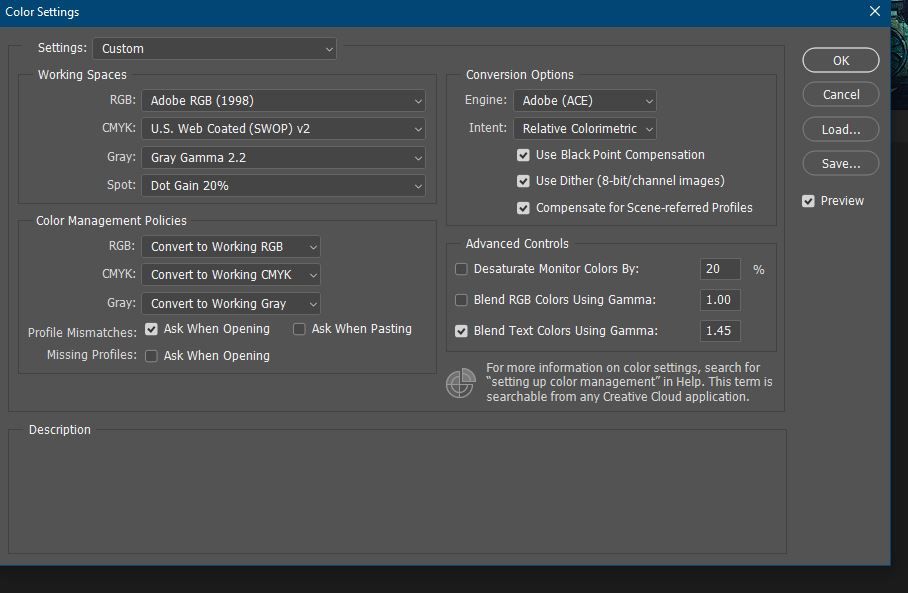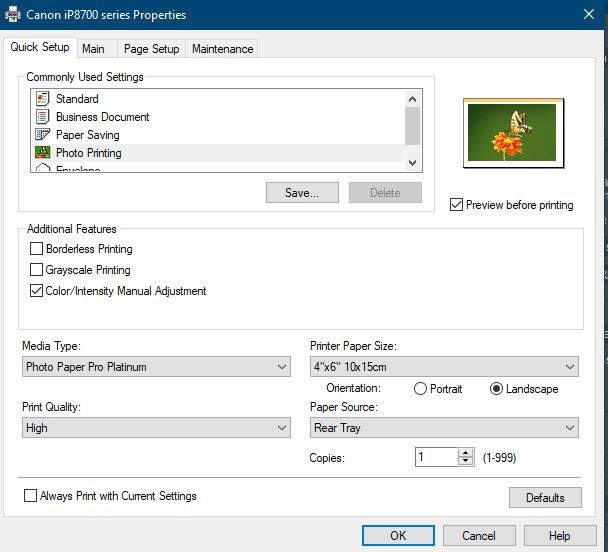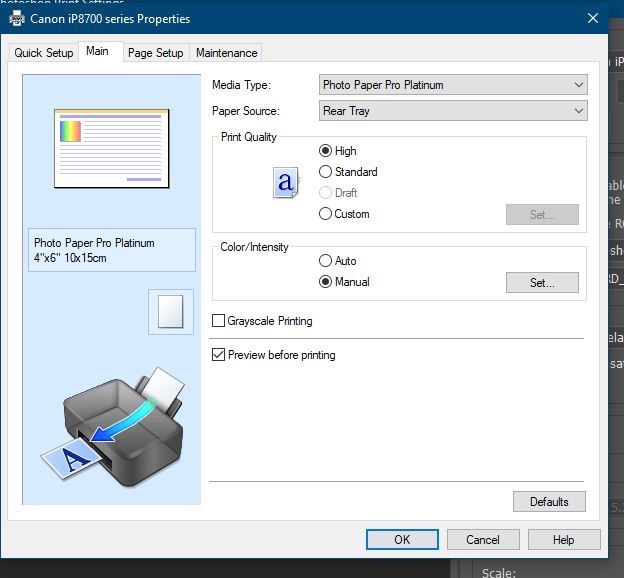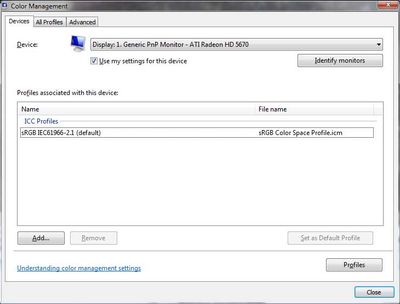Adobe Community
Adobe Community
- Home
- Photoshop ecosystem
- Discussions
- Re: Colour shift This is the settings that I use
- Re: Colour shift This is the settings that I use
Copy link to clipboard
Copied
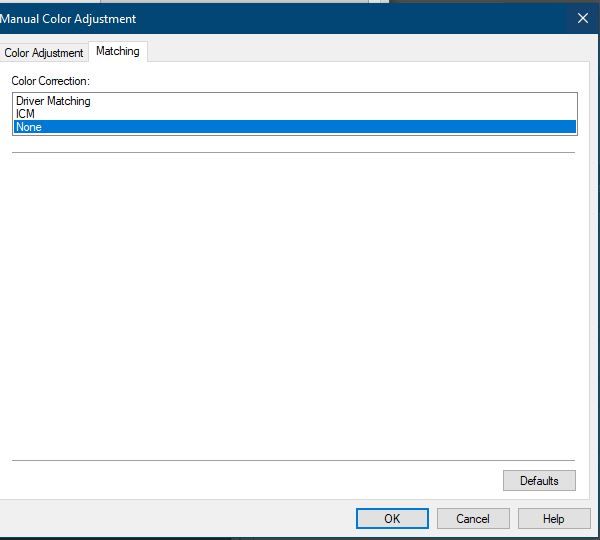
 1 Correct answer
1 Correct answer
We don't know if the profile is bad here. The way it is phrased, I think it's more likely that this is just the normal difference between color managed and not.
There's no way to know until brianh provides a screenshot.
"Unfortunately, with Microsoft hardware: Windows updates, Graphics Card updates and Display manufacturers have a frustratingly growing reputation for installing useless (corrupted) monitor display profiles.
I CAN happen with Macs but with far less likelyhood, it seems."
To
...Explore related tutorials & articles
Copy link to clipboard
Copied
Please read this (in particular the section titled "Supply pertinent information for quicker answers"):
https://community.adobe.com/t5/Community-Help/Guidelines-Tips-for-the-Adobe-Forums/td-p/4788157
Please set the Status Bar to »Document Profile« and post meaningful screenshots of the image in Lightroom and in Photoshop at View > 100%.
Did you embed the profile, what are Photoshop’s Edit > Color Settings, …?
»if I soft proof then the colours are correct«
You forgot to mention the softproof target space.
Copy link to clipboard
Copied
It sounds like you don't understand the difference between applications that are color managed and not. The monitor profile is only used by color managed applications.
There is a difference between calibration (not a part of color management, low precision) and monitor profile (used in color management, high precision).
Soft proofing to Monitor RGB, which is the default proof setup, actually disables color management in Photoshop, and makes it behave just like apps without color management.
Copy link to clipboard
Copied
»Soft proofing to Monitor RGB, which is the default proof setup, actually disables color management in Photoshop,«
But the OP doesn’t actually seem to state which color space they are soft proofing to … so who knows what’s going on exactly?
Another open question would be: What are the »reds« they are talking about? A particular RGB-combination, an object in a photograph that one would generally expect to be red, …?
Copy link to clipboard
Copied
Yes, but if they don't do anything to change it, it's Monitor RGB.
Another thing is that screenshots appeared in the post after I replied, showing that policies are set to "Convert to Working" across the board. While not the immediate issue here, it is still not recommended unless you are fully aware of the implications. You will very like lose data irretrievably. In particular, convert to working CMYK is a disaster waiting to happen.
The safe and sensible setting is always to "Preserve Embedded Profiles". If you must convert, do so on individual files under controlled conditions.
Copy link to clipboard
Copied
Yeah, I hadn’t seen those images before, either … though unsusprisingly they are not exactly what was asked for.
And »double-yeah« – »Preserve Embedded Profiles« generally is the meaningful setting.
Faulty monitor profile?
Copy link to clipboard
Copied
Yes, it could be a bad monitor profile. But there will be a difference even with a perfectly good profile, a fact many aren't aware of.
Getting any further than that isn't possible without more information and side by side screenshots.
Copy link to clipboard
Copied
Display profile issues on Windows
At least once a week on this forum we read about this, or very similar issues of appearance differing between applications.
Unfortunately, with Microsoft hardware: Windows updates, Graphics Card updates and Display manufacturers have a frustratingly growing reputation for installing useless (corrupted) monitor display profiles.
I CAN happen with Macs but with far less likelyhood, it seems.
The issue can affect different applications in different ways, some not at all, some very badly.
The poor monitor display profile issue is hidden by some applications, specifically those that do not use colour management, such as Microsoft Windows "Photos".
Photoshop is correct, it’s the industry standard for viewing images, in my experience it's revealing an issue with the Monitor Display profile rather that causing it. Whatever you do, don't ignore it. As the issue isn’t caused by Photoshop, don’t change your Photoshop ‘color settings’ to try fix it.
If you want to rule out pretty much the only issue we ever see with Photoshop, you can reset preferences, I never read of a preferences issue causing this problem though:
To reset the preferences in Photoshop:
https://helpx.adobe.com/photoshop/using/preferences.html
Note: Make sure that you back up all your custom presets, brushes & actions before restoring Photoshop's preferences. Migrate presets, actions, and settings
To find out if this is the issue, I recommend you to try setting the monitor profile for your own monitor display under “Device” in your Windows ‘color management’ control panel to sRGB. You can ADD sRGB if its not already listed.
And be sure to check “Use my settings for this device”.
(OR, if you have a wide gamut monitor display (check the spec online) it’s better to try Adobe RGB instead).
Quit and relaunch Photoshop after the control panel change, to ensure the new settings are applied.
If this change fixes the issue, it is recommended that you should now calibrate and profile the monitor properly using a calibration sensor like i1display pro, which will create and install it's own custom monitor profile. The software should install it’s profile correctly so there should be no need to manual set the control panel once you are doing this right.
Depending on the characteristics of your monitor display and your requirements, using sRGB or Adobe RGB here may be good enough - but custom calibration is a superior approach.
I hope this helps
if so, please "like" my reply and if you're OK now, please mark it as "correct", so that others who have similar issues can see the solution
thanks
neil barstow, colourmanagement.net :: adobe forum volunteer
[please do not use the reply button on a message in the thread, only use the one at the top of the page, to maintain chronological order]
Copy link to clipboard
Copied
We don't know if the profile is bad here. The way it is phrased, I think it's more likely that this is just the normal difference between color managed and not.
There's no way to know until brianh provides a screenshot.
"Unfortunately, with Microsoft hardware: Windows updates, Graphics Card updates and Display manufacturers have a frustratingly growing reputation for installing useless (corrupted) monitor display profiles.
I CAN happen with Macs but with far less likelyhood, it seems."
To be clear, the bad monitor profile problem is entirely down to the monitor manufacturer: Dell, Samsung, Acer, Asus and LG mostly. It will happen on a Mac too, if the manufacturer profile is installed.
Copy link to clipboard
Copied
The answer was the monitor profile. I had profiled the moniotor with an older i1xrite 2, with windows update. But this did not work to well. I have just bought an i1display pro and that has done the trick.