- Home
- Photoshop ecosystem
- Discussions
- Create action to open, process and save a batch of...
- Create action to open, process and save a batch of...
Copy link to clipboard
Copied
I am a real believer in Photoshop actions as work savers. I attempted to create an action to open, edit, resize and save raw files (NEF) as psd files — but it repeatedly performed the action only on the first file in the batch. The sequence I used in Photoshop CC 2017 already launched and open, was to do - file, open, edit, resize, save as, and close.
The answer to this probably simple, but it has evaded me so far. Can anyone tell me how to create such an action?
Thanks in advance to those who know more than me,
Joe
 1 Correct answer
1 Correct answer
The downloadable Image Processor Pro plug-in script is even more flexible the the image processor script. Once installed it can be used from Bridge and from Photoshop. Bridge menu Tools>Photoshop>Image Processor Pro... and in Photoshop menu File>Automate>Image Processor Pro. Because its a plug-in you can also record using it in an action that way you do not have to interactively fill in it dialog when you play the action. The Plug-in will bypass displaying its dialog an use the setting th
...Explore related tutorials & articles
Copy link to clipboard
Copied
Forget saving in an action, as that's what will happen. Create your action, then use either Image Processor or batch to select the files you want to process, then name your action in the UI.
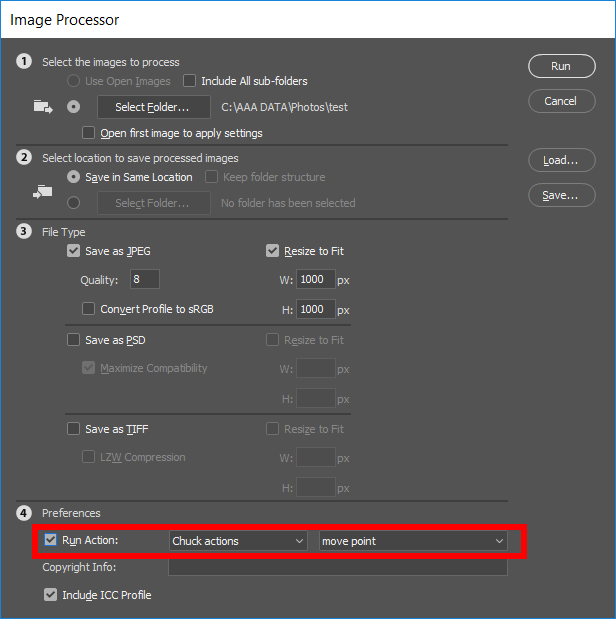
Copy link to clipboard
Copied
The downloadable Image Processor Pro plug-in script is even more flexible the the image processor script. Once installed it can be used from Bridge and from Photoshop. Bridge menu Tools>Photoshop>Image Processor Pro... and in Photoshop menu File>Automate>Image Processor Pro. Because its a plug-in you can also record using it in an action that way you do not have to interactively fill in it dialog when you play the action. The Plug-in will bypass displaying its dialog an use the setting the plug-in recorded into your actions step when you recorded the action.
Actions can be very simple. The Image Processor scripts do all the file opening and file saving and can optionally resize the image file being saved.
Copy link to clipboard
Copied
JJ, sounds like a winner to me. Thanks for the heads up on the plug-in. I have actions to automate just about anything I can think to save time since I do this for a living — and you have just given me some great info.
Thanks a bunch!
Joe ![]()
Copy link to clipboard
Copied
Joe, I would respectfully suggest that you are looking at this the wrong way. If one bashes a square peg into a round hole with enough force, it will fit… however it is generally best to simply put the square peg into a square hole.
Raw files are not the same as rendered files, so they have different tools and methods of working with them.
Open multiple raw files into Camera Raw, they will be banked up into a “filmstrip”:

Select all (CMD/CTRL A), then right click and select the “Sync Settings” option to apply the parametric “edits” from the current highlighted image to all of the selected images.
Then press the “save images” button at the foot of the filmstrip area and select the various output options:
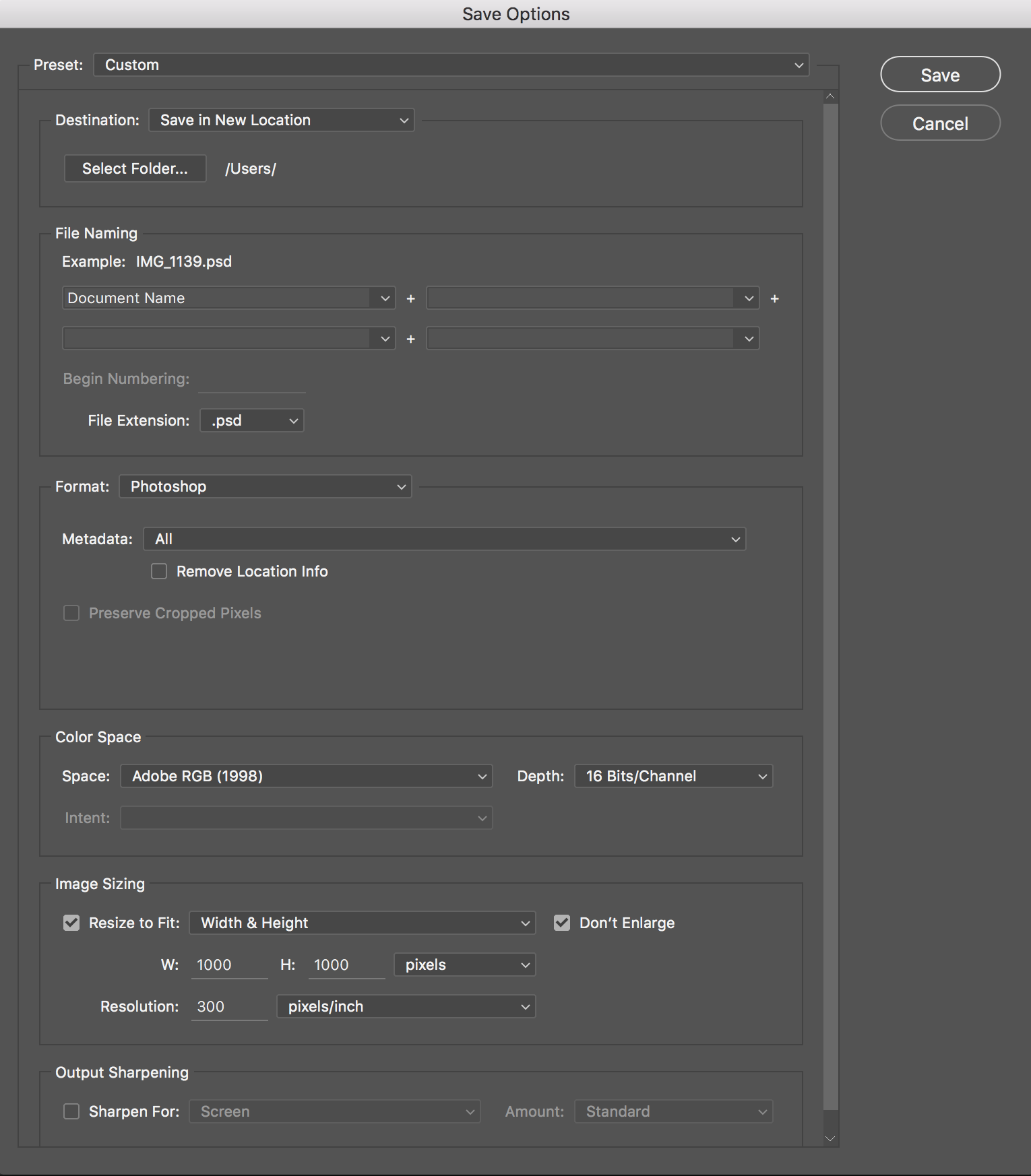
Copy link to clipboard
Copied
Stephen, thanks for your help and sharing your knowledge. Down here in LA (that's Lower Arkansas), we have a saying, to wit: 'They's more'd one way to skin a cat." Thanks for showing me another way.
Joe
Copy link to clipboard
Copied
What is important processing RAW file is to have good RAW conversion setting for your RAW images for its current use. I normally process mine in groups like Stephen above, In Bridge I will select thumbnails that loot like that have similar exposures. Open them in ACR process one with ACR then sync the setting to the others. Once Done I click Done. ACR then save ACR setting for each RAW file in its Database or in SideCar files. No actual RGB conversions have been created.
Any time you open or place you RAW file in Photoshop it will be open through ACR and ACR will use the ACR setting you made for the RAW. When you Place Embedded or Open As Object a Smart object Layer is create. This layer smart object contains a copy of you RAW file and its RAW conversion settings. That Object is Independent from your raw file now, In Photoshop you can Open that Object it will open in ACR. You can Change the the ACR setting when you finish donig that you click OK in ACR UI its UI is slightly different when you open a RAW object. When you click OK ACR will Update the RAW Object ACR Settings and Generate a new set of pixels to be used for the smart object layer. Your Original setting have been change for this smart object layer. So the original setting still exist for your raw file and are associated with it. The Smart object layer with the embbed object is independent of your RAW file it has its own RAW file encapsulated in the layers object and ACR settings, smart objects can have a large overhead, But are very useful. Image documents can have embedded or linked Smart object layers So you can have independent image and also a set of image file linked to a master RAW file. You can have your cake and eat it too.
Copy link to clipboard
Copied
Thanks again!
Joe
Copy link to clipboard
Copied
photo shop Actions file
Get ready! An upgraded Adobe Community experience is coming in January.
Learn more