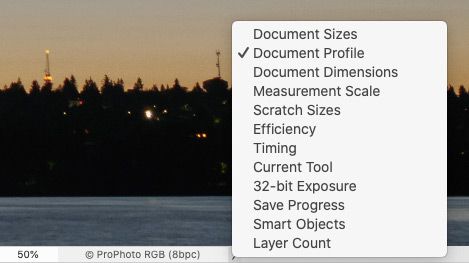Adobe Community
Adobe Community
- Home
- Photoshop ecosystem
- Discussions
- Creating consistent colors across Apple/Mac and Wi...
- Creating consistent colors across Apple/Mac and Wi...
Creating consistent colors across Apple/Mac and Windows displays
Copy link to clipboard
Copied
I have my Dell XPS 15 display set to Adobe RBG and this is what I often work in in PS. I do illustration and I find myself creating something just how I like it, saving it to Creative Cloud, opening up the file on my iPhone to post on instagram and I see a completely different color display. Often times much darker and duller colors. So then I will have to re-edit the picture on my iphone to correct it. Is there a way to improve this so my artwork looks consistent across different platforms?
I'm a freelancer and want a more 'professional' process so I don't have to stress about how my artwork will look outside of PS.
I calibrated my screen through the Windows application. But do I need to invest in a color calibration device? I was reading how apple now uses DCI-P3
Explore related tutorials & articles
Copy link to clipboard
Copied
"I have my Dell XPS 15 display set to Adobe RBG"
That's wrong unless the display is wide gamut (few are). Even so, a generic profile will never be accurate and there's no point going that route if you need consistency across several machines. Generic profiles give generic results.
If you need consistency, you must use a calibrator. All the monitor profiles must be accurate, and a calibrator is the only way. Windows or Mac is entirely irrelevant.
That said, only a color managed application will understand and use these profiles. Phones are off the map. There is some sort of limited color management behind the scenes with most phones, but there's no way to profile a phone screen accurately, and that's what you need.
Copy link to clipboard
Copied
Thank you for your response! My display is wide gamut, at least according the information when I bought it. I will look into getting a calibrater, but it sounds like what your saying is that won't make much difference when it comes to the phone display since they essentially don't "play by the same rules."
Copy link to clipboard
Copied
It’s possible to get close, but very difficult to achieve an exact match across Mac, Windows, and phones.
I looked at the specs for the current Dell XPS 15 line, and depending on which model you bought, the display could be capable of sRGB, Adobe RGB, or DCI-P3. Regardless, if that’s the display you edit on, it should be profiled (and calibrated if possible), ideally using hardware instead of the built-in system profiler. Once that’s done, it will be the best reference you have.
If you also make sure you embed a color profile into the image, the colors will appear consistent on any Mac or Windows PC if:
- The display panel is capable of reproducing colors similarly to yours (cheap displays might not).
- It’s set to an appropriate display profile.
- It’s set to a similar brightness level as yours.
- The photo is being viewed in a color-managed application.
Since you can never guarantee all that, all you can really do is get it right on your profiled display and not worry about everyone else.
On phones, it’s worse. Depending on the phone model, the display panels are all over the place in terms of what color range they can reproduce. Only iOS is color managed, but if the other factors aren’t controlled then it won’t even look the same across all iPhones.
And a big factor now, across macOS, Windows, Android, and iOS is that even if you get all of the above matching your Dell, other displays might still not look the same if the following are used on either device:
- Ambient light level correction. If the computer or phone is set to automatically adjust the display brightness based on the ambient light level, each device will shift brightness based on its local light level.
- Ambient white balance correction. If the computer or phone is set to automatically adjust the display white balance based on the ambient light level, each device will shift colors to adapt to local light conditions. On Apple devices, this option is called TrueTone.
- Blue light reduction. If the computer or phone is set to automatically shift white balance away from blue at night, it will look warmer than displays where this option is not enabled. On Apple devices, this option is called Night Shift. Also, even if two devices are both set to have this on, they might be set to different amounts.
That’s how hard it is to match color across devices, because you can’t control how thousands of other people have their devices set when they look at your photos. Again, the best you can do is turn your device into a solid reference (calibrate and profile it as best you can). You can look at your photos on other devices just to see if they look OK, but it’s pointless to try and perfect the image based on a single phone or other computer, because that still won’t look the same as all the others.
Copy link to clipboard
Copied
Thank you so so much. The model I have is the 4K UHD. Since you've been so helpful , would you mind answering another question for me? How would I embed a color profile in PS? Would that be assign profile? Also would it be a good idea in Color Settings to have "preserve embedded color profile" turned on as opposed to "convert to working RGB"
Copy link to clipboard
Copied
If you’re opening images in Photoshop that come from a digital camera, some kind of profile is probably already embedded, so all Photoshop has to do is preserve it during editing and export. If you open a JPEG image from a digital camera, it probably already has an embedded profile. If you open a raw image through Adobe Camera Raw or Lightroom Classic, the profile is whatever was set up in the workflow/export preferences in the raw converter.
Where embedding is important is when you create the copy that you upload for public viewing. This is easy; when you use the Export As or Save for Web (Legacy) command to export a JPEG, PNG or GIF copy for upload, just make sure the Embed Color Profile option is selected in the dialog box for that command.
Assign Profile and Convert to Profile are typically not used often; only when the color space of a document must be changed for editing, or it doesn’t have one, respectively:
- Convert to Profile changes the color space to a different profile, and assigns that profile to the document. If a profile is like a professional uniform, this is like saying “Train that person to be a airline pilot,” (convert their abilities) “and then put a pilot’s uniform on them” (let others recognize their abilities).
- Assign Profile doesn’t change the color space, it only assigns that profile to the document. This is like saying “That person is a trained airline pilot but nobody knows it because he’s wearing street clothes” (no conversion needed, but no profile is embedded). “Put a pilot’s uniform on them so people recognize their abilities” (Assign Profile).
Consider changing the Photoshop status bar to say Document Profile so it tells you what color space each open document uses, if any. As long as it says a document has a standard color space, don’t bother assigning or converting, just select Embed Color Profile when exporting a copy.
Regarding Color Settings: Those apply only for times when an embedded profile is missing or different, so they don’t affect photos that already have profiles. Preserve Embedded Color Profile is the safe choice because today, it’s normal to edit an image in whatever color space it had when it was opened. Convert to Working RGB is for when a specific color space for editing must be enforced, which had advantages maybe 20 years ago when color management was less common. Today we just edit images in the embedded color profile they came with, unless it’s missing (then Assign) or totally inappropriate (then Convert).