- Home
- Photoshop ecosystem
- Discussions
- Delete white background after making ellipse
- Delete white background after making ellipse
Copy link to clipboard
Copied
I don't know how to delete the white background after making an ellipse so that my canvass and image are an ellipse not a square.

 1 Correct answer
1 Correct answer
Are you working with a flattened image? Sounds like you're not selecting the correct layer or area with the layer. The marching ants should be around the white portion only. None of it should include the oval. See screenshot.
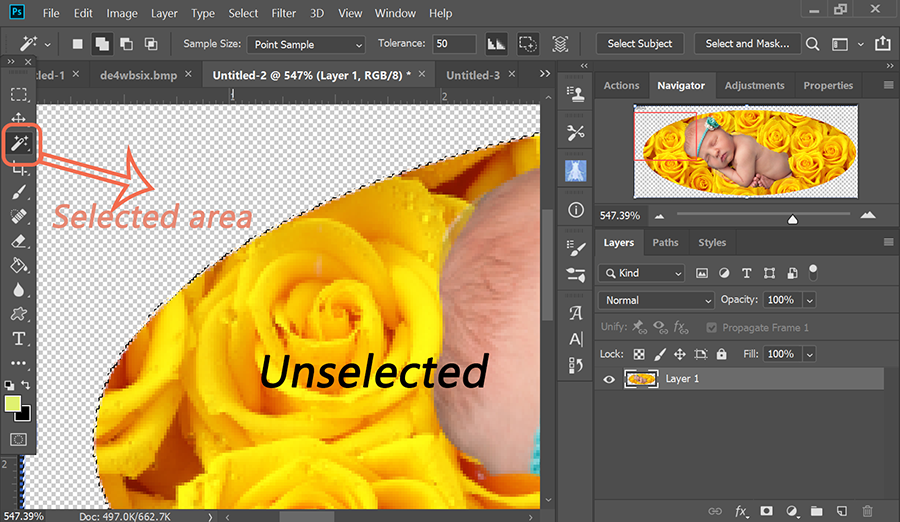
Explore related tutorials & articles
Copy link to clipboard
Copied
Use the Magic Wand tool to select the white color and hit the backspace key. A checkerboard patten denoting transparency should appear around the oval. Be sure to File > Export > Export As a PNG with transparency. See screenshots.
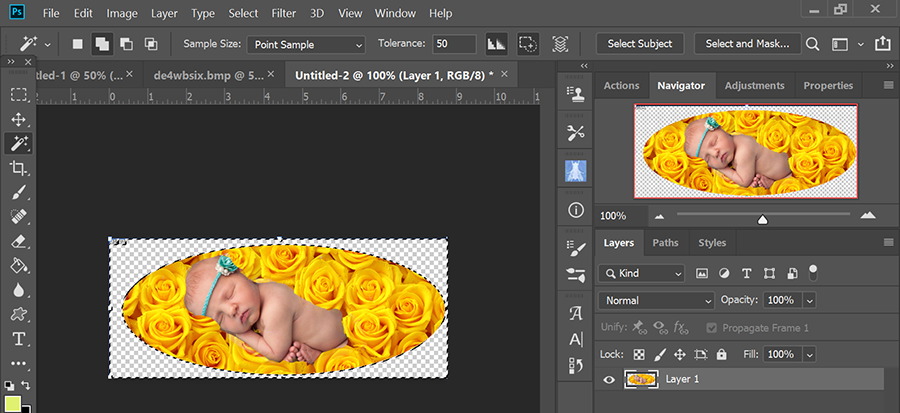
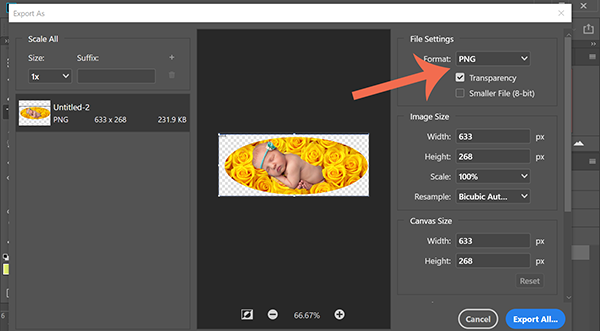
Copy link to clipboard
Copied
When I hit the backspace key after using the magic wand, the entire field of roses disappears.
Copy link to clipboard
Copied
If I try deleting the background, the entire field of roses disappears.
Copy link to clipboard
Copied
Put your image layers in a group and then apply the oval as a vector mask. It looks like you're just putting an oval above the layers.
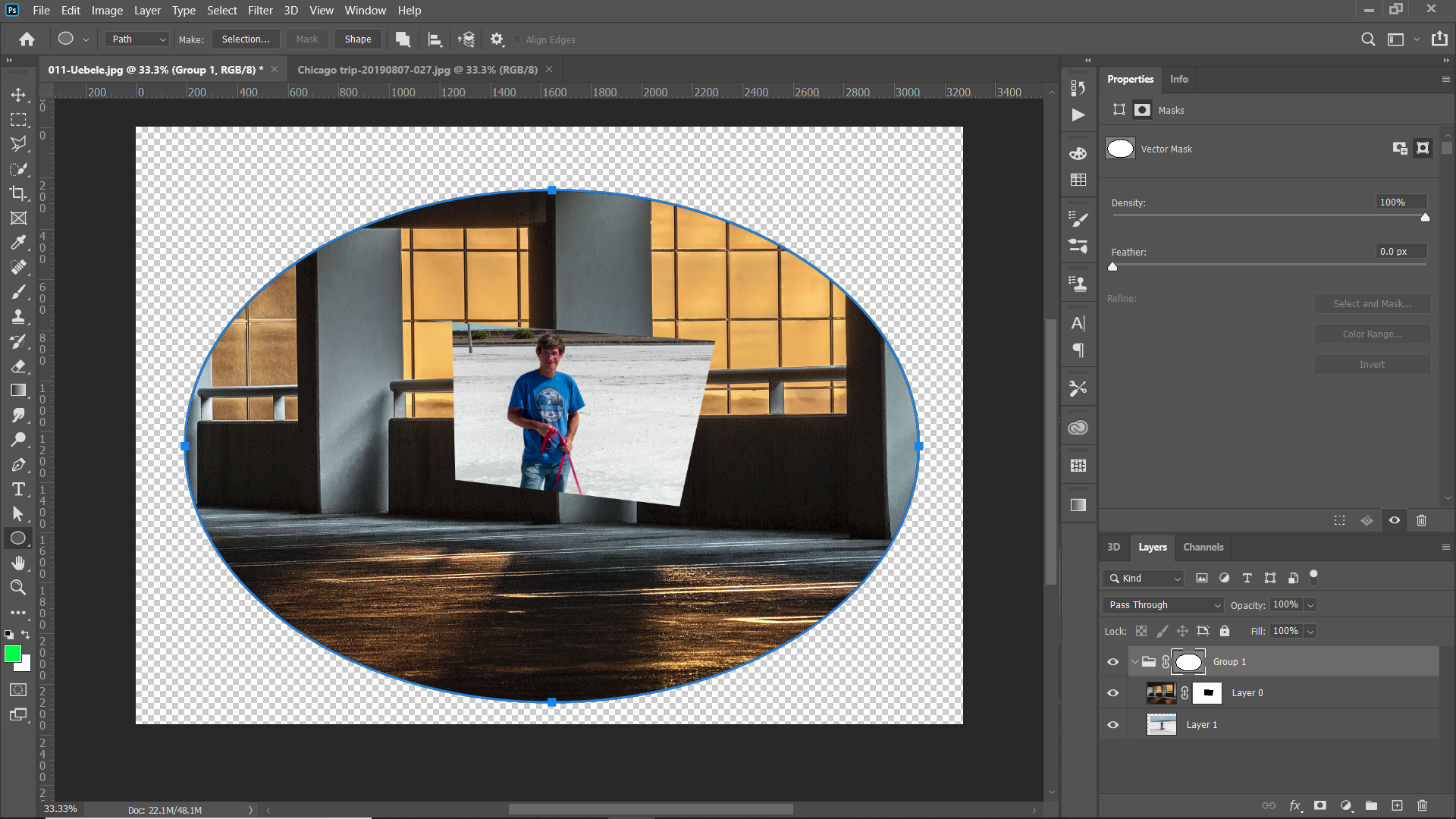
Copy link to clipboard
Copied
Thank you so much!
Copy link to clipboard
Copied
Are you working with a flattened image? Sounds like you're not selecting the correct layer or area with the layer. The marching ants should be around the white portion only. None of it should include the oval. See screenshot.
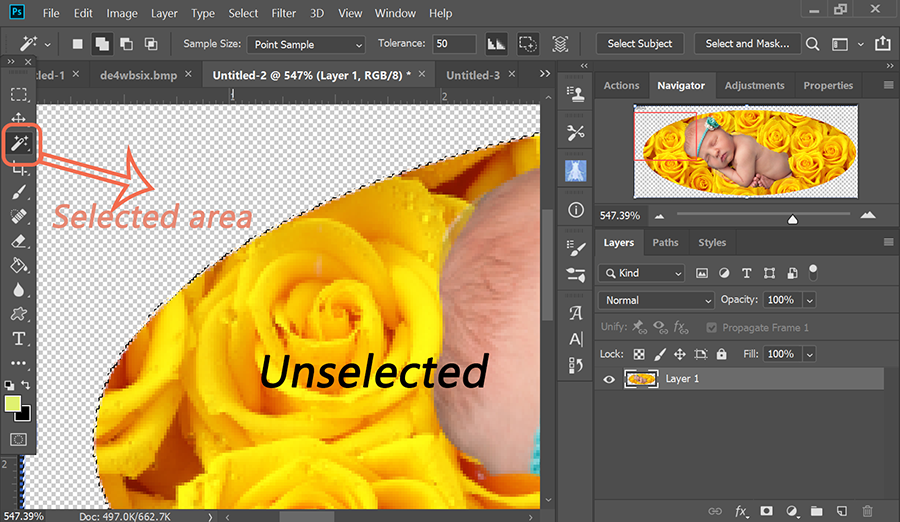
Copy link to clipboard
Copied
Thank you! I'm so new at this!
Copy link to clipboard
Copied
Delete your background layer.
Find more inspiration, events, and resources on the new Adobe Community
Explore Now
