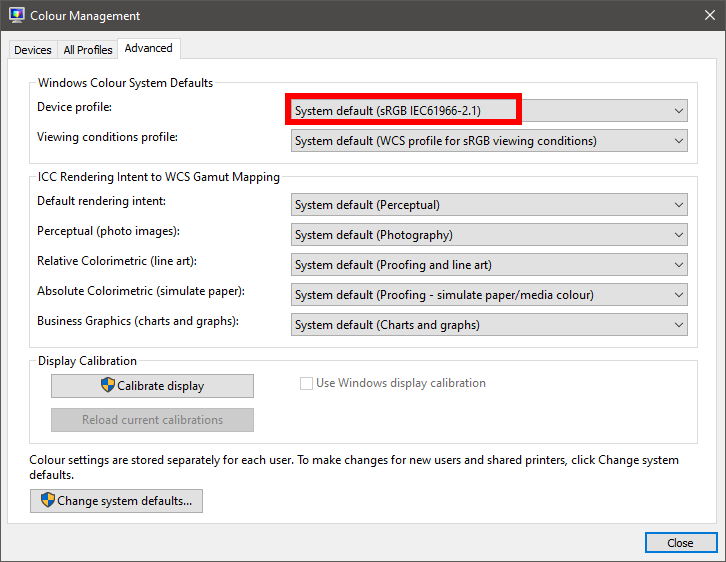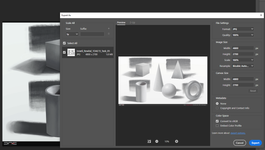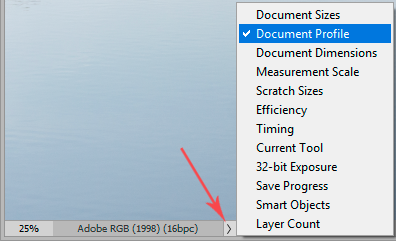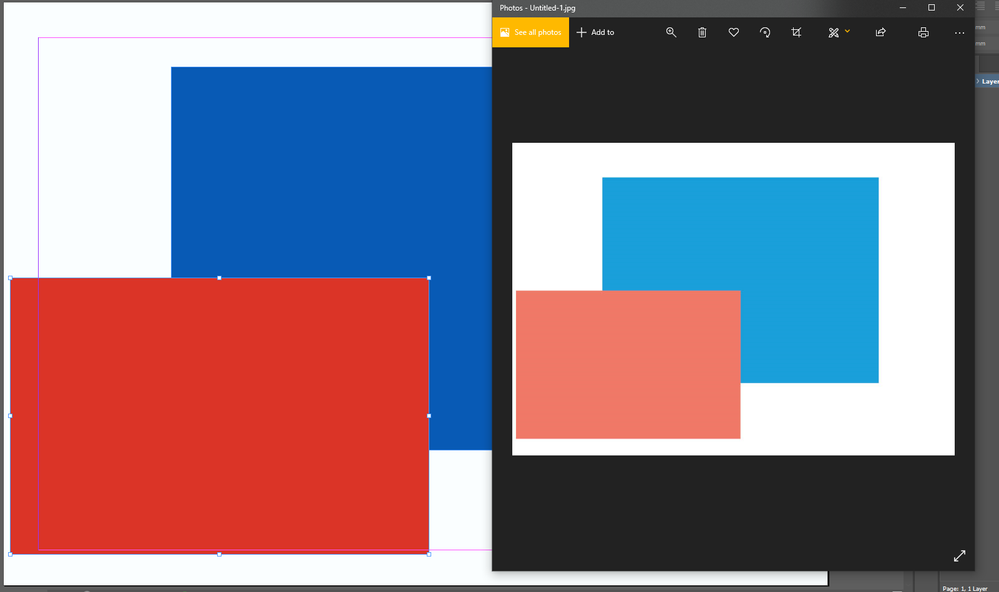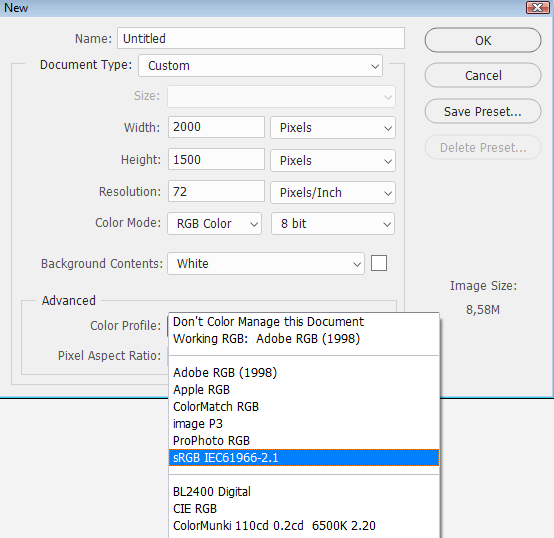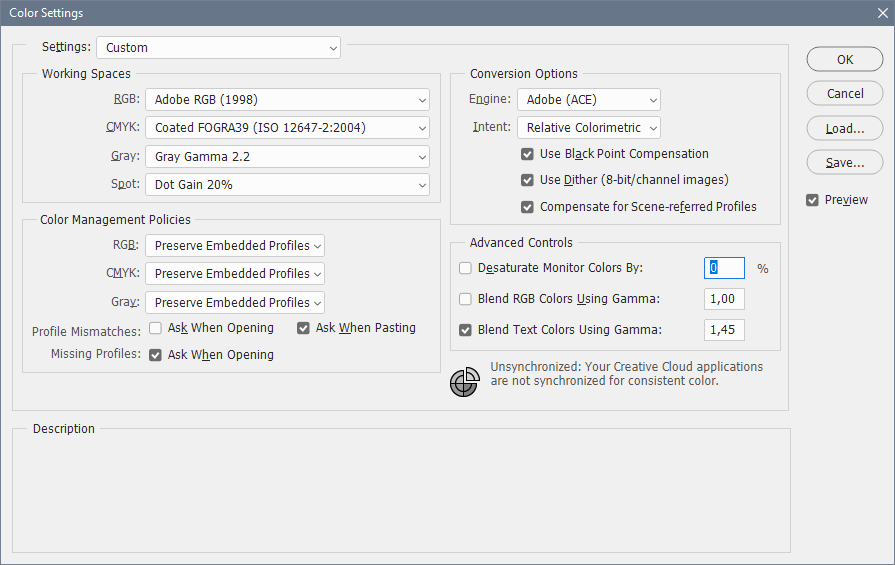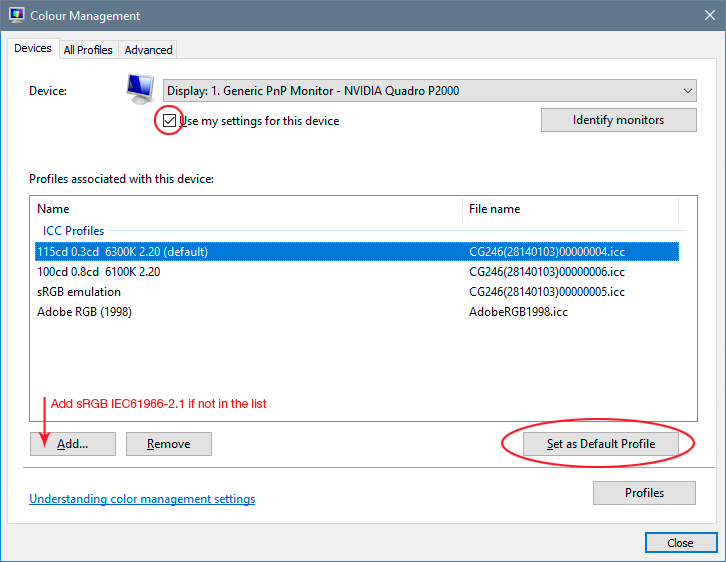- Home
- Photoshop ecosystem
- Discussions
- Desaturation of image after export (any file forma...
- Desaturation of image after export (any file forma...
Copy link to clipboard
Copied
Hello,
As the title says every time I export from Photoshop (or recently discovered also from InDesign) my images become desaturated. I tried all possible photoshop setting, and after discovering my InDesign created the same problem I came to the conclusion it's probably not only my photoshop that messed up but probably my adobe cloud or pc.
Can someone help me fix this problem? I have tried every online tutorial and help from graphic designer friends.
I need help.
I'll attach files of side by side pictures, one in Photoshop or Indesign, one in the exported version.
Thanks already anyone who helps me.
 1 Correct answer
1 Correct answer
First of all thank you to all the people that helped me here. In the end I got help from a fellow student in my uni and we fixed the problem. I'll post the fix here for people who encounter the same problem as i do.
In the end it was my pc that messed up. I changed a setting in my colour managment and that fixed the problem.
The highlighted part of the image is the correct color managment input.
I had something else inputted which resulted in oversaturation in my Adobe programs itself.
This was th
...Explore related tutorials & articles
Copy link to clipboard
Copied
Looks like a case of simple colour management.
Photoshop is colour managed. MS Photos is not.
If your Adobe Photoshop or InDesign files are set to use Adobe RGB or a wider colour space which is not similar to the gamut of your monitor space, then the images will appear desaturated.
You can choose to continue to work in a wider gamut space in Adobe apps, however, exporting/saving files should be converted to say sRGB first. If this is all too much work for you and you wish to work in sRGB, then that is another option.
Copy link to clipboard
Copied
I do not understand this completely, but my files are set to sRGB. I've tried multiple color profiles and exported with conversion to sRGB and without conversion. I still have the desaturation.
Copy link to clipboard
Copied
As Stephen wrote:
Adobe applications use colour management* to provide continuous appearance, for some unfathomable reason. Windows "Photos" app does not.
*A colour management savvy application reads the document (image?) profile and the monitor screen display (or printer) profile (or both) and compensates and outputs the data accordingly. This is called "device independent colour management"
This means that Windows Photos is unsuitable for viewing images.
There are alternative image viewers which are colour managed on the Microsoft platform. I hope someone will post a list here for you
I hope this helps
neil barstow, colourmanagement net :: adobe forum volunteer
google me "neil barstow colourmanagement" for lots of free articles on colour management
[please only use the blue reply button at the top of the page, this maintains the original thread title and chronological order of posts]
Copy link to clipboard
Copied
I think it is not the case for me. Even in the export screen in photoshop itself it already appears desaturated. And when I send the full file photoshop file to other pc's it is desaturated in the photoshop file on other people their pc.
Copy link to clipboard
Copied
While the above answers are correct, there's something really odd here. These posted examples don't correspond to any "normal" color space mismatch.
Are these CMYK files? No consumer-oriented image viewer that I know of has any CMYK support at all. Windows "Photos" certainly doesn't. The files will display, but in a completely random manner with unpredictable colors.
If, OTOH, these are RGB files, then we need to see what the embedded document profile is:
Copy link to clipboard
Copied
It says untagged RGB.
Copy link to clipboard
Copied
The Photos app displays my CMYK files reasonably correct on my standard gamut monitor, and over saturated on my wide gamut monitor. IOW, exactly the same way it displays RGB files, regardless of the embedded profile.
So to me, this looks like a wildly inaccurate monitor profile.
The only color screenshot we have is from InDesign, so we need to see a screenshot of the entire Photoshop window with an image open, and the status bar set to display Document Profile.
Copy link to clipboard
Copied
First of all thank you to all the people that helped me here. In the end I got help from a fellow student in my uni and we fixed the problem. I'll post the fix here for people who encounter the same problem as i do.
In the end it was my pc that messed up. I changed a setting in my colour managment and that fixed the problem.
The highlighted part of the image is the correct color managment input.
I had something else inputted which resulted in oversaturation in my Adobe programs itself.
This was the issue, and now its fixed.
Again, thank you all.
Copy link to clipboard
Copied
It says untagged RGBThat means that the file doesn't have an embedded profile, and you are working without color management.
When creating a new document, you have to assign a profile, sRGB is the safe choice.
In Photoshop's color settings, make sure that that the RGB working space is set to Adobe RGB or sRGB, and that Preserve embedded profiles is chosen under Color management policies. Alsco check Ask when opening for missing profiles.
When exporting, make sure to check both Convert to sRGB and Embed profile. The latter is unfortunately not checked by default.
Now try to create a new file from scratch, and let us know how it goes.
Copy link to clipboard
Copied
No, don't do it like that. It could break other things. Don't touch the "Advanced "tab - this is done under the "Devices" tab.
Yes, Per was right, this is a defective monitor profile. But you change the system default monitor profile here:
With that setting under the "Advanced" tab, all monitor profiles are considered invalid and thrown out by Windows. With luck, the Windows default, which is sRGB IEC61966-2.1, should kick in, but no guarantees.
The correct way to do it is per my screenshot above.
But the solution to the problem, the real solution, is to use a calibrator to make a profile based on actual measurement of your display. A generic profile like sRGB is only used if you don't have a calibrator, as a temporary fix.
Copy link to clipboard
Copied
God, this nested reply system is driving me nuts. I reply to one post, and Per replies to another, and there's no telling which is which 😕
Oh, and Rewital, please unmark your post as "correct answer", because it isn't.
Copy link to clipboard
Copied
it is the correct answer 🙂
Copy link to clipboard
Copied
No, it isn't. It accidentally produces the desired result, but it's not the correct way to do it, and it can cause other problems.
Find more inspiration, events, and resources on the new Adobe Community
Explore Now