- Home
- Photoshop ecosystem
- Discussions
- Drop Shadow disappears when saving to JPEG, PNG, e...
- Drop Shadow disappears when saving to JPEG, PNG, e...
Copy link to clipboard
Copied
Trying to save a JPEG and/or PNG, but the drop shadow disappears in every saved copy. I've tried checking "Legacy Composite" under Preferences > Performance, but then the drop shadow disappears altogether.
Drop Shadow in tact, below:

Drop Shadow disappears as soon as I try to save as a JPEG, is definitely not in the JPEG or PNG file.


 1 Correct answer
1 Correct answer
Well, I thought I had CC on auto-updates, but I guess not! Updated and the problem appears to be solved. Ugh. Thanks, all!
Explore related tutorials & articles
Copy link to clipboard
Copied
Hi
I'm not sure why it's losing the drop shadow when you save a jpeg. And it looks like the stroke on the same layer made it through?
Try making a copy of the psd first, then merging the layers. Does the drop shadow still disappear?
Also, it's a good habit to name your layers, so you might want to do that as well.
~ Jane
Copy link to clipboard
Copied
The stroke layer effect did make it through. I tried copying the PSD, and merging the layers, the drop shadow still disappears.
Copy link to clipboard
Copied
Try moving your text layer to the top of the layer stack.
File > SaveAs and save as a new PSD file.
Then go to File > Export > Export As.
Copy link to clipboard
Copied
Thanks, Nancy. Tried that but it didn't work.
Copy link to clipboard
Copied
Smart Objects and groups can mess up Layer Style effects when merged, which is what happens when saving out to JPG of course. Try adding a Copy Merged layer to the top of the stack before saving. (Shift Ctrl Alt E)
Copy link to clipboard
Copied
Huh. There is a smart object as a clipping mask over the text, a rectangle with gradient fill. I copied the text and mask layer and merged them, and SOME of the drop shadow came through.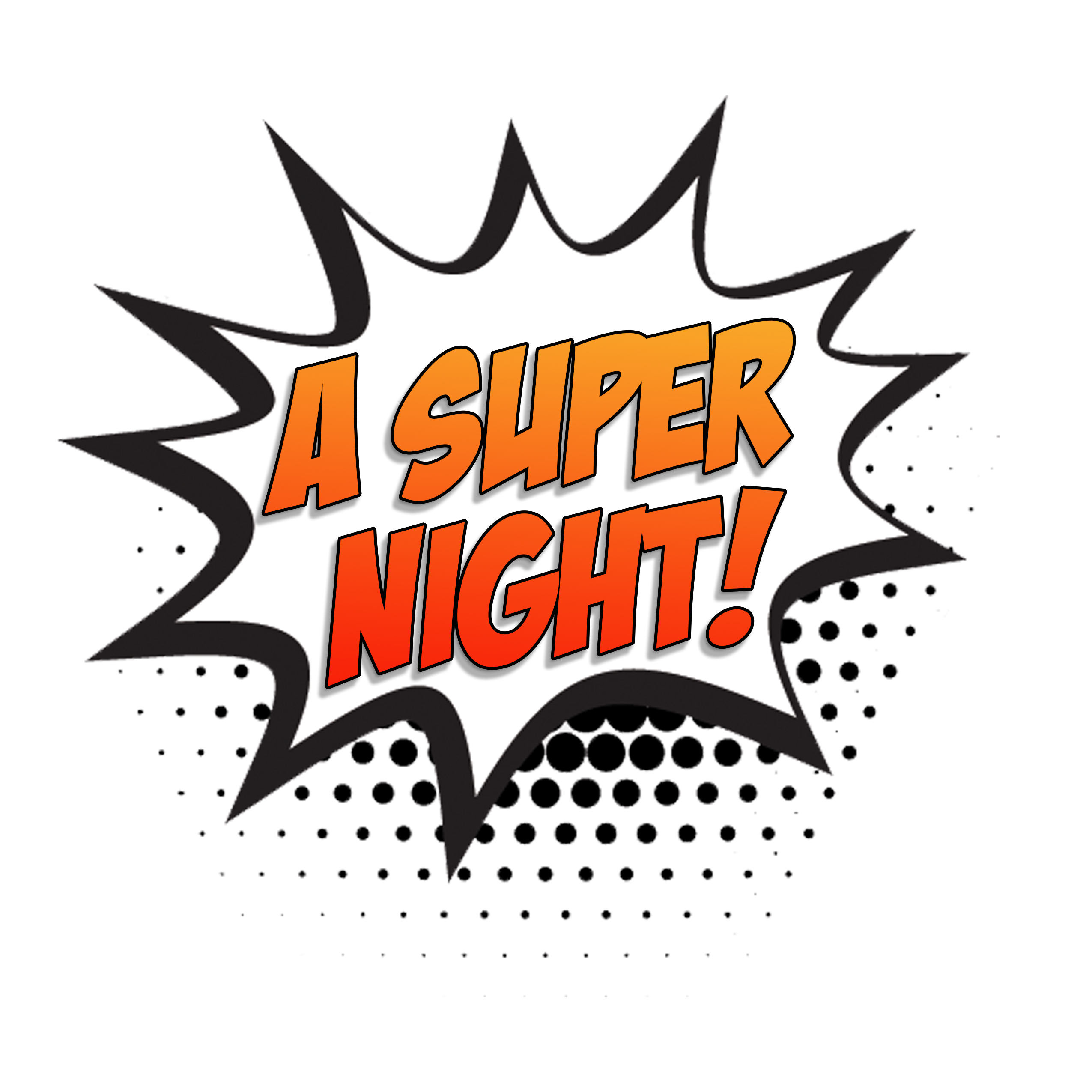
If I increase the distance of the drop shadow, it comes out more like I intended, but definitely does not match what is on screen. JPEG:

Copy link to clipboard
Copied
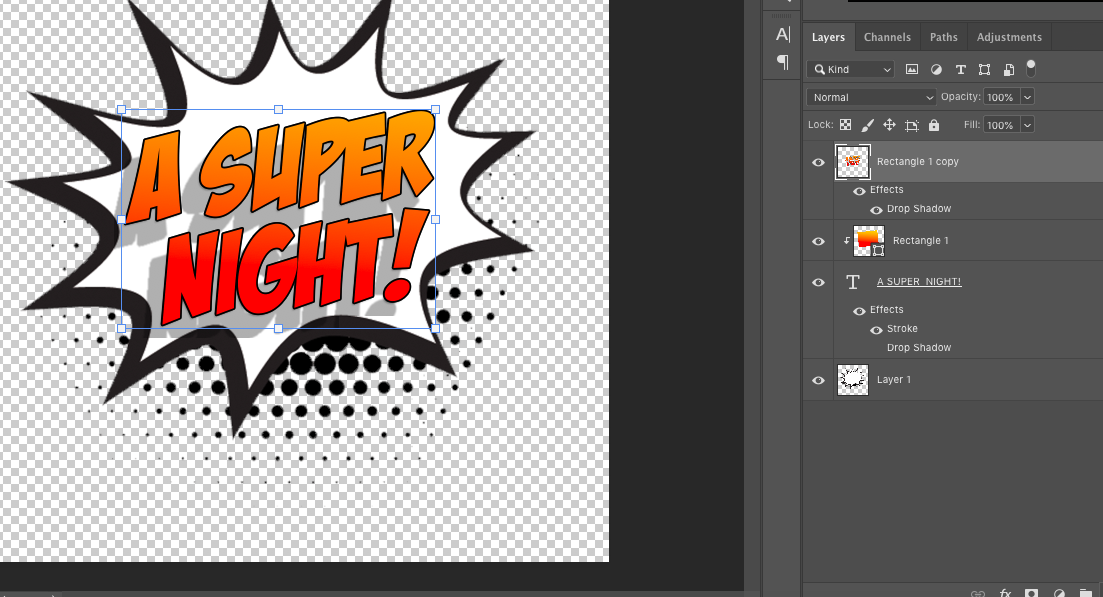
Copy link to clipboard
Copied
A PNG File format support transparency so a drop shadow may be partly transparent. Jpeg File formats does not support transparency the background can not contain transparence nor can a drop shadow on an object in the image composite. A png with a drop shadow will display differently on the various backgrounds it is displayed over.
Copy link to clipboard
Copied
Would you be able to share the PSD with us? I'd like to try it on my end if possible.
Copy link to clipboard
Copied
I created a new file and project and am still having the same issue. How can I share that file? Screenshots below show art as it looks onscreen, drop shadow disappears as soon as I try to save as JPEG. Also, the drop shadow is getting cut off as I move the distance further from the text. I have never had an issue like this, it is driving me bonkers.

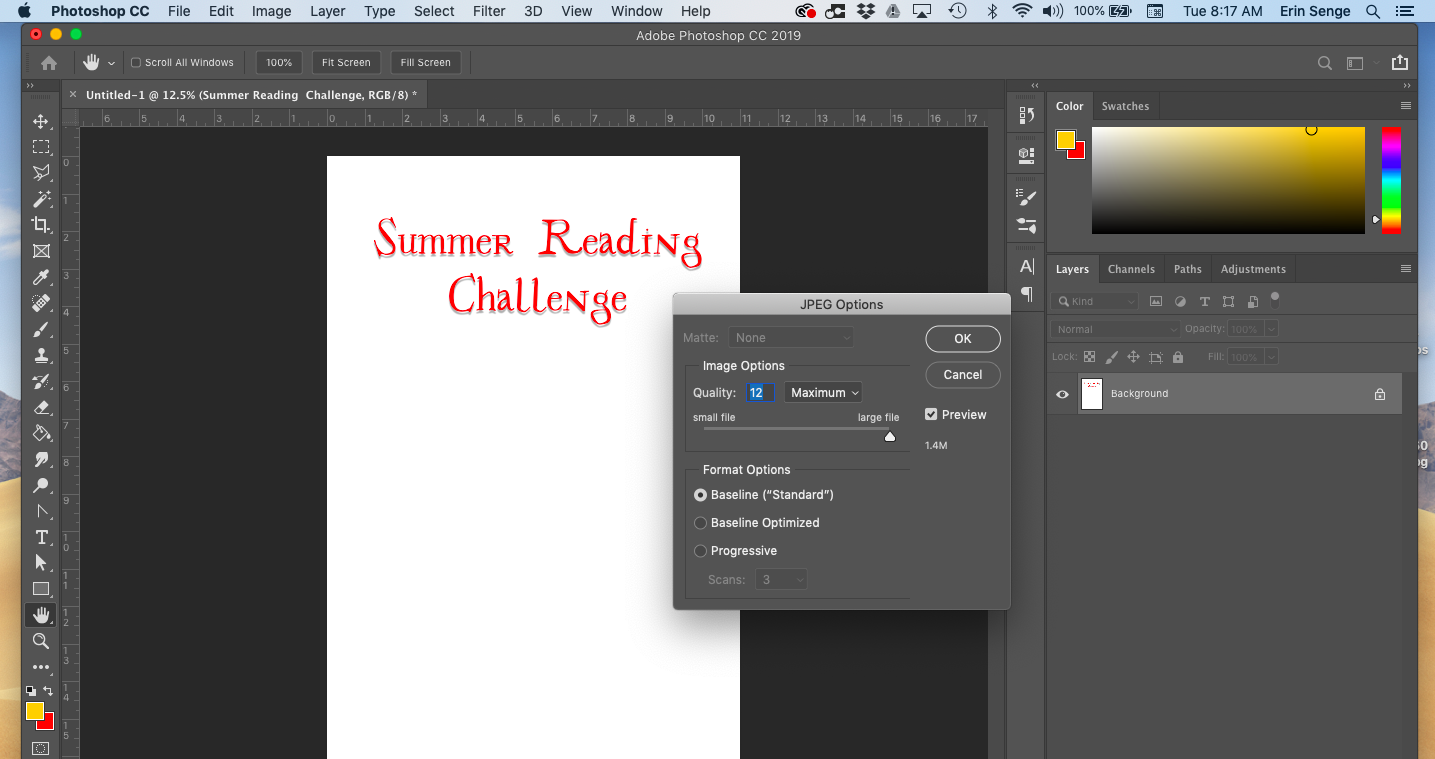
Copy link to clipboard
Copied
On Windows 10 with CC 2019 version 20.0.5 I do not see what you see on your Mac. With the move tool active show bounds my Text Layer Drop shadow does not look clipped and when I flatten the Document the drop shadow does not change in appearance the image look the same as before the flatting.

Copy link to clipboard
Copied
I'm using Photoshop CC 20.0.1, on Mac OS 10.14.2. I'm going to try updating.
Copy link to clipboard
Copied
Well, I thought I had CC on auto-updates, but I guess not! Updated and the problem appears to be solved. Ugh. Thanks, all!
Find more inspiration, events, and resources on the new Adobe Community
Explore Now



