Copy link to clipboard
Copied
I am having issues with PS file sizes. I do compositing, however, I do not have that many layers yet the file size is over 4GB when the file size on the image says 1.2GB and the file will not save to Lightroom. An issue Adobe needs to fix.
I generally do not use Smart Objects and try to limit my merged layers to one.
Attached is a file that PS will not save as it is over 4GB yet I have no smart objects, one merged layer, and the other layers just adjustment layers.
Please offer any suggestions.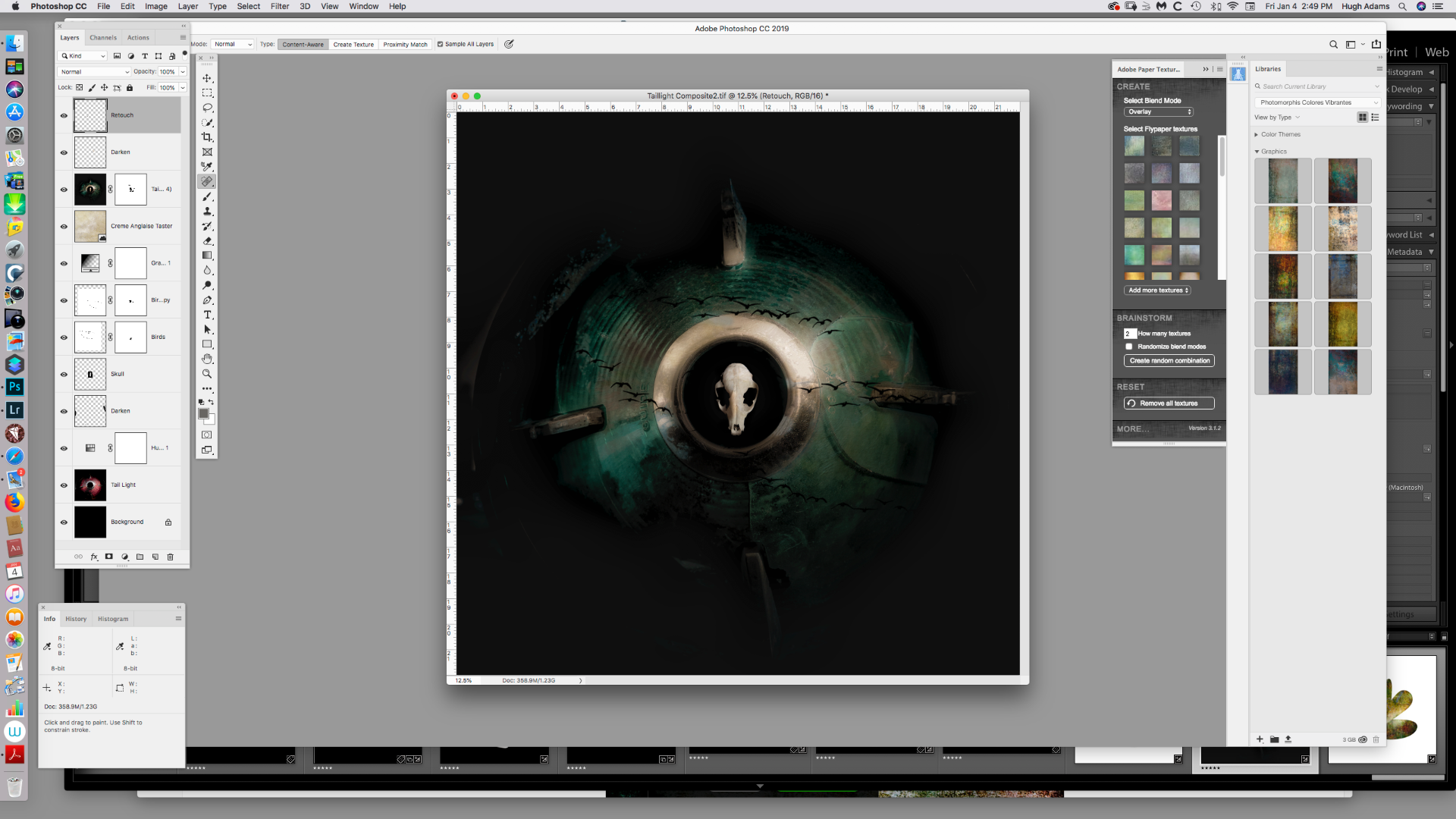
 1 Correct answer
1 Correct answer
Thanks for everyone's input. I think its time to close this issue.
Explore related tutorials & articles
Copy link to clipboard
Copied
save as a Large Document Format. Even some adjustment files are extremely large. So yes i have even noticed that when having a lot of layers it makes large files.
Copy link to clipboard
Copied
If I do a PSB I cannot sync it in Lightroom. A major flaw in the LR software.
Copy link to clipboard
Copied
Why would you want to process a PSB file with LR. Lightroom does not support Layers. Save your PSB fils is some flat image file format you can process with LR. That file will be way smaller than 4GB.
Copy link to clipboard
Copied
Processing isn't the only reason to add a Photoshop file to Lightroom. If someone catalogs all their photos with Lightroom, it's useful to keep the Photoshop versions in the catalog next to the raw versions; this is what I do.
Also, even though Lightroom can't directly use the layers in a Photoshop or layered TIFF file, since it doesn't alter the original, you don't lose the layers. This makes it possible to pop open a Photoshop file from Lightroom straight into Photoshop, where you can keep editing the layers.
This is why adding PSB support to Lightroom is a popular feature request.
Copy link to clipboard
Copied
I see. Then you should give your feedback to Adobe in their Feedback site For Lightroom. I would think you would need to save the PSB with max compatibility so there would be a full composite pixels layer. Adobe would then need to add Support to Lightroom Library system to be be able to Import PSB files and use the composite saved for generating Lighrooms Image Thumbnail. To me its seems strange to Have image Files ins LR library system the Lightroom can not process. But I can see that a business may want to cataloged all Image assets. I do not run a business or install Lightroom
Copy link to clipboard
Copied
-or instead, Adobe can just leave Photoshop for editing layered files, and lightroom for basic color correction and all that, kind of like it is right now. One of those "the right tool for the job" kind of things...
Copy link to clipboard
Copied
Afterimage wrote
Attached is a file that PS will not save as it is over 4GB yet I have no smart objects, one merged layer, and the other layers just adjustment layers.
Please offer any suggestions.
There are clues in your screen shot that help tell the story of what is going on here, and how to possibly solve it.
The magnification of the document in the screen shot is 12.5%. That's very shrunken down, suggesting that the image has very large pixel dimensions. Is it more than 10,000 pixels on a side? When I play around in the numbers, I can start to reach your file size by setting up a 15000 x 15000 pixel document, and then setting it to 16 bits per channel to double the file size, and the adding a few layers of pixels.
But it still isn't enough, the Photoshop file is under 2GB. Seems like it should be able to compress down to...wait a minute, are we really dealing with a Photoshop file here? We should check. Referring to your screen shot, your filename ends in .tif. It's a TIFF file. You're talking about Photoshop file sizes, but it isn't a Photoshop file. It's a TIFF file. This is a crucial detail.
I go back and Save As to TIFF, making sure to select Uncompressed. Aha...now Photoshop complains about a file size over 4GB. I go back and save as TIFF with LZW compression, and this time it's 3.9GB. I try again with TIFF using ZIP compression for both the document and individual layers, and now it's 19.1MB. (Yes, that seems small but my quickie test doc has lots of solid areas, ideal for ZIP compression.)
Based on that, I think your file size is big because your document has:
- Unusually large pixel dimensions, equal to over four feet square at 300 ppi
- 16 bits per channel
- Saved as TIFF with no compression…the largest possible file size option, much bigger than native Photoshop format
Does that seem consistent with the specs of your document? If so, it should be clear what your options are. If you don't need that many pixels, drop the pixel dimensions. If you don't specifically need TIFF with no compression, choose a smaller format or options (which means anything other than TIFF with no compression).
I won't tell you to step down to 8 bits per channel or get rid of layers, those should be reserved for if you're out of other options.
Copy link to clipboard
Copied
When I play around in the numbers, I can start to reach your file size by setting up a 15000 x 15000 pixel document, and then setting it to 16 bits per channel to double the file size, and the adding a few layers of pixels.
I can get the OP's flattened print size (the first number in the Document Sizes box in the lower left corner) of 358.9MB with a 16-bit, 22"x22" doc at 360ppi—7920x7920 px.
The layered size (the second number in Document Sizes) would include pixels outside of the canvas. In this example my layered doc size is just under 1GB
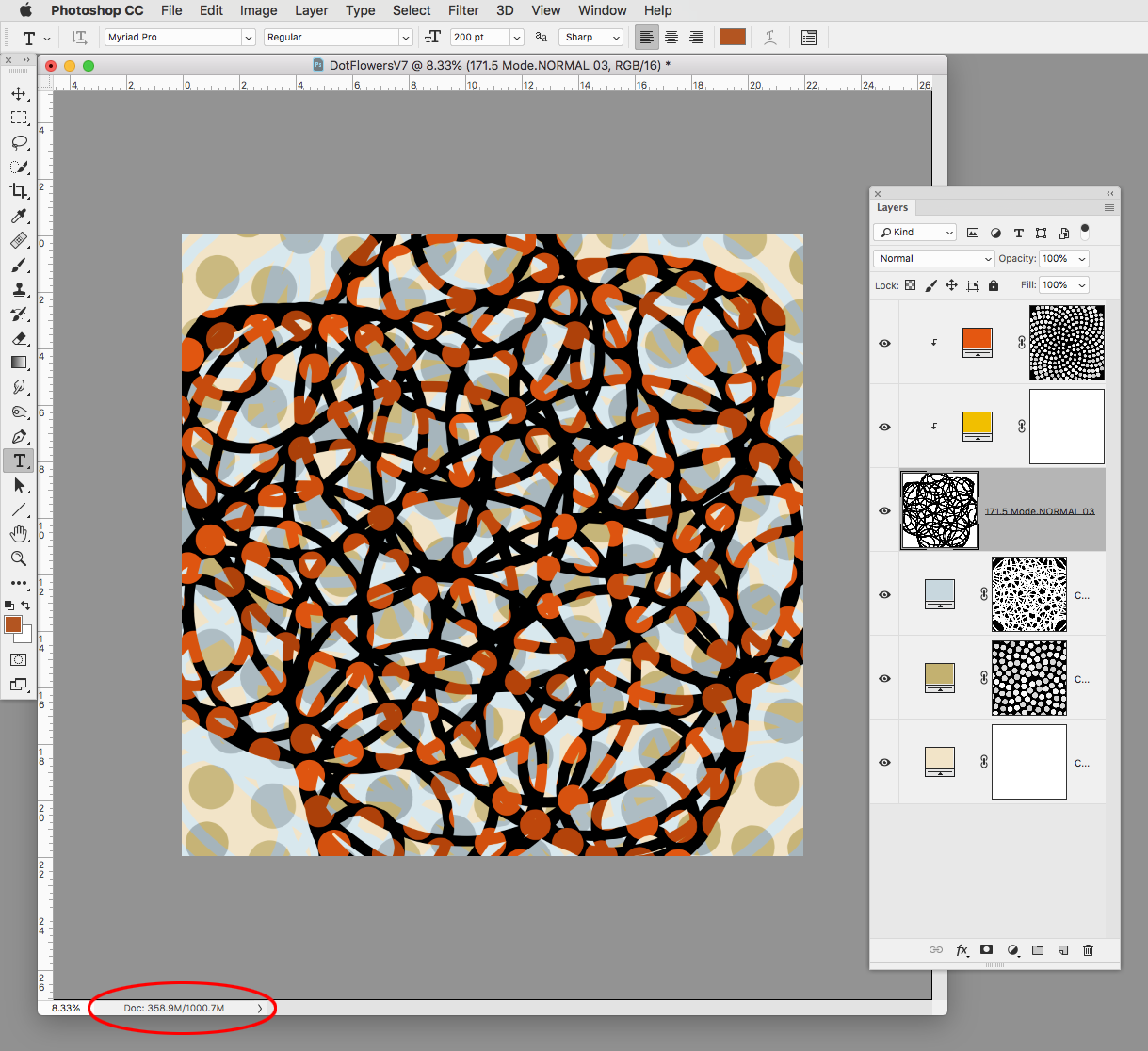
If I trim or crop to the canvas the layered file size drops in half to 525.0M (358.9M/525M)
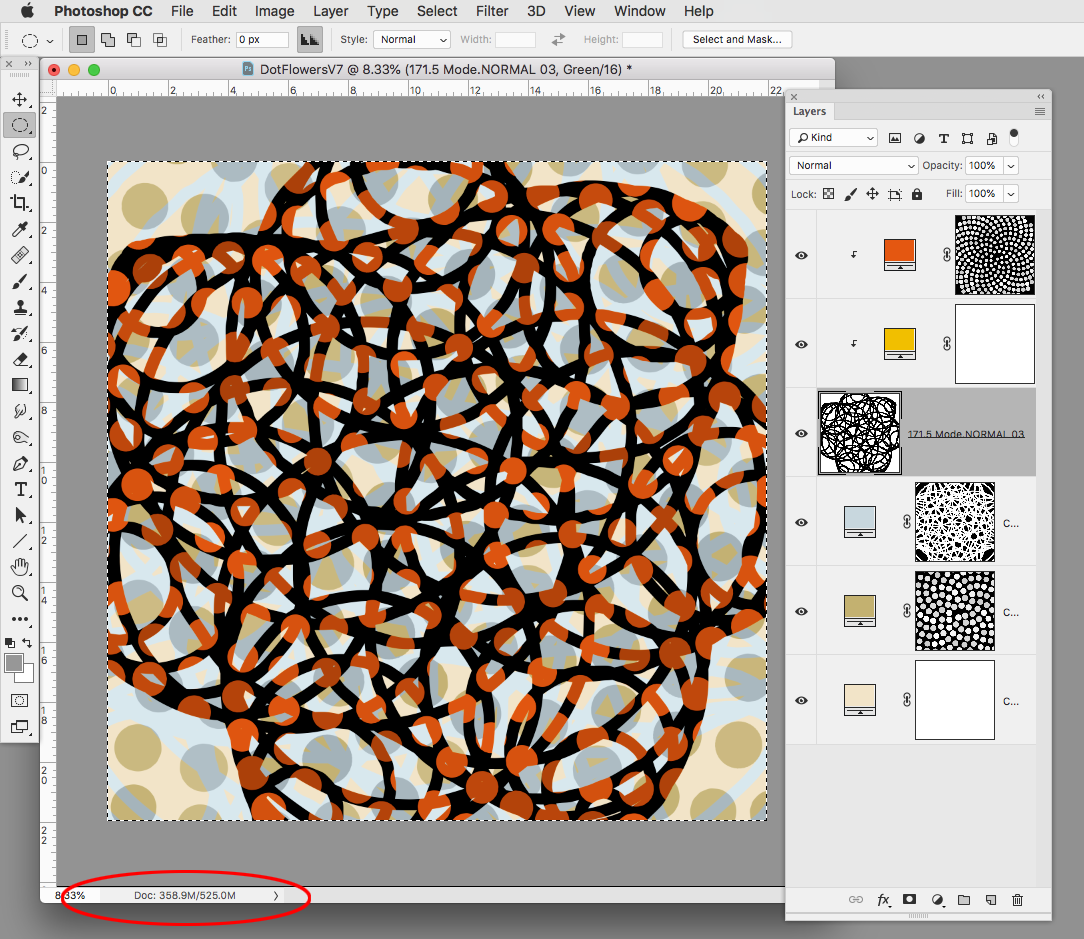
If I additionally convert to 8-bit both the flattened and the layered size are again cut in half to 179.5MB / 273.0MB
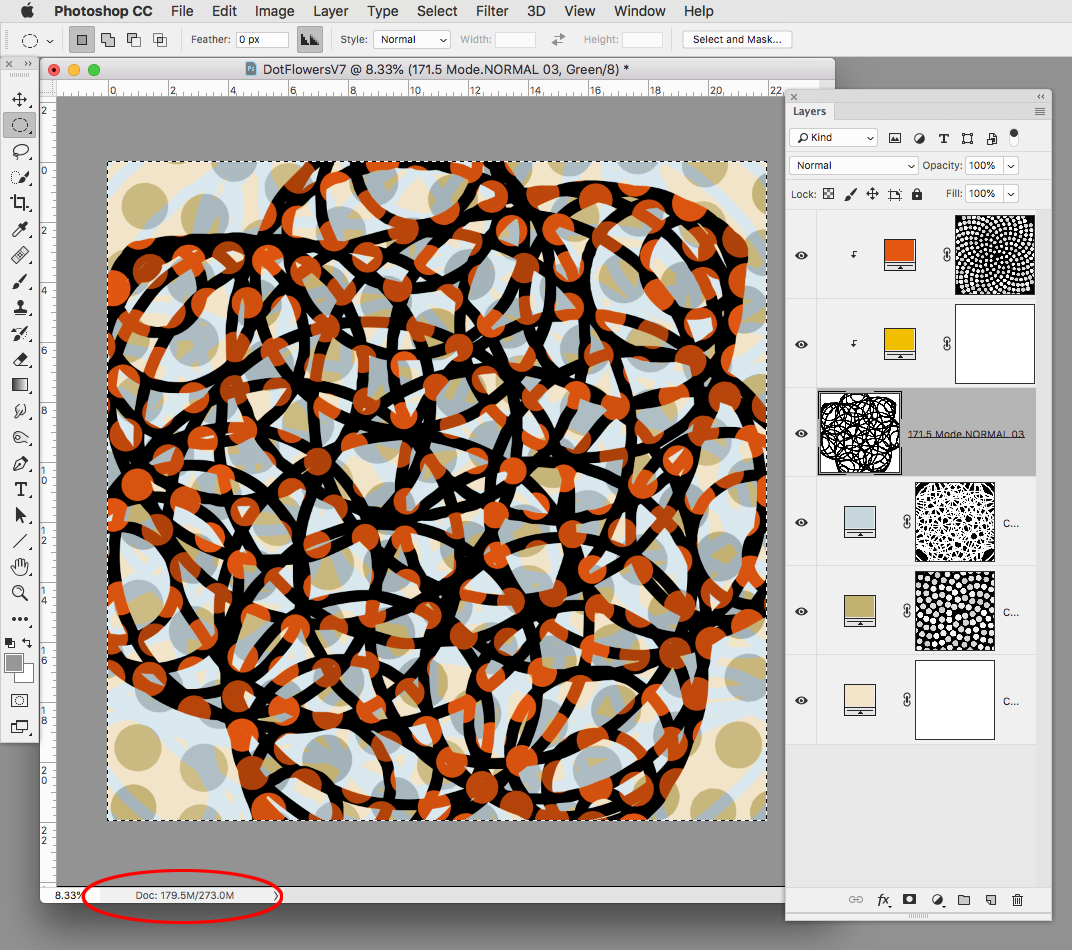
If the image is headed for commercial print it would be worth considering working in 8-bit—no offset press can print 16-bits.
Copy link to clipboard
Copied
The pixel dimensions are 7920x7920. I start with a 22x22 blank document as Julieanne Kost says she does.
I can try compression to see what happens.
I still do not see anywhere in PS that you can see the actual file size. You can see the file size in LR if you can get the file to save to LR. The numbers at the bottom of my document 358.9//1.23G seem to be meaningless numbers in determining file size.
Your input was very helpful so thank you.
Copy link to clipboard
Copied
The LZW compression worked! LR says the file size is 3.68G which I presume is the compressed file size.
PS should show the actual file size so you would know if you are reaching the 4G limit.
Still do not understand how the file is so large with so few layers. I suspect most images with many layers run into this issue.
Not sure how I would reduce the pixels in the image.
Wayne Fox has an article on Luminous Landscape to work around the file size issue. Worth reading.
Copy link to clipboard
Copied
Afterimage wrote
The LZW compression worked! LR says the file size is 3.68G which I presume is the compressed file size.
PS should show the actual file size so you would know if you are reaching the 4G limit.
To be able to do that, Photoshop would need to pre-calculate the final file size based on the exact format, compression settings, and other options, so it would have to provide a place to specify those in advance, before saving. And it would have to update that number every time you make the slightest edit. This constant recalculation could slow it down while you're trying to work.
Afterimage wrote
The numbers at the bottom of my document 358.9//1.23G seem to be meaningless numbers in determining file size.
They're not completely meaningless. The meanings are: The first number is the file size if it was saved flattened in PSD format. The second number accounts for all layers, masks, etc. when saved in PSD format.
You still have a point, in that the numbers don't always match the exact file size on a drive. The actual number is still slightly different depending on what options are on (previews, embedded profile, and such). Also, it doesn't tell you what the size would be if saved in a format such as TIFF or JPEG, and additionally, it doesn't account for the effects of compression.
I'm not saying the document size estimate can't or shouldn't be improved. Adobe already has ways of predicting final file sizes based on specific options, in the Save for Web dialog box and in the Export dialog box for video applications. However, those estimates are shown after initiating an export, not in the middle of editing, probably because of the potential impact on performance.
There is an existing feature request about this exact problem. You could add your vote and comments:
Photoshop Doc Size Misleading Information | Photoshop Family Customer Community
Afterimage wrote
Not sure how I would reduce the pixels in the image.
You have a 7920 x 7920 pixel image. That's equal to 26.4 x 26.4 inches at 300 ppi. If your final output doesn't actually need that size or resolution, you can use the Image Size command to downsample the document to smaller pixel dimensions like 5000 x 5000 or whatever you need, and the file size will go down.
Afterimage wrote
Still do not understand how the file is so large with so few layers.
Because the number of layers is not the major contributing factor here. The point of my earlier post was to figure out what was really making it large, and it looks like it's about the pixel dimensions + the bit depth + the chosen file format and options. In other words, while using lots of layers can bloat a file, this time layers are not the reason.
Copy link to clipboard
Copied
They're not completely meaningless. The meanings are: The first number is the file size if it was saved flattened in PSD format. The second number accounts for all layers, masks, etc. when saved in PSD format.
I'm not seeing a relationship between the doc sizes and the saved disk file size.
The first number always matches the size I see in the New Document dialog for the initial canvas, so a 1024x1024 Grayscale doc is 1MB, and a 3 channel RGB is 3MB—(1024x1024)x3=3,145,728 bytes. I've always assumed the doc sizes represent memory usage and not the saved file size.
If the canvas is blank or a solid color, with no extra channels the second number is 0 bytes:
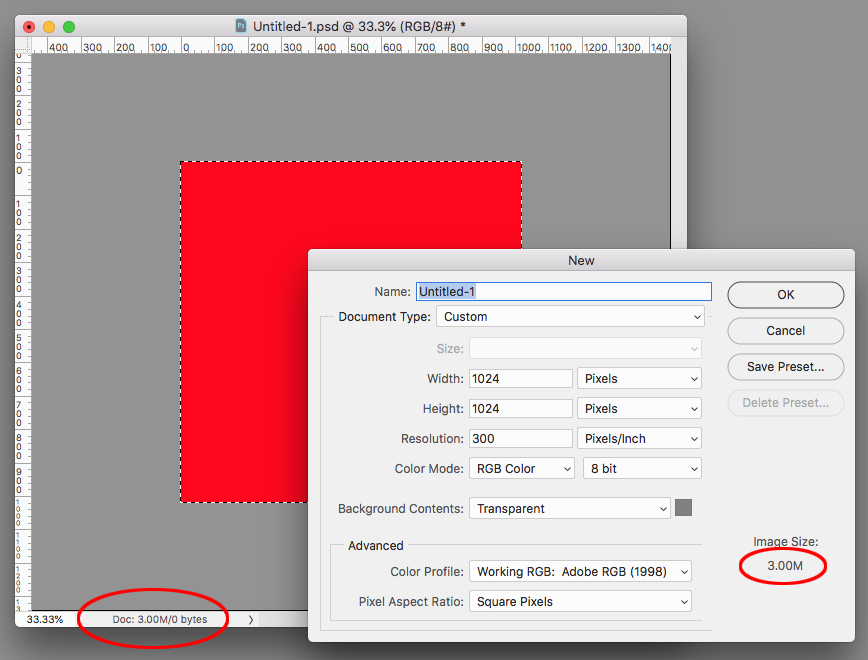
But the saved (and compressed) PSD is 74KB:
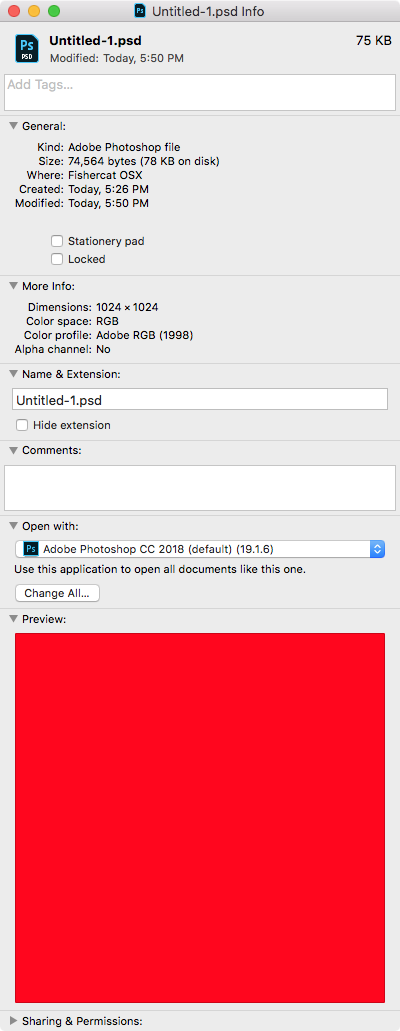
Copy link to clipboard
Copied
Conrad, I reduced the file size from 22x22 to 10x10. The image size now is 74.2 (3600x3600). If I save this file to LR and go to Print, will the quality of the print be the same as the 22x22?
Copy link to clipboard
Copied
Afterimage wrote
Conrad, I reduced the file size from 22x22 to 10x10. The image size now is 74.2 (3600x3600). If I save this file to LR and go to Print, will the quality of the print be the same as the 22x22?
There are a couple things going on there, which need to be addressed separately.
Can Lightroom print the same quality as Photoshop? Yes; assuming that you set up print options consistently in both applications. That's sometimes tricky because their print options are arranged differently, but they're all there.
Will the quality of your prints be the same? The 10x10 document, printed at that size at 300 ppi, will have the same quality as the 22x22 document printed at that size at 300 ppi. (I just wanted to be clear that the 10x10 document at 300 ppi won't have the same print quality if it's scaled up to 22x22 at print time.)
Copy link to clipboard
Copied
If I save this file to LR and go to Print, will the quality of the print be the same as the 22x22?
Try printing 16-bit vs. 8-bit and compare the quality.
Copy link to clipboard
Copied
Thanks for everyone's input. I think its time to close this issue.
Copy link to clipboard
Copied
First thing that came to mind is to check the image size window. Then I read Conrad's reply and I think he's on the right track.
Were you able to reduce your file size after reading his answer?
Copy link to clipboard
Copied
The others have explained teh large file size - simply related to teh large pixel size of your image and multiple pixel layers wityhin it.
You might want to add your voice to the long standing request below for psb support to be added to Lightroom
Frankly, given that psb is Adobe's own large document format it is hard to believe that Lightroom still does not support it
Dave
Copy link to clipboard
Copied
Maybe you can confirm, but it looks to me like the 2GB limit is the canvas size—the first number in Doc Sizes. So I'm not sure there would be any need to save a 7920x7920 16-bit image as large format. This file saved without a problem as .psd even though its layered size is 2.93GB.
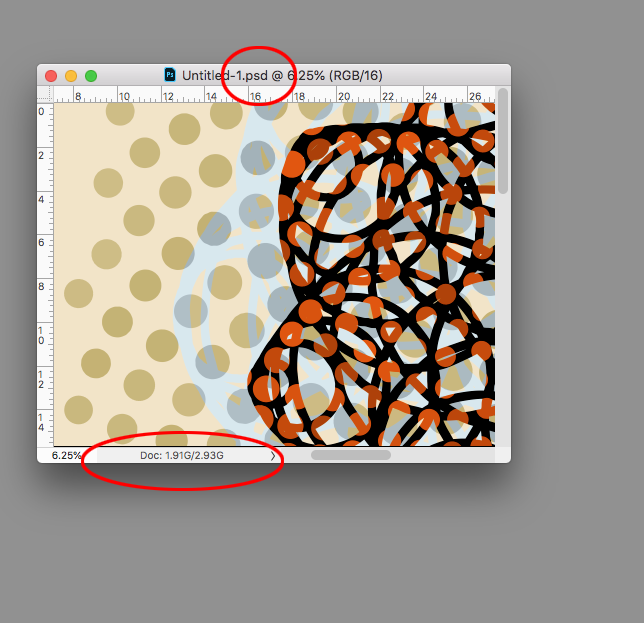
Get ready! An upgraded Adobe Community experience is coming in January.
Learn more

