- Home
- Photoshop ecosystem
- Discussions
- Filling in pen paths with colour
- Filling in pen paths with colour
Filling in pen paths with colour
Copy link to clipboard
Copied
Hi - I'm sure most of you will know how to do this in seconds, but I'm a newbie and whatever I have found online doesn't work because there's some conflicting parameters that don't enable me to try out people's suggestion. I'm trying to digitise a sign made up of stylised letters
I've opened a photo of my business sign in PS CS5 and it has white letters with a red outline. I've use the Pen tool too draw around the outside and inside of the red outline. All I want to do now is fill in or paint the red outline but I have no idea how. Paint bucket just reveals the crossed 0 and won't let me. Please help!
Explore related tutorials & articles
Copy link to clipboard
Copied
With CS5, you can make a shape layer with the pen tool. You can either fill it with white or reduce the fill opacity to 0 to have a transparent fill. Then you can go to layer effects, by double clicking on the layer in the layer panel, and selecting stroke. There you can choose the color and size of the stroke.

If you just have a path drawn, you can select it, copy it: ctrl/cmd C, then paste it into a solid color fill layer:
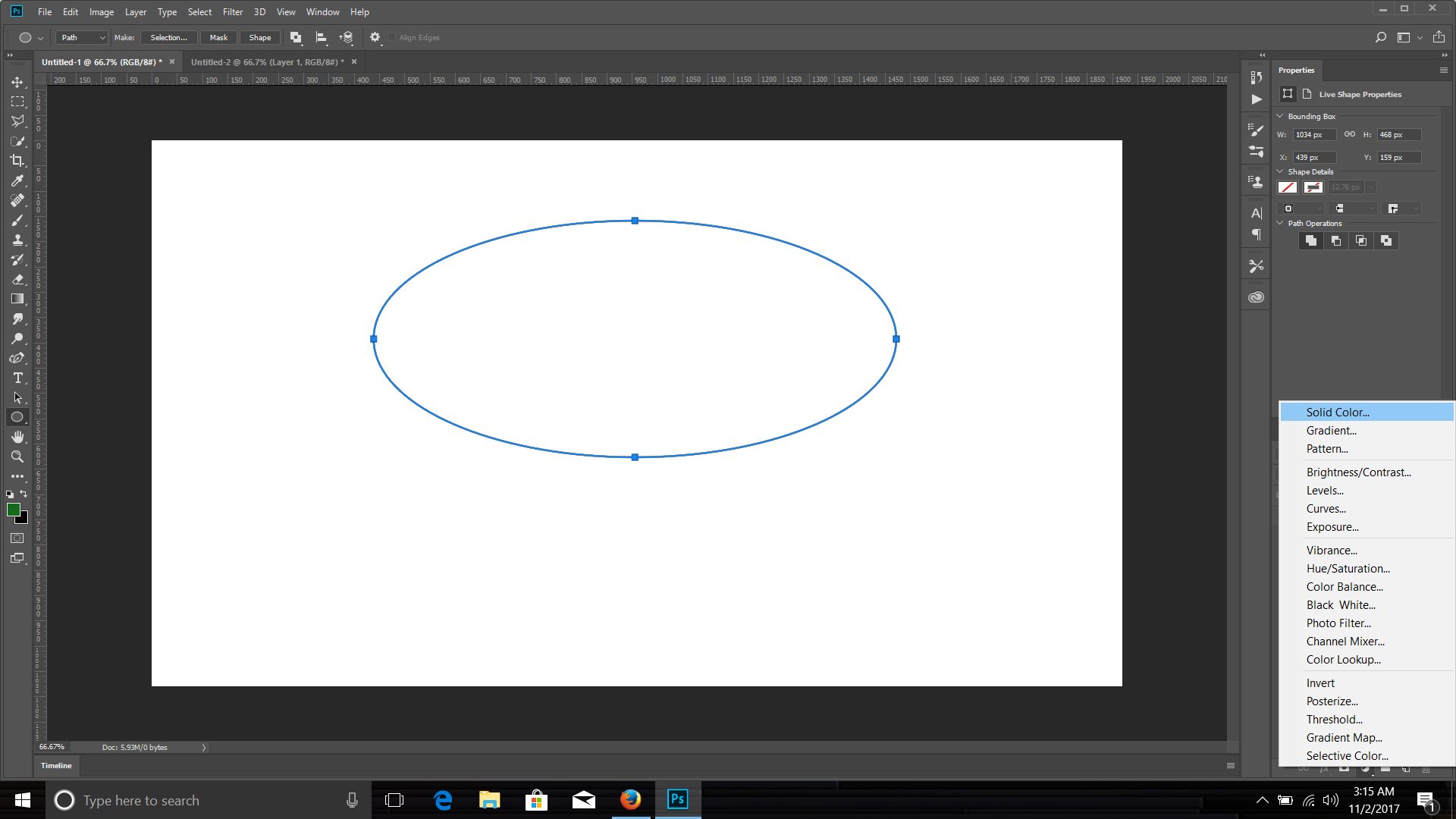
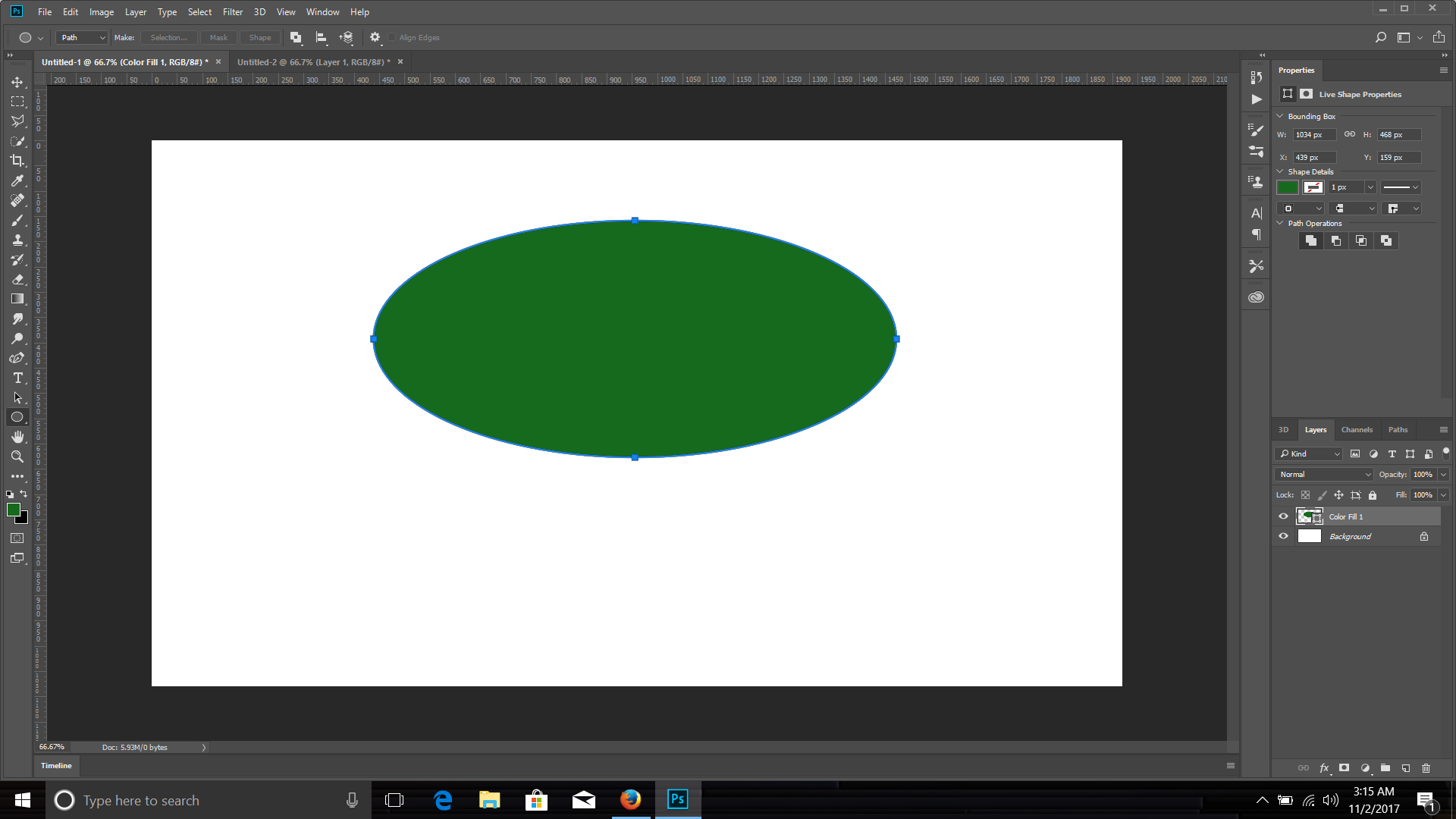
From there you can do as I said above: Reduce the fill opacity and add a stroke in the layer effects panel:
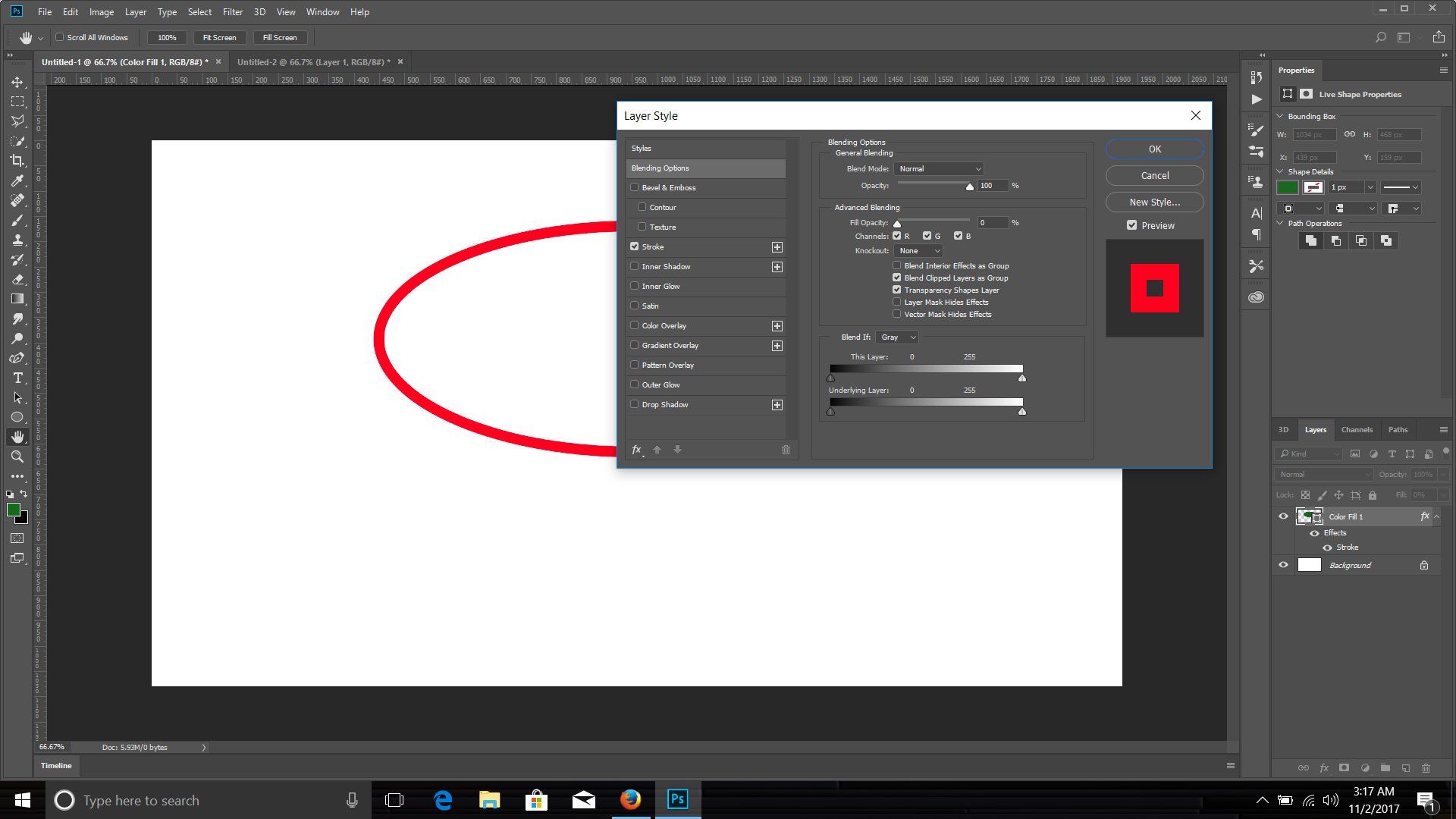
Copy link to clipboard
Copied
Hi chrisb,
To clarify - you want to fill in a certain area of the image with a solid colour right?
If so, you can use a range of tools to select the area including Lasso tool, Magic Wand.. There is a Quick selection too. Can't remember what version of Photoshop it first appeared.
If you created a path using the pen tool, you can convert a path to a selection. Just go to the path window, right click (Windows) / Control click (Mac) on the path and choose Make selection.
Once you have your selection, change the foreground colour in the the Tools area to the end you want,
Then from the top menu, simply select - Edit > Fill... and then choose Foreground Color in the dialogue box that appears and click OK.
If there's is something I've missed in what you want to do, let me know.
Copy link to clipboard
Copied
Thanks guys - I think I've clicked too many options now and maybe I've changed something. I've drawn around a star in the sign as you can see here. Because I've made section but Edit > Fill does nothing.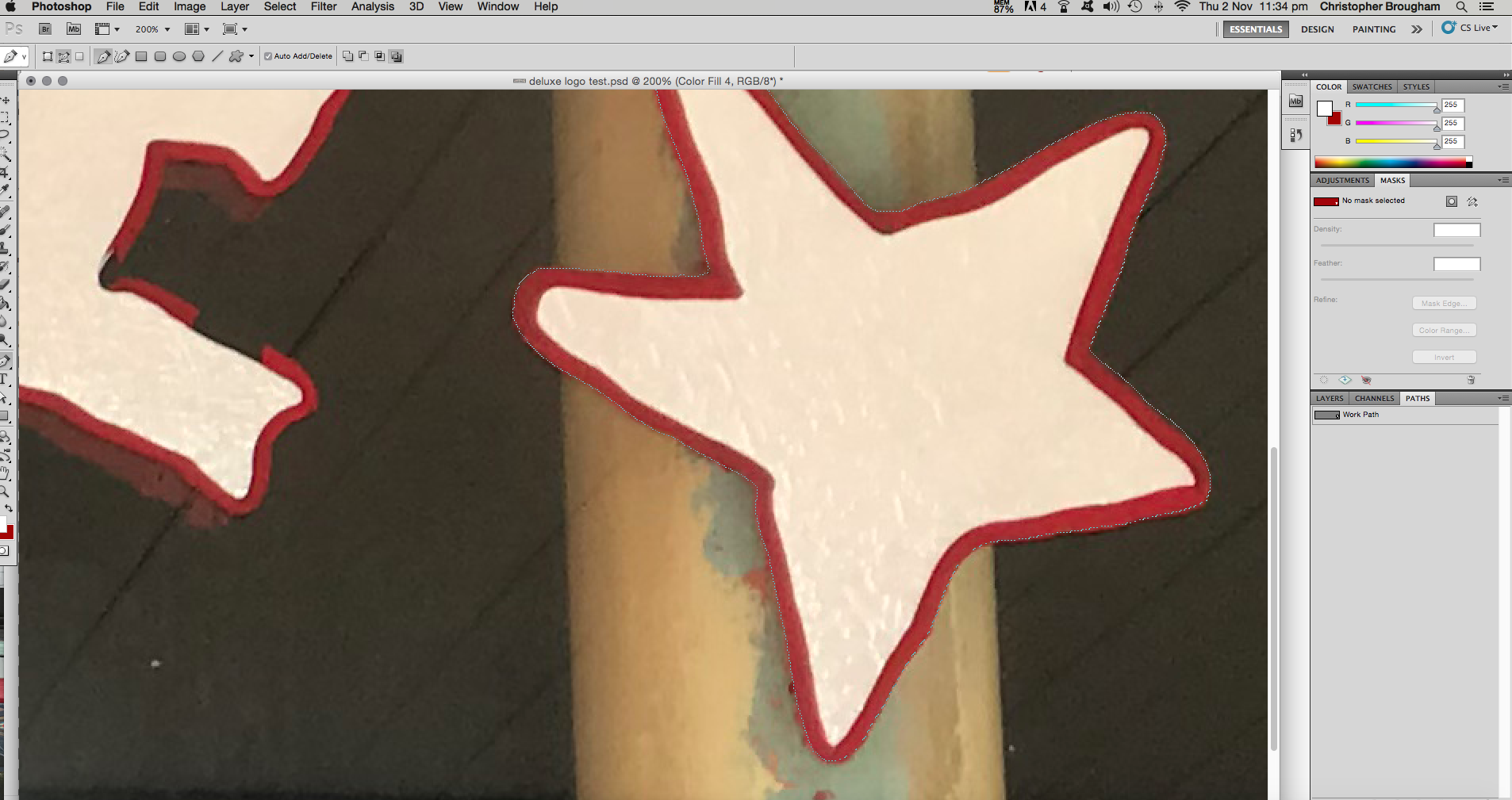
Copy link to clipboard
Copied
Sorry I meant Made Selection.
Copy link to clipboard
Copied
What is your layer structure?
What are your Fill properties?
Copy link to clipboard
Copied
Sorry I don't even know how to find that out. Is there anyone out there who may be interested in doing this for me? I have to go now but I'll check in later. Thanks all.
Copy link to clipboard
Copied
Post these screen snapshots:
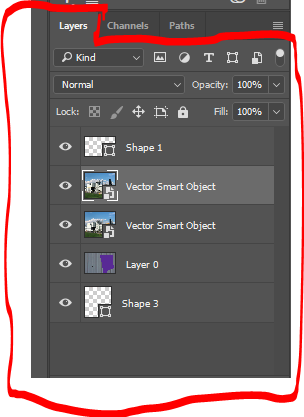
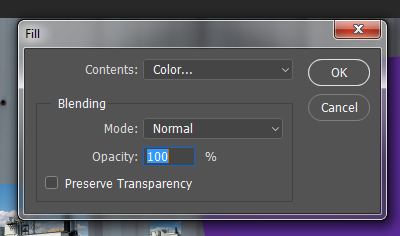
Copy link to clipboard
Copied
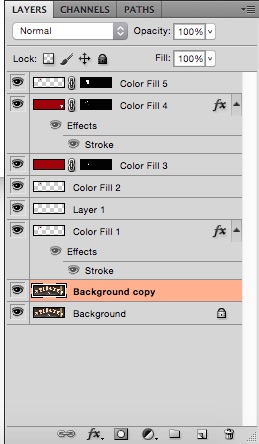
Copy link to clipboard
Copied
please post also the fill dialogue...
Find more inspiration, events, and resources on the new Adobe Community
Explore Now