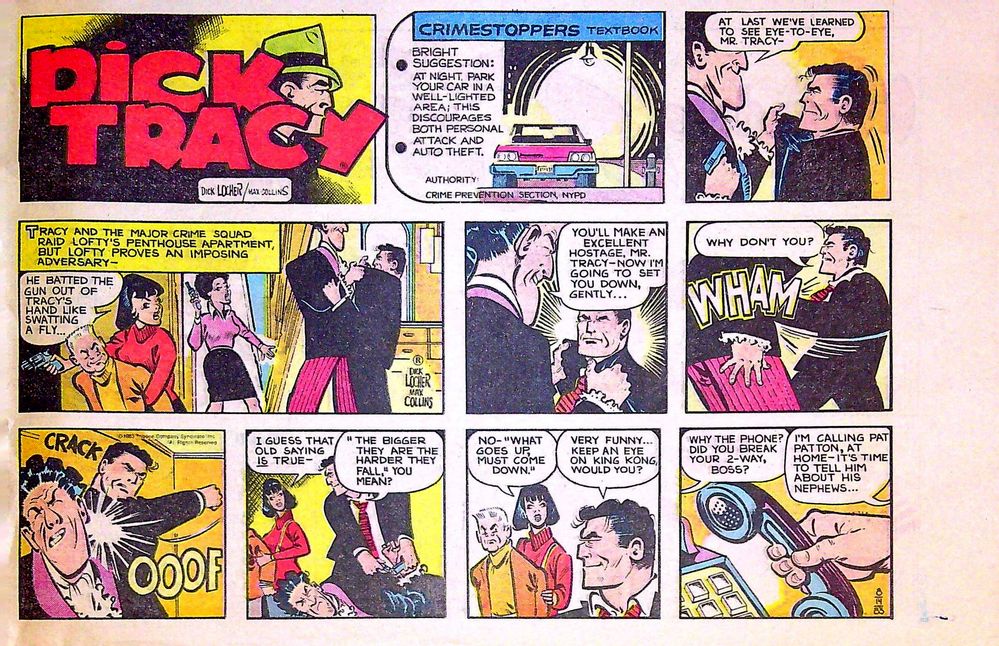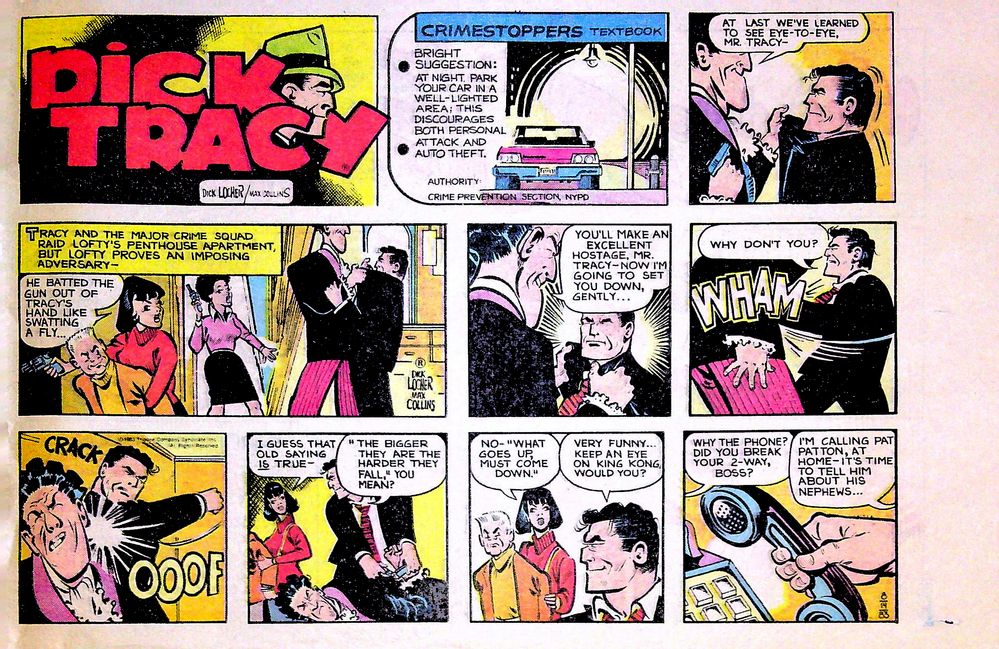Adobe Community
Adobe Community
- Home
- Photoshop ecosystem
- Discussions
- Re: Fixing White Dots within Black Areas of a Scan...
- Re: Fixing White Dots within Black Areas of a Scan...
Fixing White Dots within Black Areas of a Scanned Image
Copy link to clipboard
Copied
Hello!
I am new to Photoshop but have thorougly enjoyed using this amazing software!
I am scanning a bunch of old newspaper comics. I am happy with my scans. However, one thing that has been giving me trouble is that the quality of the newspaper prints is not fantastic - if you look closely, there are many "white dots" within the black areas of the comics (it's not dust - more just a result of poor printing quality I'm assuming).
When looking at the comics in person, the white dots are not very visible. But when scanning the image, the white dots are much more noticable. I think this is because I am using a "sharpening" tool in Photoshop. The problem is, without the sharpening, the image is not nearly as clear as it appears in person. If I had to choose between one or the other, I'd choose the "sharpness" of the image for clarity even if it gives me white dots - but I'd like to fix both if possible 🙂
I have played around with the sharpening tool for weeks now and have finally settled on a setting I like. However, I'd like to tackle removing those "white dots" if possible. I've played around with curves, selective colors (adding more "black" - which was decent, but it didn't totally solve the problem - it did make many of the black pixels more black, but also made some of the white pixels stand out even more), and other tools but can't quite seem to find anything good enough.
I am attaching a picture of one of the comics - the white dots are especially noticable in the black areas of the "Dick Tracy" logo, as well as on the black suit jackets of the characters.
Any advice would be greatly appreciated! Thanks so much for your help!
~Tony
Explore related tutorials & articles
Copy link to clipboard
Copied
Ps: I just played around with the "Replace Color" (the black settings) but still no luck!
Copy link to clipboard
Copied
Short update - the first picture is the original scan (with sharpening) - the second photo is using the "replace black" (7x). The black looks nice, but it almost makes the white dots more noticable in certain spots? (i.e. the 2nd panel of the 2nd row - the suit jacket on the character on the left)
Copy link to clipboard
Copied
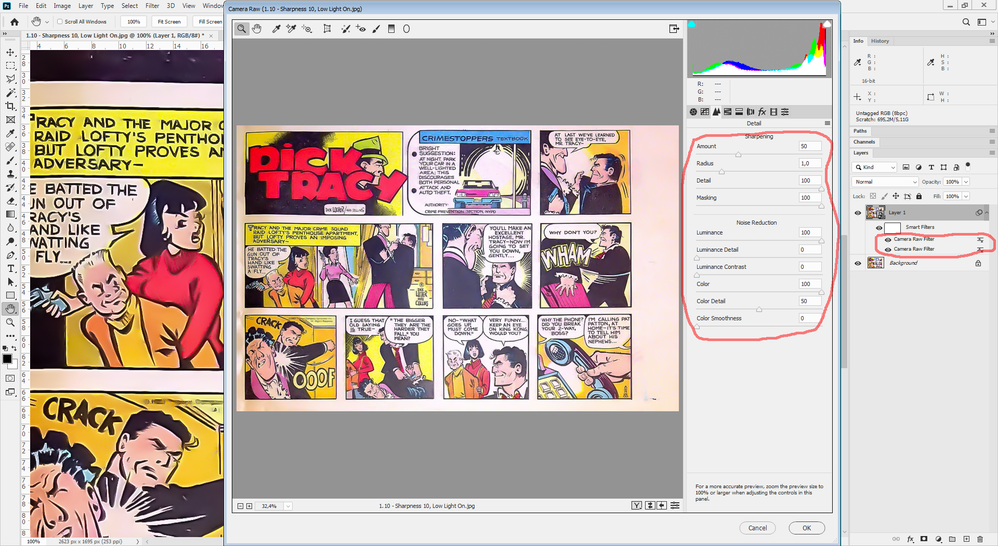
Copy link to clipboard
Copied
r-bin, that looks AMAZING!!! Thank you very much, I will have to try that out! Unfortunately I have a very old version of Photoshop that doesn't appear to have CameraRaw filter - I will look into buying a new version of Photoshop. By the way, is there any particular filter mask I should use (aside from CameraRaw filter? I know you said to also use a filter mask). Thanks again, thrilled to see that there's a solution for this!!!