 Adobe Community
Adobe Community
- Home
- Photoshop ecosystem
- Discussions
- Frustrated Instagram Upload dimensions
- Frustrated Instagram Upload dimensions
Frustrated Instagram Upload dimensions
Copy link to clipboard
Copied
Hey guys!
So I am trying to figure out the best quality and sizing to upload to Instagram. For a portrait orientation everything I have been looking at says to put the height at 1350 pixels. Right now I have an Image that is 2768 x 4101 pixels if I leave the ratio link set and change the height to 1350 than I get 911 x 1350. Now when I try to upload to Instagram and click the portrait orientation button it still doesn't show the full image and is cut off on the bottom and top. What am I doing wrong? I just want to be able to get the full image like I see a lot of Instagram accounts do.
Also, what is the best way to do this? crop the image first or use image size? Or use the save for web export? Lastly, what is your guys recommendations for best settings for those such as quality (been seeing 73%) and Preserve details or Bicupic sharper, etc?
Thanks!
Explore related tutorials & articles
Copy link to clipboard
Copied
can you show us the actual image?
Copy link to clipboard
Copied
Sure here you go

Copy link to clipboard
Copied
The portrait image gives you the most bang for your buck in the Instagram stream. Stick with the 1080 pixel width, and go up to 1350 pixels tall. If your photo is larger, no worries – Instagram will reduce it when you post. Try not to post smaller, though.
https://louisem.com/37587/whats-the-best-instagram-image-size 1350 x 1080 is an aspect ratio of 4 x 5 or 8 x 10
Place that aspect ratio preset in the Crop Tool, and see how the sample below looks when you upload.

Copy link to clipboard
Copied
Have you tried to upload square image? From your description that is my conclusion: your problem is in portrait orientation. Your image is displayed as square (and Fill available space) and that's reason for cropped parts on top and at the bottom.
Copy link to clipboard
Copied
You may consider the Facebook requirements regarding the content and presentation of your photos. However just crop it along with the ratio 4 by 5 or 8 by 10... Check the image below..
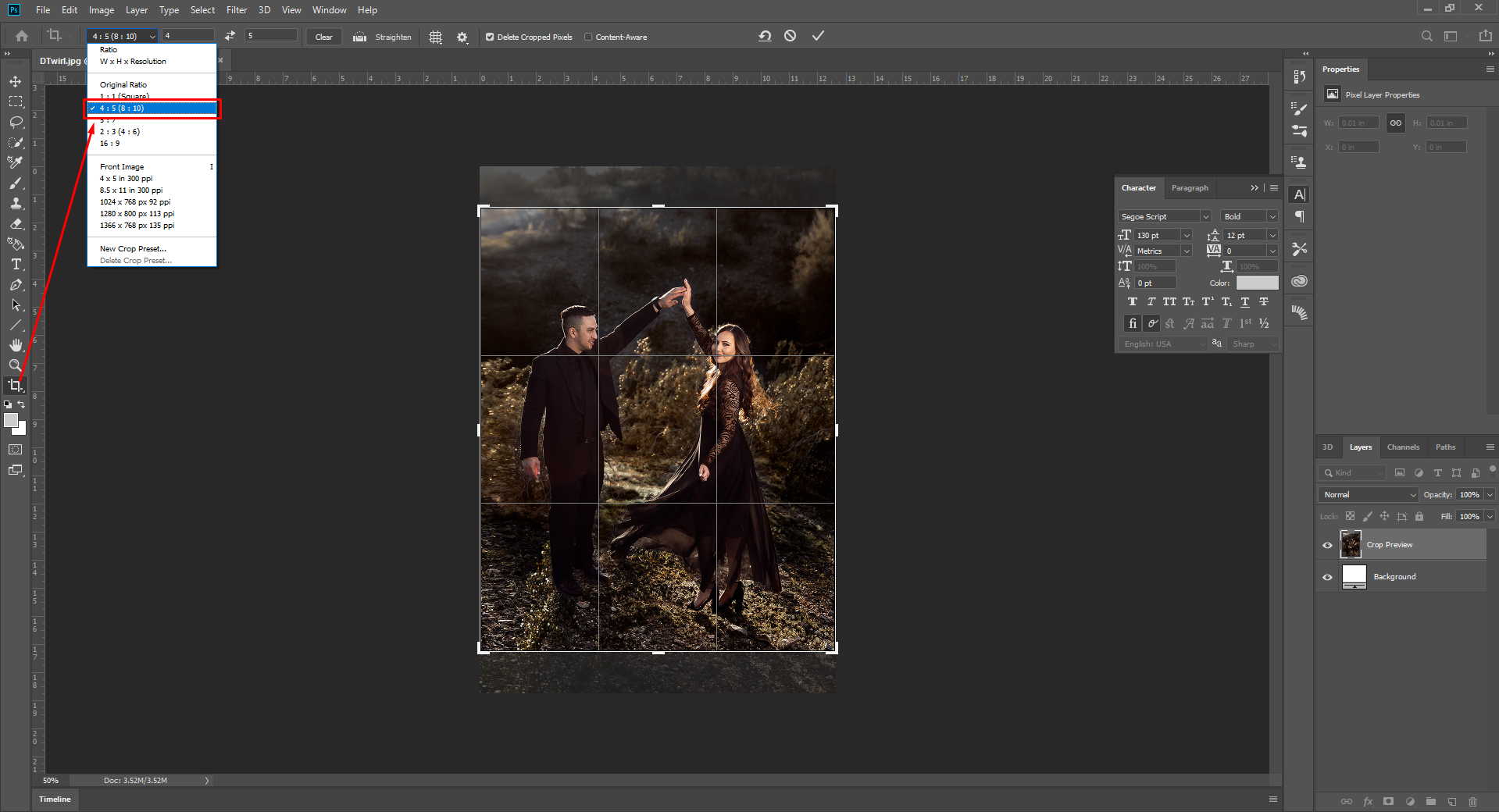
Copy link to clipboard
Copied
Ok to be honest.. you are over complicating things.
Create a new document at 6 inches by 6 inches. The perfect square. Set the dpi to 300.
On your original image... select all, then copy.
Go back to the square document. Hit Paste.
Resize the image so that it fits completely in the square.
Then you are not cropping your image. Yes the canvas will be bigger than your image...but it is ok. You want the entire image to appear on your page (which is squares).
Fill the background layer white... as that looks better on Instagram.
Then hit flatten.
Plain and simple. Trust me I am a Marketing/PR guy trained in Social Media.... so this is the best way to show your image without cropping it.
Others might disagree with me... but this is the easiest and smartest solution you will get.
Copy link to clipboard
Copied
Thanks guys I'll have to try the 4x5 crop I just thought there was a better way to get the full image in without using borders but I guess not. Im trying to compare to someone like Manny Ortiz Instagram. How does he perserpe so much detail in his posts? I'm sure they have more detail to begin with but still. I know there are optimal settings for exporting from Photoshop to get highest quality in Instagram.
Also, is there a difference to keeping accurate colors and quality between say exporting from Photoshop to your computer then emailing vs uploading to drop box?
I know I am probably over complicating things but what else is new lol I'm determined to figure it out.
I can try with the white border but I thought its proven that filling the whole space on Instagram leads to more engagement?
Copy link to clipboard
Copied
Also should it be at 72 ppi? 300? does it matter? I'm trying to test it and feel like if I export a photo at full resolution as a jpg and upload it to Instagram rather than convert to 72ppi first that it is better quality?
ALso when you sharpen should it be at 100%? I am using high pass filter
Sorry I've only been using photoshop for like a month
Copy link to clipboard
Copied
On the subject of 300 PPI, it's a printer specification for paper, irrelevant to displays which use pixel dimensions. 72 PPI was an old monitor resolution spec, and those are all the place depending whether it's retina, hidpi, or standard. Photoshop uses as a default of 72 PPI when nothing is specified. So don't let that concern you until you prepare your images for print.
100% is the best zoom level, because one image pixel is assigned to one screen pixel, best for editing.
As for color profiles, I use sRGB for the web, but the more knowledgeable color management experts tell me that many browsers and displays are not calibrated or color managed. It's like looking at a row of TV sets in a store showing the same picture. You do see differences.
Hope that helps.
Copy link to clipboard
Copied
gener7 wrote
As for color profiles, I use sRGB for the web, but the more knowledgeable color management experts tell me that many browsers and displays are not calibrated or color managed.
Yes, which is why you don't even need to think about it: Convert to sRGB. Embed the profile. Done, move on.
This ensures correct representation on all color managed configurations. That should include most of those who actually care about these things.
For the rest, it's really their problem and not yours. But sRGB, with embedded profile, has the highest general likelihood of being displayed as close to right as you can expect. That's the best you can do.
IOW - convert to sRGB and embed is the safest possible procedure. That's why it's highly unfortunate that SFW and Export still disable color management by default, and you need to manually change several settings in order to arrive at this safe procedure. You need to check "convert to sRGB", "embed color profile" and set Preview to "use document profile". These should all have been defaults.
Copy link to clipboard
Copied
What's IOW?
Copy link to clipboard
Copied
In Other Words.
Copy link to clipboard
Copied
![]()
Copy link to clipboard
Copied
Thank you! I know to convert to sRGB I more meant if Dropbox would have an affect on quality or color but I don't think it does. I also think I meant making the quality 76% or I've heard like 73% too not ppi. Is there no consensus on the resample setting either?
Copy link to clipboard
Copied
If you are going to resample using Image > Image Size, "Automatic" is the best choice. It will pick the best for down-sampling. Later when you get familiar with the different resampling settings, then you can manually try out each one. Upsampling, Preserve details 2.0 is a good one, but automatic if you just want to move on.
Jpeg Quality? 80-100% If the compressed size is under the kb/mb Instagram file size limit.
I did miss telling you to crop first and do a File > Save As under a different name. That way you keep the uncropped original for later use.

