GIFs not working
Copy link to clipboard
Copied
so I made a gif. and it just won't move. it works fine when I open it but once I show the layers (other than the first layer), it stops moving and I can't get it to move again. it doesn't move in photoshop, nor when I save it as a gif. I need to show the layers to be able to auto tone though.. any help is appreciated because I've been stuck on this for a week.
Explore related tutorials & articles
Copy link to clipboard
Copied
You must use File - Save for Web to save an animated GIF.
Use the Timeline Panel to edit the animation.
-Noel
Copy link to clipboard
Copied
I know. that's not the problem.
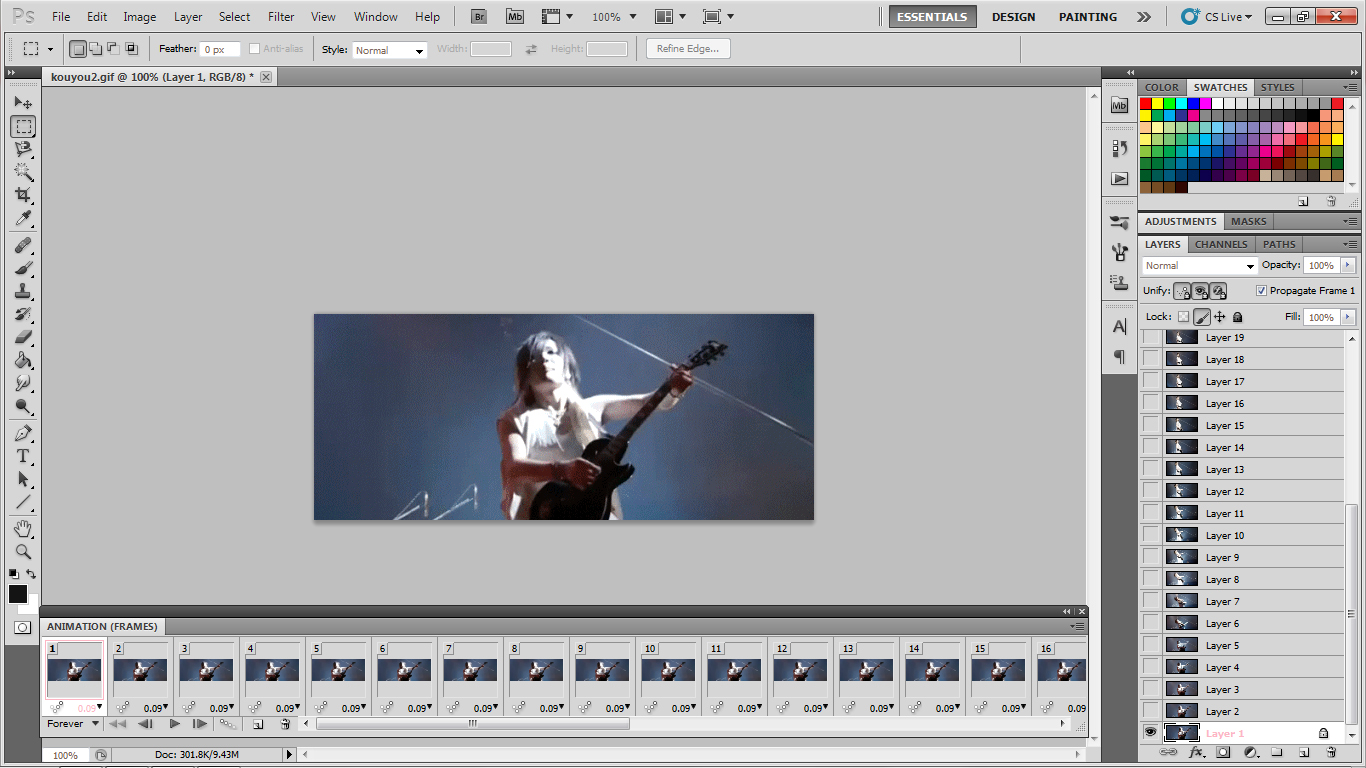
it will get stuck on whatever layer I show. when I unshow all the layers the auto tone will be gone from all the layers and sometimes the entire gif (except for the first frame) will disappear.
Copy link to clipboard
Copied
Check which layers are visible in each frame (i.e., click first on the frame, then examine the layer visibility for that frame).
What may be confusing you is that some operations you do on the image could cause a new layer to be created or one of the higher layers to be made visible for multiple frames.
-Noel
Copy link to clipboard
Copied
If you'd like, save a small GIF and make it available online, and I'll open it and look into it. That might help find the specific problem quickly.
-Noel
Copy link to clipboard
Copied
I'm not sure what you mean but I uploaded the gif I'm trying to make now. btw the layers tab and animation frames have the same amount of layers. none of them are visible right now except for the first.
http://img525.imageshack.us/img525/2113/blahxw.gif
here's the gif before I open it in photoshop
I didn't do anything to it except for auto tone.
Copy link to clipboard
Copied
Did you specifically use File - Save For Web to save it as I mentioned in post #1 above? It has no frames in it.
-Noel
Copy link to clipboard
Copied
yep I did! even in the file - save for web screen though, it won't move when I click preview or scroll through the frames. when I play the gif in photoshop it does scroll through the frames, but it only shows the first frame.
Copy link to clipboard
Copied
Animation setups are tricky. Each frame is essentially showing a different layer in the image in succession. You're likely doing something that's either making the same layer visible in every frame or something that's corrupting the frame structure for use in the animation.
You can't just run Auto Tone one time on an animation and have it affect every frame. You'll need to select each frame in the Animation panel, then select the one visible layer, then run Auto Tone on it. Then when you've done it 32 times, you will be able to save the result as described and have it animate properly.
By the way, I wouldn't bet that Auto Tone run on each individual frame would do what you want, since it may make different decisions based on the content. A more rational way to clean up this video would be to add one or more new adjustment layers (e.g., Hue/Sat, Curves, etc.) over the top of all the layers there now, then make one adjustment that makes the frames all look better. That will both allow you to do the change only once and also keep the adjustment consistent across the entire video.
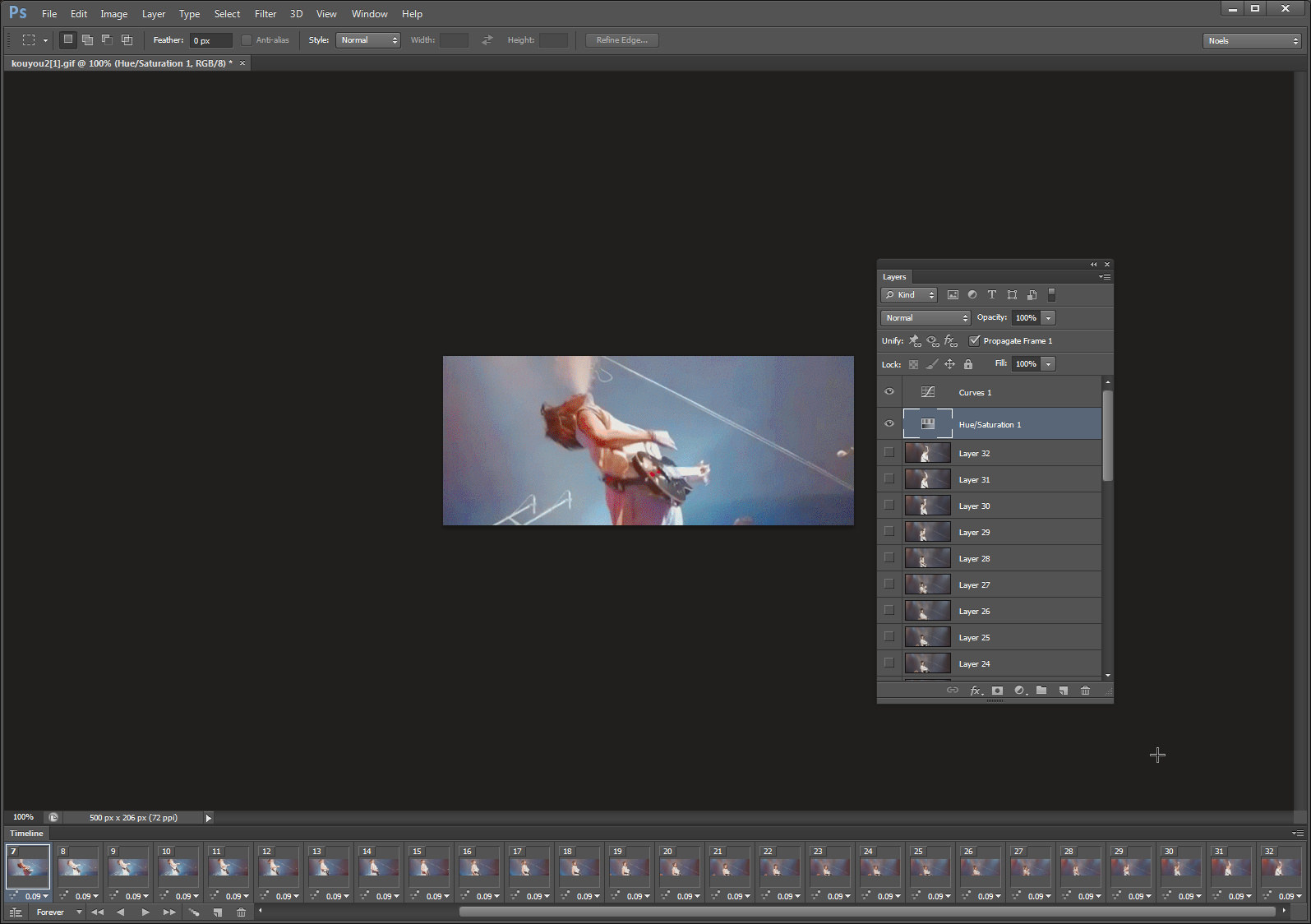

-Noel
Copy link to clipboard
Copied
I honestly don't know what I'm doing that could corrupt the file. all I did was open it, select each frame (show it) and use auto tone and it just stops working ._.
when I use hue/saturation.. is it supposed to work on all frames or do I have to apply it on each frame individually?
Copy link to clipboard
Copied
An adjustment layer added above all others will affect all frames.
-Noel
Copy link to clipboard
Copied
i'm sorry but how do i add an adjustment layer?
Copy link to clipboard
Copied
Ruki-san wrote:
i'm sorry but how do i add an adjustment layer?
It might be a good idea to look at the Photoshop Help for basic instruction.
Entering "adjustment layer" in the search box will find Adobe Photoshop * Adjustment and fill layers
Copy link to clipboard
Copied
thanks
Copy link to clipboard
Copied
- RJ Roni
Copy link to clipboard
Copied
I've been having the same problem. I opened the timeline, and I found that photoshop on defaults to making gifs where each image plays for the entire length, resulting in a gif that "plays" but only shows the bottom image. (See attached photo.) The only real solution kinda sucks, but you have to manually adjust the length each image stays on the screen for. This really SHOULD be considered a bug, and the fact that it hasn't been fixed is making me reconsider my subscription. Also, Noel, this is NOT a user error. You shouldn't be BSing around accusing people of corrupting files just because you can't admit you don't have a clue what you're talking about, "Photoshop Expert."
Hopefully this solves your problem, Ruki.
Copy link to clipboard
Copied
Noel is a literal idiot.
Copy link to clipboard
Copied
In case "manually adjust the length each image stays on the screen for" was vague I've included an "After" pic of the same file as posted previously, as well as the outcome.
And here's the gif, although I don't know if it will play in the forum, it works in my browser. Cheers!
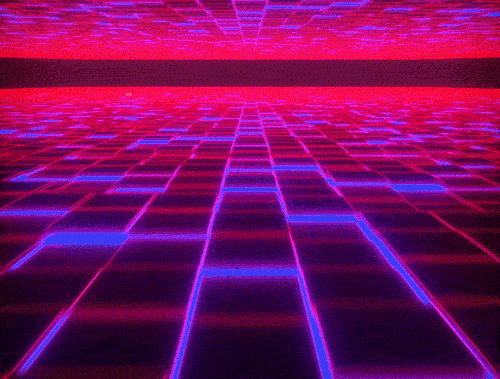
Copy link to clipboard
Copied
I made a tutorial that solves your problem: https://youtu.be/Szz_Y5-hp54
Hope this helps.
Copy link to clipboard
Copied
I have the same problem.
Copy link to clipboard
Copied
Same problem in 2021. I suspect it might be more prone to happening with large GIFs that have a lot of frames. Stephen's tutorial is fine but it's just a manual solution, it doesn't fix PS behavior. There's no way [removed by moderator] I'm doing that for 400+ frames, better just convert to MP4 and import that.
Copy link to clipboard
Copied
I'm not sure why but I was having the same problem. Plays fine in PS and at the save for web menu. But after exporting the Gif wounldn't play. Now I've made animations before but this one wouldn't work.
Then I exported again and the only thing different was I hit the play button just above the the "D" in DONE at the bottom of export menu (see image). Not sure if that's what did it but when I exported after that it worked wonderfully in a browser and my finder menu as well.
Good Luck
Copy link to clipboard
Copied
Double click on GIFs inteligent object thumb > Select all layers and Create a new inteligent object < Drag it to the previous page you were working on. It worked for me
Copy link to clipboard
Copied
Hi Guys, almost mid of 2022 and I'm having the same problem. The thing is I do pixel art, and I needed to import some GIFs in photoshop, but they didn't run and I needed to ask a friend to run it in their PS, and send it back to me as PSD. Lot of trouble right? To fix that I tried to import it in another software (I used aseprite) and it did run perfectly, meaning it's a photoshop issue, not a user issue. I exported it from Aseprite, renamed the file and imported back into Photoshop, only after that it did run (I don't know why, but it worked).
So what might fix it is try using other softwares for importing and exporting GIFs. But Adobe is really doing a bad job at solving this.
Copy link to clipboard
Copied
If it makes you feel better you could be here in 2024 with me and still have the same problem. Im not sure why this is so hard in PS or why no one cares. Classic.

