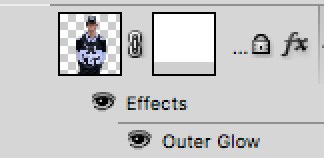Copy link to clipboard
Copied
So I was able to use the Gradient tool successfully to make a thumbnail 2 days ago, but now it seems to be "broken" or at least not doing what its supposed to. .png)
So this is how my settings are, I am trying to get the two images to fade together, but every time I try this is what happens.
.png)
This happens every time even though I got it to work before, also when I click the drop down option for color in the Stops area, and then click on the background or foreground options, it chooses these two colors.
.png)
.png)
I was following this guide How To Fade Two Images Together In Photoshop - Photoshop Tutorial - YouTube , but now it will not work no matter what I try and it's making me really annoyed, anyone know how to fix this?
 1 Correct answer
1 Correct answer
You're missing the part at 2:30 in the video, where he adds a Layer Mask (not a Vector Mask, as he calls it). You then make sure the mask for the layer is selected, and do you work on that. You will see this is the Channels panel.
Explore related tutorials & articles
Copy link to clipboard
Copied
You're missing the part at 2:30 in the video, where he adds a Layer Mask (not a Vector Mask, as he calls it). You then make sure the mask for the layer is selected, and do you work on that. You will see this is the Channels panel.
Copy link to clipboard
Copied
Your mistake: You applied the gradient to the layer 1 image.
In the video at 2:35 you can see that the layer 1 gets a layer mask first - your's haven't got one.
Then apply the gradient to the layer mask, not to the image.
Fenja
Copy link to clipboard
Copied
Both the above answers are correct , perhaps this will help explain.
When a mask is attached to a layer, where the mask is white - the layer shows. Where the mask is black - the layer(s) below show. Shades of grey result in degrees of transparency.
In the example below the red and green layers are both solid but a gradient was applied to the mask by clicking on the mask in the layers panel then using the gradient tool.
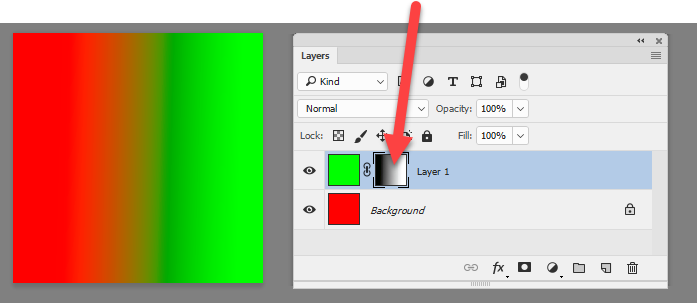
I hope that helps
Dave
Copy link to clipboard
Copied
My gradient tool simply won't work, I'm trying to apply the mask but the opacity is messed up within it. I'm unsure as to why this isn't working. All opacities are at 100%, if anyone knows what to do please help me.
Copy link to clipboard
Copied
My mistake I noticed in the top corner after hours of looking that the gradient wasn't correct
Copy link to clipboard
Copied
I Am totally lost with the awful changes made to the Gradient tool. Rather than try to toggle between the current gradient tool and the classic gradient tool, is there a way to just disable the neww tool? The reason is, even if I am in the "classic gradient tool", it still won't let me make a simple, gradient background for my posters and flyers... Can someone point me in a different direction? I absolutley cannot spend 30% of my time making a simple background for my products catalog... Someone please help...
Copy link to clipboard
Copied
I'm having the same problem STILL! I change to classic gradient, but it still is stuck on the last color Iwhen I tried to make sense of the new version. I'm a pro, I have to get work out! I had to go to Clip art studio to do my blends, but that's still another program I have to learn everything else I'm used to in Photoshop. For now I'll use both programs until I learn on THE OTHER PROGRAM so I can quit Photoshop forever. Unless you can tell me how to have the old Photoshop back!!!