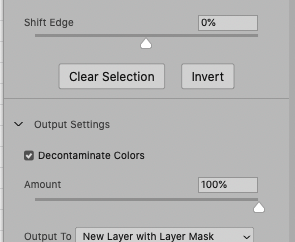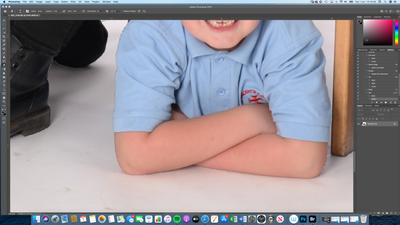Adobe Community
Adobe Community
- Home
- Photoshop ecosystem
- Discussions
- Halos within a selection when cutting out
- Halos within a selection when cutting out
Copy link to clipboard
Copied
Hi, I'm cutting out a group of children from a white background using the object selection tool and quick wand selection tool to fine tune my selection.
I make my secection then drag it onto a new white document, I don't need to fix fringing on the outer edges as the backgrounds are the same colour, but I'm getting halos and fringing within the selection say around an arm or leg within the image well away from the outside selection.
If the above isn't making sense its like photographing a coke can cutting selecting around the outer edges and when its cut onto a new document the words on the can having a halo around them.
Any help most appreciated.
 1 Correct answer
1 Correct answer
Have you tried using »Select and Mask« and decontaminating?
Explore related tutorials & articles
Copy link to clipboard
Copied
Could you please post screenshots with the pertinent Panels (Toolbar, Layers, Options Bar, …) visible?
Are you working with Layer Masks or destructively?
Copy link to clipboard
Copied
I have tried with a layer mask, but when I add my mask it cuts into my image where there are no marching ants. See two arm photos below.
you can't see the ants in the photo but you can see how it runs up the lads arm in the mask
Copy link to clipboard
Copied
There are a few things to try in images like this one. The first is to make a copy of the background layer and adjust the copy in Camera Raw making the flesh and blues darker and the whites whiter. This will separate him from the background better and you can outline him much easier. Another suggestion is to look at the whites as a way to outline instead of the subject. Select / Color Range/ and choose the areas you want to remove. Whichever method or combination of methods you use on this layer can be copied to the base layer by command clicking the mask and adding it to the background layer. Then delete the working layer.
Copy link to clipboard
Copied
The Selection applied destructively or as a Layer Mask should achieve the same visible result, but editing the Mask is easier that ytring to edit a Layer’s transparency.
Your screenshots do not seem to illustrate the issue you described in the original post.
Copy link to clipboard
Copied
Hi, the original image and problem with the leg I fixed with the paint brush used and deleted so had nothing to post until the next problem.
The one I'm on now has done it to the hair, if I use a layer mask I have to paint the mask to fix the problem, it's ok but super slow.
Copy link to clipboard
Copied
Have you tried using »Select and Mask« and decontaminating?
Copy link to clipboard
Copied
Many thanks, I'll have a look.