- Home
- Photoshop ecosystem
- Discussions
- Help with exporting a png without blur.
- Help with exporting a png without blur.
Help with exporting a png without blur.
Copy link to clipboard
Copied
Okay, So I am making images to put on shirts. They are simple white images for black shirts. I looked up a simple way to make all my jagged and otherwise messy lines smooth. I have been 1) flattening 2) adding a blur 3) using the Create new fill or Adjustment layer button, selecting Curves and playing with he handles until I have a sharp clean edge. It looks great, perfect. BUT when I remove the bottom black layer to make a PNG it looks blurry again. Then when I upload the PNG it is blurry once again. IS there a way to make the crisp adjustment layer stay with the png when it exports? Thank you in advance.
My finished product with the adjustment layer before I export:

After I export as a PNG:

Explore related tutorials & articles
Copy link to clipboard
Copied
Hmmm... It should save looking like when it was open in Photoshop. I'm assuming that you do not want to save with a transparent background?
You mentioned Exporting to PNG. Is there a reason you did this rather than just Save to PNG? It should still have worked — least ways I can't think of what might have stopped it. Did you use 'Save for Web', or 'Export As'?
Copy link to clipboard
Copied
Thank you for the reply! I usually do save as png or use the quick export png option. I save them without the black background, I just have it over a black background to show the blur.
Copy link to clipboard
Copied
You say "after exporting a PNG". I'm guessing you didn't just open the PNG back in Photoshop. Please do that. How does it look? Now, what DID you do to get that screen shot? My first guess is that you uploaded it to some web site and then looked at what was on screen.
Copy link to clipboard
Copied
Hello! Thank you for your reply. I have done both Save As png and Export > Quick Export PNG. The first shot is of the work with the black background in place. I then remove the black background, save as a PNG. The I re opened the PNG file into the same photoshop project and turned the black layer back on. I then took screen shots with the shift control 4 option on the mac.
Copy link to clipboard
Copied
PNG is not the best format for printing (its design for the web), and if you Save for Web it will save it at 72PPI, which is too low a resolution for printing. Ensure your image (at around the size it's to be printed) is around 300PPI and see if your printer will accept a PDF, if so use Save As and select Photoshop PDF from the Format drop-down menu and choose (if you haven't been given a spec by your printer) PDF/X-4.
Copy link to clipboard
Copied
Hello! Thank you for your reply. The place I am using, printful, does take psd files, but if I bump it up to 300 it says the "file is too large". I have never heard of the PDF/XD, I will check that out.
Copy link to clipboard
Copied
I suggested PDF/X-4 (not PDF/XD), if your printer accepts PSD files, definitely use them, that's the best format.
What are the dimensions of your image – the width, height and resolution – PPI (Image > Image size).
Copy link to clipboard
Copied
Hi, sorry, I meant PDF/X-4, but I don't see that.
I have:

As for the specks:

Copy link to clipboard
Copied
As your printer is taking a PSD you don't need a PDF, but for maybe future use you select Photoshop PDF from the dropdown, and in the subsequent dialogue box you can select various presets including PDF/X-4.
Copy link to clipboard
Copied
Just to clarify this:
Saved as PNG, the image will be lossless compressed without any additional blur.
This is true for RGB-PNG-24 (first image) or Gray-PNG-8 (second image).
Both PNGs are made from the first image in the original post.
Save as PDF wouldn't improve anything (but it could downsample and compress
unintentionally)..
For me it's very difficult to understand the workflow in the original post. Under all
circumstances the image should be flattened in advance to Save As.
Best regards --Gernot Hoffmann
RGB-PNG-24
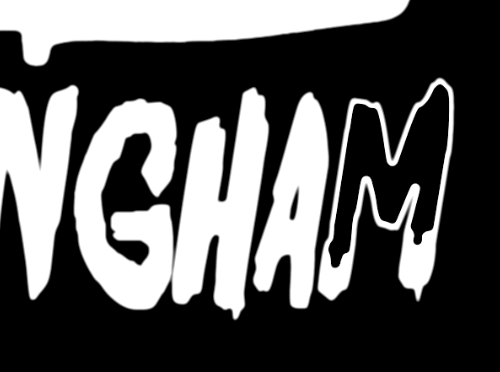
Gray-PNG-8

Copy link to clipboard
Copied
What width is the design to be printed on the T-Shirt and what is the printing process e.g. screen printing?
(I assume the design is to be printed one color white)
Find more inspiration, events, and resources on the new Adobe Community
Explore Now
