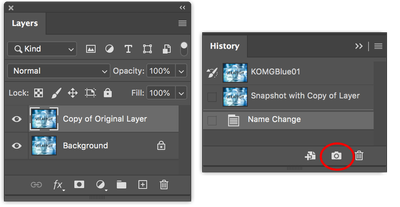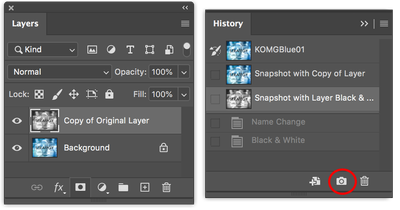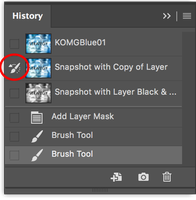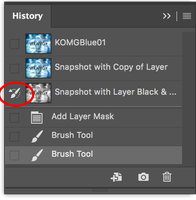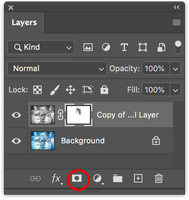Adobe Community
Adobe Community
- Home
- Photoshop ecosystem
- Discussions
- History brush stopped working when I was almost do...
- History brush stopped working when I was almost do...
History brush stopped working when I was almost done
Copy link to clipboard
Copied
Can anyone please help.
I loaded my raw image into PS desktop (Mac) I created a duplicate layer and turned it b&w, I then selected the history brush and started to paint of the butterfly bringing back the colour. I had spent an hour on it and was almost at the end when the history brush stopped working. I contacted help line via chat, they suggested using the quick selection tool and also select auto-enhance button at the top. I don't have a auto-enhance button, I have Enhance edge button. Anyway I tried their suggested method but the butterfly is too intricate for the use of the quick selection tool, so I am left with a butterfly that is not yet completed on a b&w background, can someone please help me. I am disbaled with a head injury so I need easy instructions please. Thank you for you help.
Paul
Explore related tutorials & articles
Copy link to clipboard
Copied
From what I can understand you want to reveal buterfly which is on layer beneath BW version of the same photograph. To create selection using brush you have several options:
- Paint with brush on layer with lowered opacity above BW image. When you finish use Ctrl + click on layer's thumbnail to load content from layer on which you have painted as selection. Use selection to mask content on BW layer and to reveal colored buterfly.
- Another method is to create layer mask for BW layer then to paint on it using black color to reveal colored buterfly beneath.
- Press Q on your keyboard to enter Quick Mask mode then paint with brush. Once you are done press Q again and Photoshop will load selection which you can use to delete or mask content on BW layer.
Copy link to clipboard
Copied
You need to take a snapshot of the state you want to brush back to with the History brush.
- Your orignal History panel will look like this.
Original File
- After you copy the layer take a snapshot of the current state. The Camera icon in the History panel creates a new state. It will say Snapshot 1, 2, etc. I changed the names for explanation.
- After you turn that layer B&W then take a snapshot of that current state.
- Finally move the brush icon in the History panel to the state you want to paint back into with the History brush.
- I make the B&W state so I can draw back to the B&W state if I make a mistake.
- If you did not want to use the History panel and History tool you can also add a Layer Mask to the B&W layer then brush back into the layer mask (The layer mask is selected and you can tell since it has a bounding box around the layer mask and not the layer icon). When using the regualar Brush tool, you brush black into the Layer Mask to hide the B&W layer or brush in white to show the B&W layer. When you hide the B&W layer you will see the color layer that is placed just below the B&W layer.
I hope that helps and answers your question.