 Adobe Community
Adobe Community
- Home
- Photoshop ecosystem
- Discussions
- How can I color a logo without getting it so pixel...
- How can I color a logo without getting it so pixel...
How can I color a logo without getting it so pixelated?
Copy link to clipboard
Copied
Hi,
I'm trying to change the color of a logo which is like a house and is a name but it gets very pixelated. The way I color them are the following:
1. One is by using the magic wand, inverse and then fill solid color.
2. The other one is by clicking on the little half white and half black circle next to the layers and put hue saturation.

Pic source: (Link removed)
However, in both ways, the result is very dirty and pixelated.
How can I do it so that it looks as clean as the original one?
Thank you.
Explore related tutorials & articles
Copy link to clipboard
Copied
There are quite a few ways to do it. But since they are very solid colors, it's quite easy with the Hue/Saturation Adjustment filter.
- Add the Hue/Saturation Adjustment filter on a layer above your image
- Click on the little hand in the upper left area.
- Use the hand cursor to click on one of the colored letters and drag a little to the right or left. either. Doesn't matter.
- Now you can use the sliders to change that color and brightness to whatever you want.
- Repeat for the other colored letters.
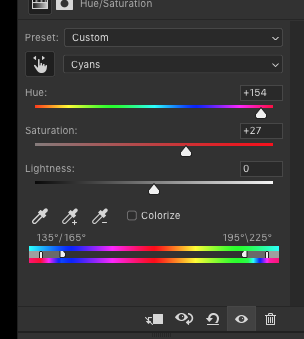
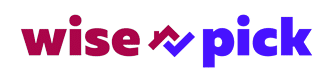
But it is a very low resolution file you have here. If this is all you have, you should recreate it as a vector image in Illustrator so that it can be scaled to any size you might want without losing any resolution. And you can also change the colors at will to all of it easily.
Copy link to clipboard
Copied
I would recommend using Solid Color Layers (Layer > New Fill Layer > Solid Color) clipping masked to the logo.
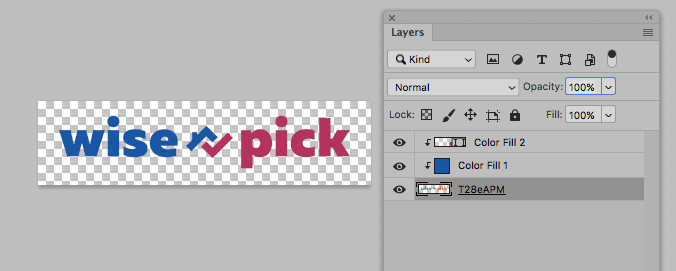
Copy link to clipboard
Copied
You probably lose the careful antialiasing put in place the first time (pixels of different colours to soften the edges).
Copy link to clipboard
Copied
Colored Vector Layers
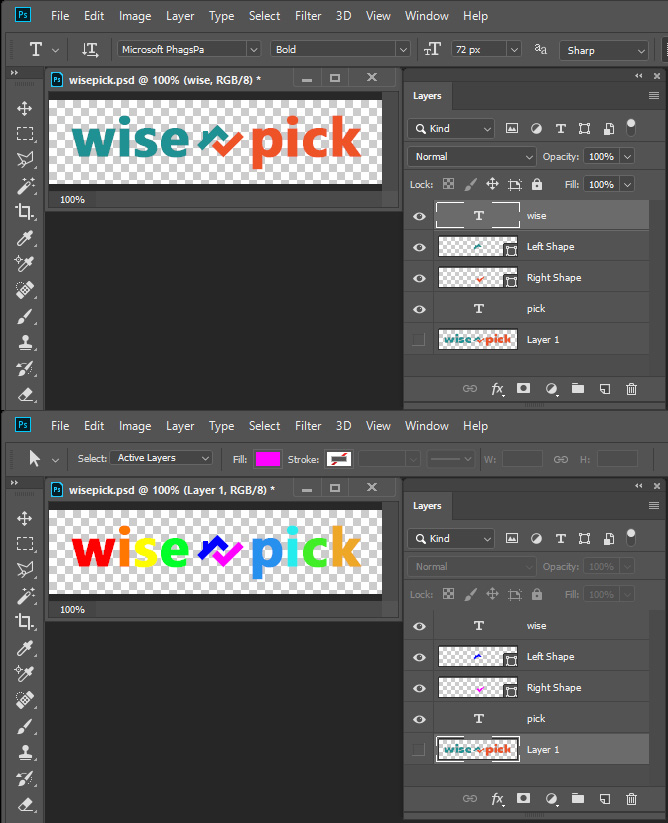
Copy link to clipboard
Copied
Spam...? Check out the OP's profile.


