- Home
- Photoshop ecosystem
- Discussions
- Re: How Can I Use The Pen Tool To Create A Quote C...
- Re: How Can I Use The Pen Tool To Create A Quote C...
Copy link to clipboard
Copied
I'm new to photoshop and I'm trying to use the Pen Tool. I've watched several videos on how to use it, but I'm unable to reproduce what this teacher is trying to show in the following video:
How Make Quote Callout Text - Photoshop Tutorials - YouTube
The above video does not have teaching points in it so I have to try and follow their actions
I've tried to follow what this person is showing but I'm always getting rounded corners. The pen tool in the video shows a + sign, - sign and sometimes a < (less than sign). It seems like the user is using the alt or ctrl key. But I'm not able to reproduce what this person is doing.
I'm using PS CC 2018
Anyone who responds to this and if you decided to make a short video then please teach point by point how you are using the pen tool and any shortcut keys you are using
Thanks
Keith
 1 Correct answer
1 Correct answer
This is easier... I took the to make you a movie. No modifier keys required.
Explore related tutorials & articles
Copy link to clipboard
Copied
This is easier... I took the to make you a movie. No modifier keys required.
How to make a call out box - YouTube
Copy link to clipboard
Copied
Hi Keith,
Please check this guide to learn about the Pen Tool: Master the Pen Tool in 30 Minutes | Photoshop In-Depth Tutorial - YouTube
You may also check this article for more help: Draw with Pen tools in Photoshop
Regards,
Sahil
Copy link to clipboard
Copied
Master the Pen Tool in 30 Minutes is the best tutorial I've see on this subject. But it requires a lot of practice to get good with the Pen tool. Also I highly recommend upgrading to the latest Photoshop version 20 with the improved Undo (Ctr;+Z). In older PS versions you can step back only 1 time. In the latest version, Undo finally works as it should have from the beginning. And that's extremely helpful with the Pen Tool.
Copy link to clipboard
Copied
I can understand a new user finding the linked video confusing, as it darts about switching tools and techniques. For instance, he uses the lasso tool to make the selection before adding the layer mask, which has nothing to do with the Pen tool. It is still pretty straight forward though, and you should be able to follow it if you take your time, and watch carefully which tools he is using. For instance, I think the OP is using the Rounded Rectangle shape tool and not the regular rectangle shape tool.
I like our Mike Hoffman's series of five videos on the Pen Tool. You'll see the other parts linked in the side bar.
Copy link to clipboard
Copied
Thanks everyone for your input and thank you for the short video on another way to create the same result. I followed your instructions and it worked perfectly
As for the other videos that everyone posted on how to use the pen tool I will go through all of them and I'm sure I'll learn a lot
Thank you everyone for your help and guidance on this
Copy link to clipboard
Copied
Hi Keith,
Here is yet another method. (There's always more than one!)
- Select the Custom Shape tool from the Tools panel

- In the options bar, select Shape, Path, or just Pixels. I have Shape for this time. Choose your properties (or change them later.)
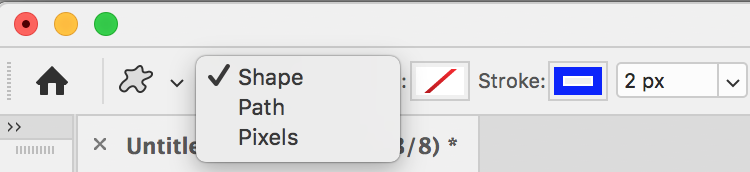
- At the far right of the options bar, click the dropdown for the shapes, then click the gear in the upper right to open the menu.

- Append the Talk Bubbles to add them to your current shapes. (First choose Talk Bubbles, then choose Append, not Replace.)
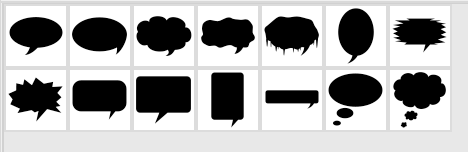
- Select one talk bubble and draw with it. Use Shift to Constrain. Using Spacebar as you are still drawing moves the shape. The Direct Selection tool allows you to select individual anchor points and adjust them after you have finished drawing.


~ Jane
Copy link to clipboard
Copied
Thank you very much for this response!
Copy link to clipboard
Copied
You're welcome, Keith, I'm glad it helps!
~ Jane
Find more inspiration, events, and resources on the new Adobe Community
Explore Now

