- Home
- Photoshop ecosystem
- Discussions
- HOW DO I ADD A WATERMARK? I am about to loose my m...
- HOW DO I ADD A WATERMARK? I am about to loose my m...
HOW DO I ADD A WATERMARK? I am about to loose my marbles..... thank you in advance!
Copy link to clipboard
Copied
Hey y'all. I am trying to add a watermark to my photo! Help !
Explore related tutorials & articles
Copy link to clipboard
Copied
Which software and version you are using?
Copy link to clipboard
Copied
Lightroom or Photoshop or other? Please let us know which app you are using/
Copy link to clipboard
Copied
PHOTOSHOP CC
If you want a repeating watermark the way stock image houses do it, you can create a custom pattern in Photoshop.
Create patterns in Adobe Photoshop
Then double click your image in Layers panel to open Layer Style dialogue. Select Pattern Overlay & adjust Blend mode, Opacity and Scale as desired. See screenshot.

Copy link to clipboard
Copied
I actually created an action to add a water mark.
Here is a tutorial:
Creating a Watermark File
Choose File > New.
In the new document settings, enter 4 inches in Width and Height and 200 ppi Resolution with a Transparent background.
Name the file: WatermarkSG. Then click OK to create a new blank document.
Click the Custom Shape tool and form the custom shape options, select the Copyright Symbol.
Make sure the Shape option is selected in the Options Bar (not Path or Pixels).
Click and drag which pressing the Shift key to create a © that is proportionate.
Click on the Type tool.
Choose a heavy font, such as Impact and a large size so it goes across
the document.
Set the color to a similar one you used on the custom shape.
Click on the image and type your name or company name for
the copyright information.
Choose Edit > Free Transform to scale and rotate the text.
Once the Copyright Symbol and text are in the right location, choose Layer > Layer Style > Drop Shadow or click on the fx button at the bottom of the Layers panel and choose Drop Shadow to apply the default Drop Shadow.
Then click the Bevel and Emboss option from the list of styes in the left to apply the default Bevel and Emboss.
Copy the effect to the other layer by holding the Option/Alt key and dragging the fx symbol to that layer.
For each layer, drop the layer Fill to 0%. This will fade out the fill color while leaving the effects visible.
Save the WatermarkSG.psd file in the Automation folder.
Close the file.
Applying a Watermark Using an Action
Open a psd file..
In the Actions panel menu choose New Set and name the set Watermarks and click OK. Once the set is created, from the panel menu choose New Action. Name the action Apply SG Watermark and click Record.
Choose File > Place and select the WatermarkSG.psd file.
Choose Edit > Free Transform to scale the watermark so it fits across the image (about 200%).
Press Enter/Return to complete the transformation.
Click the Stop button at the bottom of the Actions panel to stop the recording.
Save the file as xxx water mark WM.psd.
Close the file.
Hope this helps!
Copy link to clipboard
Copied
If you are using Photoshop there is free version of Watermark CC on Adobe Exchange https://exchange.adobe.com/addons/products/12780 It works in Ps CC 2018, just tested.
Copy link to clipboard
Copied
If you are in Acrobat, use "Add Watermark".
What software are you using, and we will move this out of the non-technical Lounge to the appropriate forum.
Copy link to clipboard
Copied
I like to use a Brush.
You can resize it easily, you can change its color (one color only is a limitation), you can apply at different density/flow or set rotation, you can click the brush to 'stamp' anywhere on an image.
Edit your watermark in a Photoshop document, make a selection around the watermark, go Menu>Edit>Define Brush Preset...
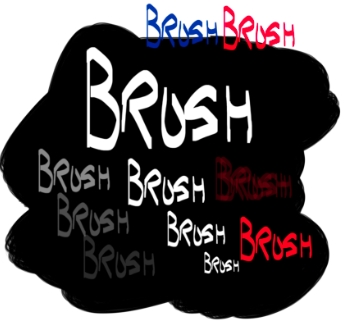
Copy link to clipboard
Copied
Thanks for sharing your method! Using a brush for watermarking is a great way to maintain flexibility, especially with the ability to resize, change color, and adjust density/flow. I like how you’ve explained the process of creating a custom brush in Photoshop defining it from a selection of your watermark sounds like a simple and effective solution. I’ll try this out and see how it fits into my workflow. Appreciate the tip!
Copy link to clipboard
Copied
This discussion just got moved from the non-technical Lounge to Photoshop, but the OP taylorb23832582 has not yet responded to multiple queries about what software he/she is using.
Copy link to clipboard
Copied
... or logged in since Oct 26th.
Copy link to clipboard
Copied
Thanks for the update! It looks like we’re still waiting for a response from taylorb23832582 about the software being used. Hopefully, they’ll provide the details soon so we can assist further.


