- Home
- Photoshop ecosystem
- Discussions
- How do I apply a filter to only part of an image?
- How do I apply a filter to only part of an image?
Copy link to clipboard
Copied
I want to apply the minimum filter to part of an image. How do I do this?
 1 Correct answer
1 Correct answer
I would use a Layer mask to select the are of the image you want to filtered.
How to edit part of an image with a layer mask - Adobe Photoshop Tutorial - YouTube
Cheers,
Sim
Explore related tutorials & articles
Copy link to clipboard
Copied
Hi Marie,
As you want to apply filters to only on a part of an image. You should use the Smart Filters and use Masking to erase the unwanted part of the filters.
Please check this article to know more: Apply Smart Filters in Photoshop
You can check this video to see how it works: The Amazing Possibilities of Smart Filters in Photoshop - YouTube
Regards,
Sahil
Copy link to clipboard
Copied
Can you explain how to use masking? I thought it would be simply a matter of painting black, but when I try that I get a message saying that PS needs to rasterize, which seems to be defeating the purpose.
Copy link to clipboard
Copied
I would use a Layer mask to select the are of the image you want to filtered.
How to edit part of an image with a layer mask - Adobe Photoshop Tutorial - YouTube
Cheers,
Sim
Copy link to clipboard
Copied
Thanks for the link to the tutorial. However, the thing I want to apply, the minimum filter, is not one of the options available from the "create new fill or adjustment layer" button.
Copy link to clipboard
Copied
MarieMeyer wrote
However, the thing I want to apply, the minimum filter, is not one of the options available from the "create new fill or adjustment layer" button.
Do you know about the new(ish) search feature? It can be a godsend when hunting down seldom used features. When I got to the stage you see below, I clicked on Minimum and it opened the relevant panel. It's one of my favourite tools from recent new versions.
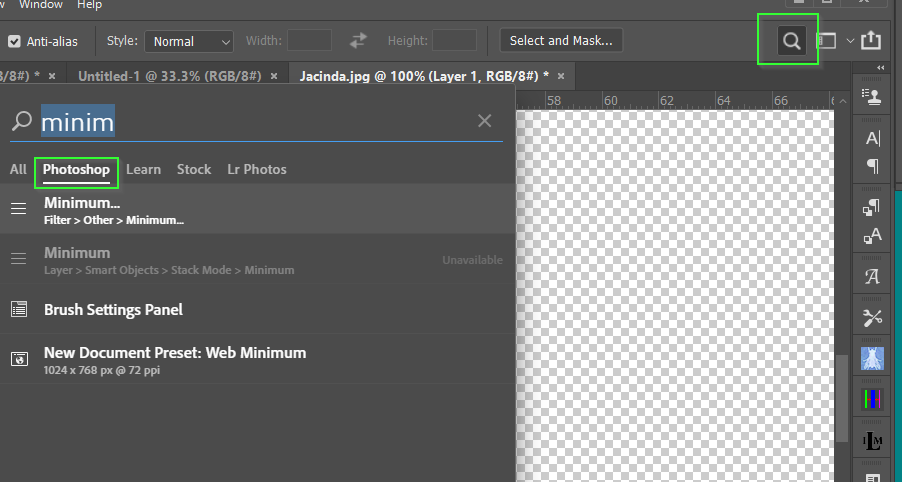
Copy link to clipboard
Copied
Thanks, but I know where the minimum filter resides. I just don't know how to apply it to only part of an image.
Copy link to clipboard
Copied
You can use any of the selection tools to select the image area you want. Then apply thew filter

Or you can copy the selected area to a new area, and use the filter on that.
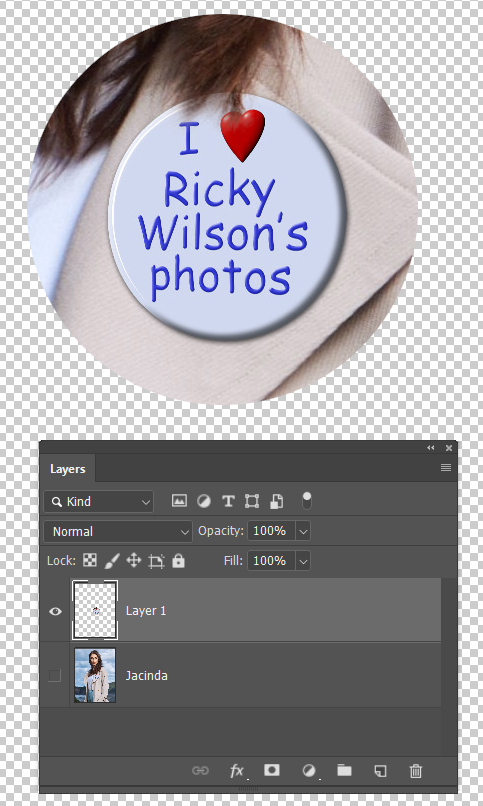
But making the layer a Smart object is an OK approach. It does restrict flexability though.
Copy link to clipboard
Copied
"But making the layer a Smart object is an OK approach. It does restrict flexability though."
How would making the layer a Smart object enable me to apply the filter to only part of the image?
Copy link to clipboard
Copied
MarieMeyer, If you follow the first instructions you will see that the copy and pasting of part of your picture you want to apply the filter to, will be isolated on that layer. Smart or not does not matter. Just go to the filter you want and apply to the selection/layer. Then join layers and see what you have. Try it a few times and you will actually enjoy it. Best regards, JH
Copy link to clipboard
Copied
hi sorry I don't know what you are doing god now and I don't know way I am having this email sorry if you now is bud you sh I stoo I hope all of you bader me and stopped to tilin me what to do things bye bye lord god god bless you
Copy link to clipboard
Copied
MarieMeyer wrote
"But making the layer a Smart object is an OK approach. It does restrict flexability though."
How would making the layer a Smart object enable me to apply the filter to only part of the image?
Smart Objects have their own mask. The big advantage is that you can double click on the applied filter at any time, and change its settings. It is completely non destructive.
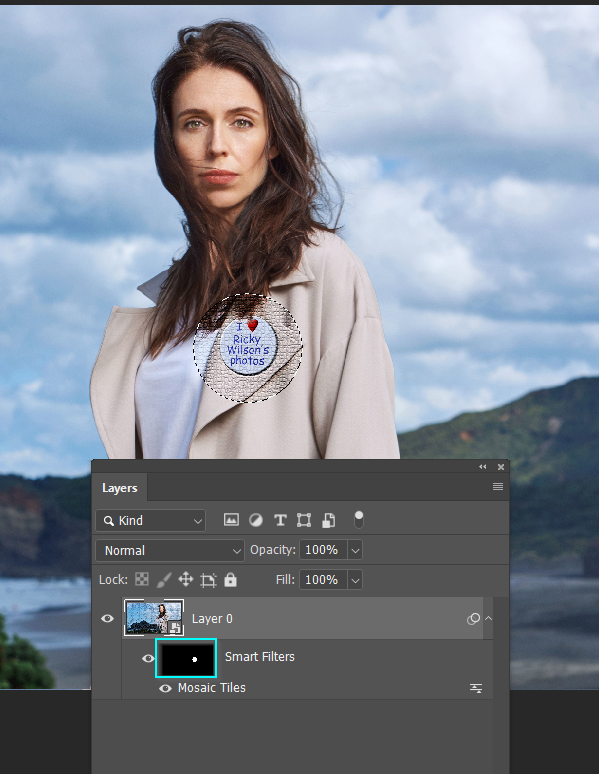
Find more inspiration, events, and resources on the new Adobe Community
Explore Now

