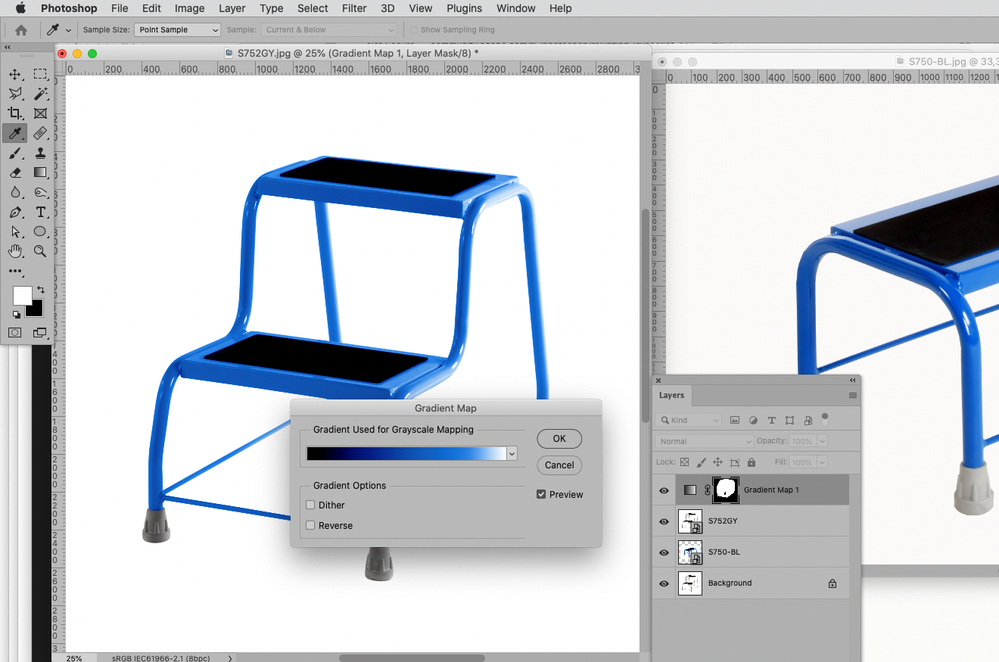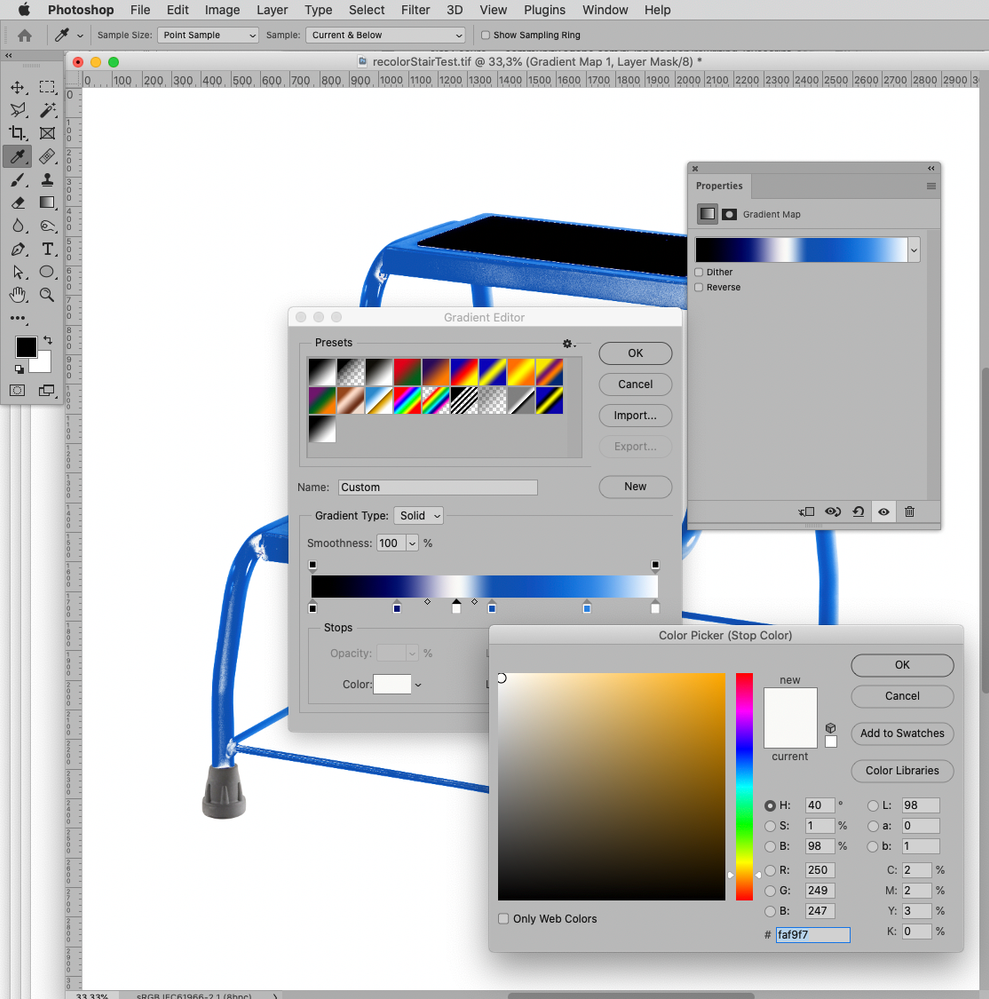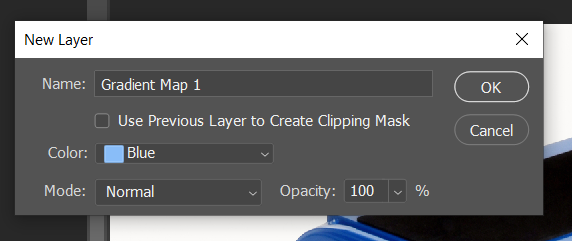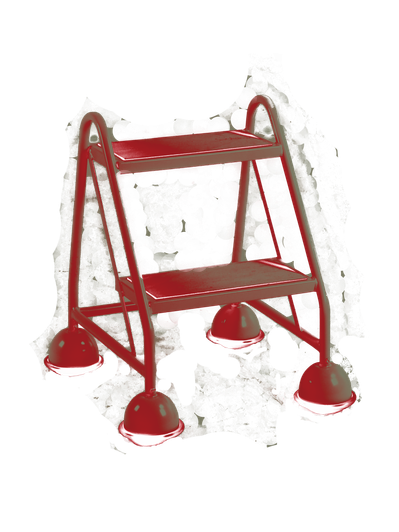- Home
- Photoshop ecosystem
- Discussions
- Re: How do I colorize a black and white photo to a...
- Re: How do I colorize a black and white photo to a...
Copy link to clipboard
Copied
At present I'm trying to colourized the following product for our company website:
I'm trying to colorize the product to the following blue colour:
I am very new to Photoshop and I'm learning a lot. I've tried a fair few things and read a few articles. So I've tried things like the Raw Camera, the Neural Filter, multiple adjustment and clicked colorize and finally added a solid colour layer and tried to match the colour using that. The best I have managed is:
Yes, I know it's missing it's feet and the step pads but I cut them out so that I can add them back at a later date after I mated the body of the product to the required colour successfullly.
I'm really hoping somebody out there has some hints or ideas so that I can get a closer match to the colour I require.
Thanks in advance for any help anybody might be able to offer.
Regards
Nick Perks
 1 Correct answer
1 Correct answer
Just hit OK, then edit the Gradient as necessary.
Explore related tutorials & articles
Copy link to clipboard
Copied
Gradient Map Adjustment Layers with Layer Masks would be one option.
Copy link to clipboard
Copied
Copy link to clipboard
Copied
Wow that looks so impressive, well done!!!! But I'm not sure how you did it. Can you send me an article to read about gradient map adjustment layers please, so I can explore further.
Thank you for taking the time to respond to me.
Regards
Nick
Copy link to clipboard
Copied
A Gradient Map Adjustment Layer just uses a Gradient, you can set Color Stops and pick up Colors from the other image wherever you deem necessary; I would recommend sticking with black and white as the extremes in this case, though.
Copy link to clipboard
Copied
Cool. I get how you can add the new layer but not how I set colour stops or pick up colours from the other image. I found the colour picker tool but how do I apply the colour I've picked to my gradient layer. I really do appreciate your help. I am very excited that you have found a soloution to my problem.
Regards
Nick
Copy link to clipboard
Copied
Double click the gradient bar in the Properties Panel and click below the lower side of the gradient to add a color stop, double click it to raise the Color Picker or cmd-click in the other image.
Copy link to clipboard
Copied
I'm frustrated as I feel I'm so close but haven't quite grasped it. When you initially click on the Layer > New Adjustment Layer > Gradient map what options do you select from the dialogue box that appears?
Again thanks and regards
Nick
Copy link to clipboard
Copied
Just hit OK, then edit the Gradient as necessary.
Copy link to clipboard
Copied
That is so cool, well done. I am very impressed, thank you so much for that solution. The trick with the animated image that shows all the steps I need to take is very clever too. May I ask what app you were using to create the image to do that, is it another Adobe app that does this or is it a trade secret?
Once again thank you for your help you have made my life so much easier.
Regards
Nick
Copy link to clipboard
Copied
I used QuickTime Player to make a Screen Recording and then placed that in Photoshop (, reduced the framerate to save space) and exported a gif.
Copy link to clipboard
Copied
Cool, I presume you are using a Mac then. Is there a Windows equivalent?
Regards
Nick
Copy link to clipboard
Copied
Yes, I work on Mac.
I don’t know about a Windows alternative but I assume there are a few available.
Copy link to clipboard
Copied
Thanks, I'll have to look into it.
Regards
Nick
Copy link to clipboard
Copied
I think I might be a little bit stuck and I was hoping you could help again, please.
I was trying to change the following image:
However, when I attempt to add a gradient layer as you have previously described I get the following results.
I assumed it was due to the background so I attempted to remove it using that background eraser tool. But it still didn't work and I didn't know how to make the background white again. Having given it my best shot my result fell far short of a usable image.
My results:
I don't suppose you have any idea about where I'm going wrong and how I might sort the problem.
Thanks again for your support.
Regards
Nick
Copy link to clipboard
Copied
Oooppss!! I just reaslised that part of the problem was that I had the background set to something other than white when I applied the gradient layer. However, even having changed the background colour back to white, when I apply the gradient layer the shadows in the image change colour. So what is the best method to change the background back to white and remove the shadows.
Thanks and regards
Nick
Copy link to clipboard
Copied
Thank you . I follow it and do as the Adobe tutorial: https://helpx.adobe.com/photoshop/using/colorize.html
Find more inspiration, events, and resources on the new Adobe Community
Explore Now