Copy link to clipboard
Copied
I've attached two images. Can someone point out to a tutorial on how I could create such an image.
It's mostly adding two different images on a clean background (Sorry for writing in plain English as I'm a total newbie I'm not familiar with the actual Photoshop terms that is used).
.jpeg)
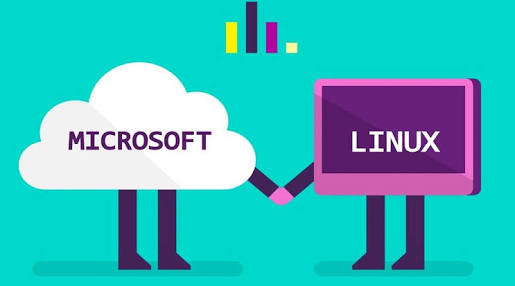
 1 Correct answer
1 Correct answer
It's too big a question involving multiple shapes and layers. Have a play with the Shape layers. These are what are called 'vector' objects, and _much_ better to use when making graphics like this.
The cloud is a good place to start, and is made of three circles (red) and one rounded rectangle (green)

When you use the rounded rectangle you need to adjust the radius in the Properties panel (red highlight). You can just drag across one of the radii to adjust all four so long as the little chain l
...Explore related tutorials & articles
Copy link to clipboard
Copied
It's too big a question involving multiple shapes and layers. Have a play with the Shape layers. These are what are called 'vector' objects, and _much_ better to use when making graphics like this.
The cloud is a good place to start, and is made of three circles (red) and one rounded rectangle (green)

When you use the rounded rectangle you need to adjust the radius in the Properties panel (red highlight). You can just drag across one of the radii to adjust all four so long as the little chain link icon is switched on in the middle of the four radii.
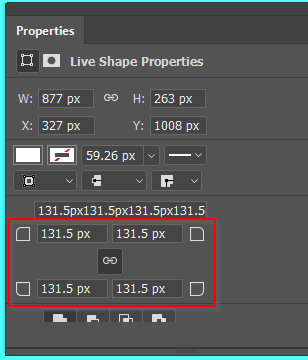
Have a go with that, and come back when you get stuck.
Ahhh I need to tell you that when using Shape layers, you need to set fill and stroke colours.

If you want either a stroke or fill to be turned off, use the white icon with red bar through it.

Copy link to clipboard
Copied
Thank you so much for the detailed explanation Travis!
Could you point me to a tutorial on YouTube as that would really speed up my pace.
Forgot to mention that I just started with Photoshop, so I'm having a difficult time, nevertheless willing to learn.
Copy link to clipboard
Copied
But you really need to learn the basics first. like how to use layers
Copy link to clipboard
Copied
Thank you Dennis !
I'll look into it from here and get back when stuck.
Get ready! An upgraded Adobe Community experience is coming in January.
Learn more