How Do I Draw Clouds Easily?
Copy link to clipboard
Copied
I'm really stuck on drawing clouds. I have been for years, but this is just too confusing at this point.
Every single tutorial I've come across is either useless or confusing. Mclelun's clouds are the most beautiful, but the tutorials suck. They don't describe anything step by step. It's just a 'Read my mind' tutorial to me. I don't know what the hell they are doing.
Any ideas? I'm aiming for this sort of look:
Also, I found a very strange bug when attempting to draw clouds:
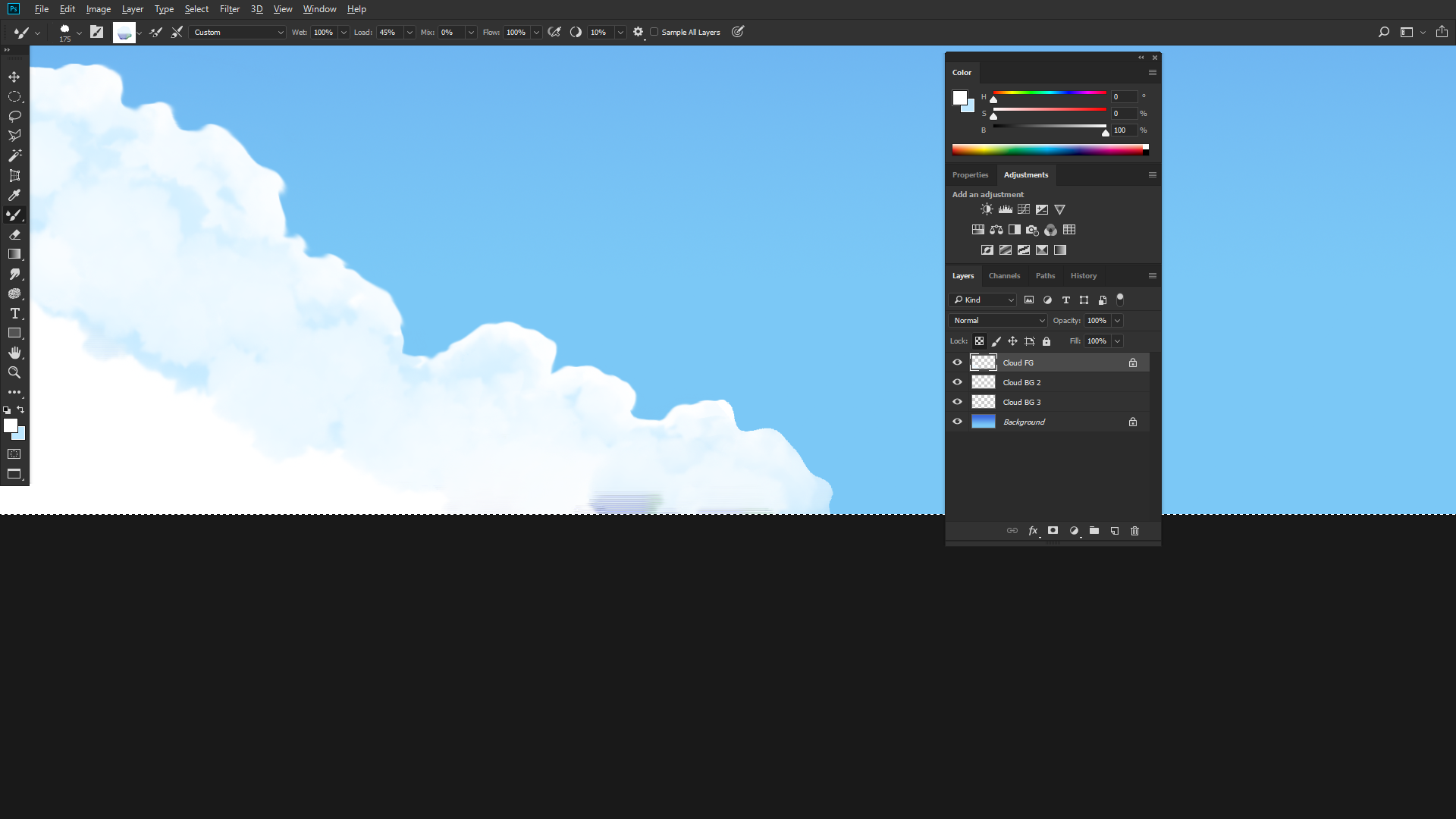
On the middle there, see those weird lines? I dunno what caused that, and I don't know how to fix that.
FOUND A FIX. If I hold control and move the object, I can move it away from the sides where this glitch happens for some reason.
Explore related tutorials & articles
Copy link to clipboard
Copied
Hi
I would start with a gradient fill going from blue (high in the sky) to very pale blue down toward the horizon)
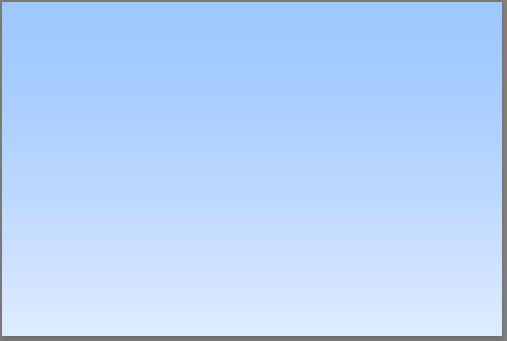
On a new layer take a soft (0% hardness) white brush with low opacity (around 20% preferebaly controlled by a tablet) paint in some basic shapes
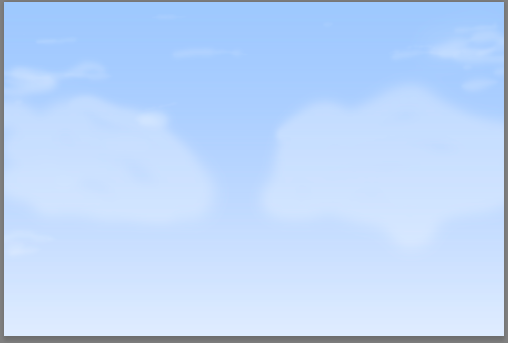
On a new layer again with white highlight the tops of shapes in the clouds and add some detail
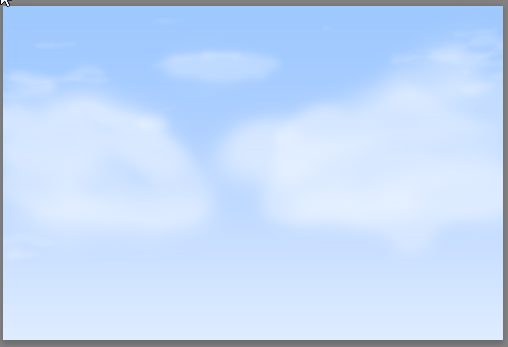
On a new layer with a black brush (opacity around 3%) add some shade at the bottom of the cloud shapes
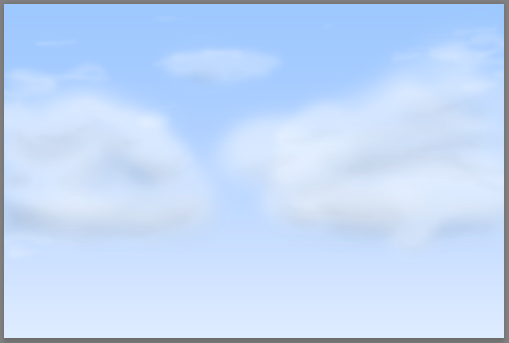
You can always add a bit of distant ground if you wish
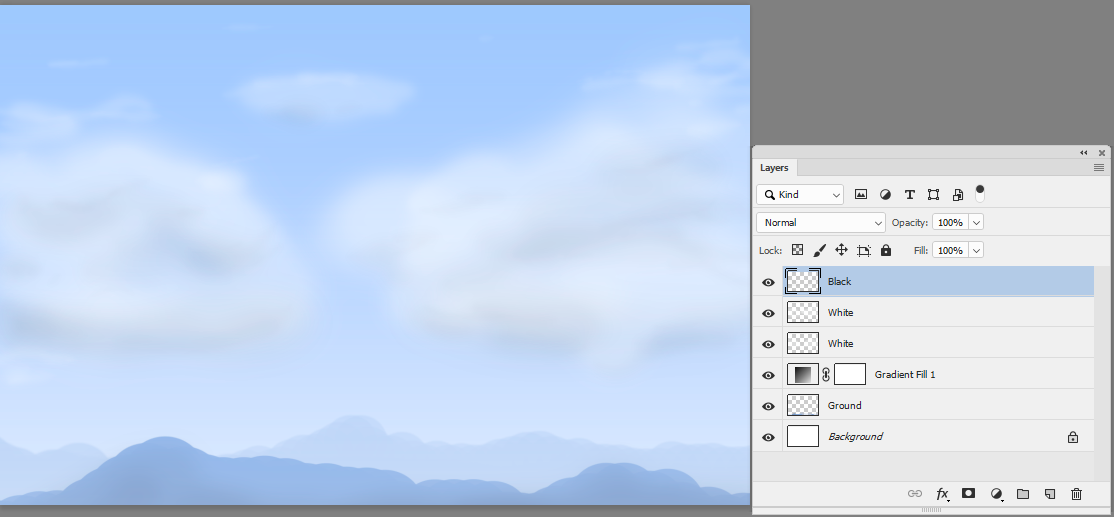
If you prefer a denser cloud just build up the layers
Dave
Copy link to clipboard
Copied
Too blurry for my liking, I like kinda sharp but soft clouds.
This took me 2 hours to create:

It's as close as I'm going to get to pretty looking clouds, it'll have to do.
Copy link to clipboard
Copied
Hi
For "sharp but soft" try using a small 50% hardness brush to edge the clouds then blend the forms with the mixer brush

Dave
Copy link to clipboard
Copied
His clouds are great. If you look at this sample of his work, there are some clear indicators that they are using a mixture of texture brushes, and also the smudge tool in PS to flick some little wisps off the edges of the clouds.
What makes the clouds so great is the approach. It's painterly, and usually involves 3 main areas of tone. A shadow portion, a strong highlight portion and a middle tone blending between the two. After that it's a mixture of texture brushes, or smudging, throughout all the samples I've seen on DeviantArt.
So using a mixture of a textured brush I made this first by painting with the textured brush and building up my tones. I started with a dark tone and worked my way towards light, similar to the samples you mentioned.
Here is a link to my PSD file, and the .ABR Adobe Brush I used to make this.
Cloud Painting.zip - Google Drive

After getting the blocking in for the shape and shades. Use the Smudge Tool, also using a textured brush, to blend, swirl, and move things around. Using about 50% pressure in the options bar.
After this I used the smudge tool set to about 10%, and turn on the finger painting option. This allows you to not only smudge, but pick up some of the shades from the last few pixels you smudged. Just like finger painting, the tones travel with your next smudge stroke causing some blending to mix together. Just remember, real low pressure here!
In some of his posts he says he's using photos of clouds and converting them into a Photoshop Brush. To do that, you just crop an image to a cloud you like. Make a selection of it, preferably after removing the background, and then going to Edit > Define Brush Preset. You can also do a google image search for "clouds transparent backgrounds" and turn those into brushes. Lots of free ones online!
Good luck, and happy painting!
Copy link to clipboard
Copied
You can make a cloud brush with the clouds filter, several would be idea. Paint in a rough shape of a cloud with 100% opacity. Lock the transparency of that layer - don't do it on a background layer! Next select a darkish blue gray and fill the layer with that:
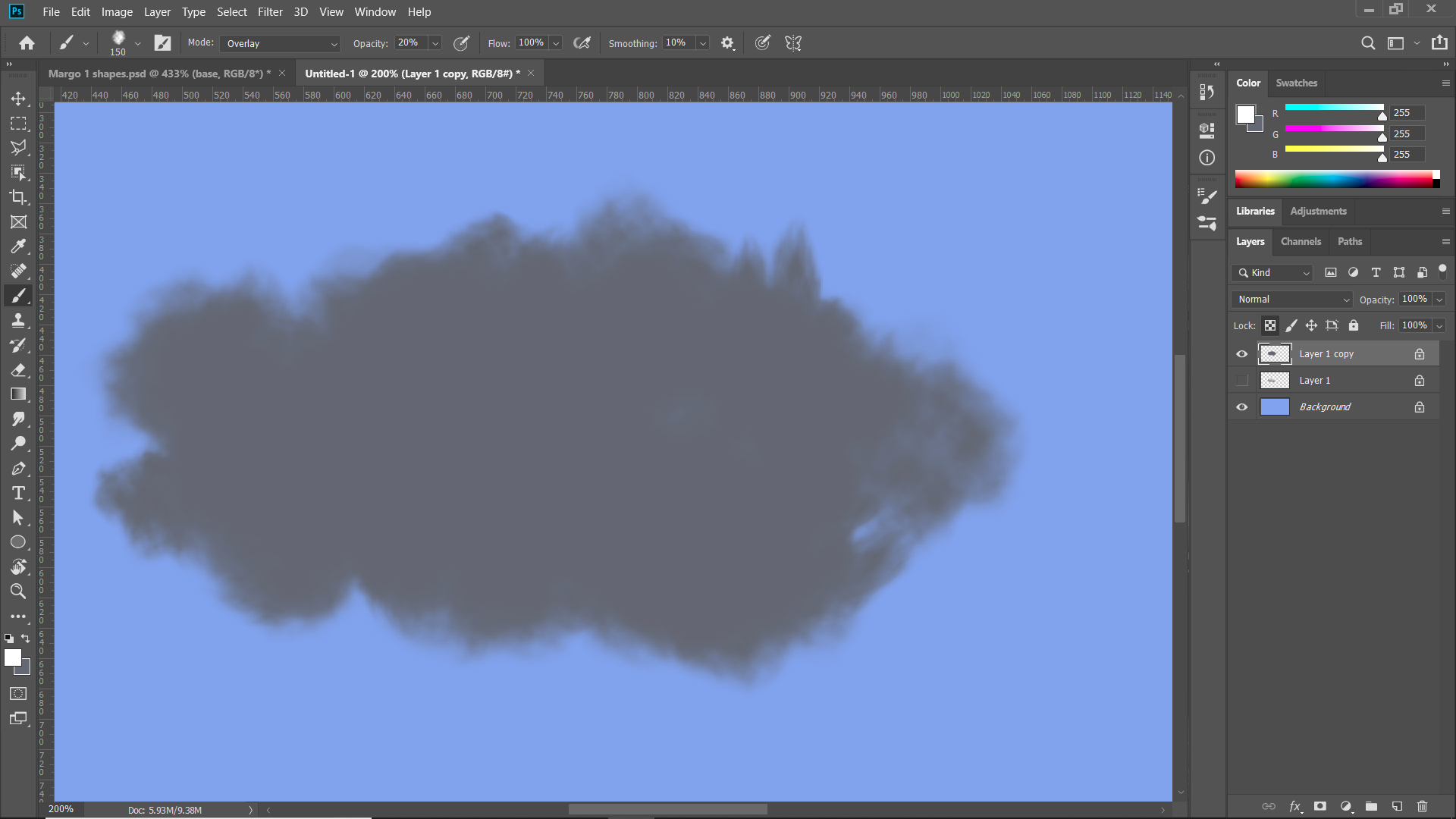
Then with your variety of cloud brushes select white and a medium to low opacity and paint in the highlights of the cloud. since you locked the transparency, it's easy to go around the edge to add a nice highlight without bleeding into the BG:
You can use several layers to do an even better job. Very slightly change the color of your brush to get subtle colors in the clouds like this:

Copy link to clipboard
Copied
Umm, my second image didn't post. Here's what happen when you paint in the cloud with a white brush.

Copy link to clipboard
Copied
Davescm's method is what I normally do to render clouds.
Copy link to clipboard
Copied
There is always cloud brushes if you don't mind using a shortcut. This is from a set called 'Cloud brushes by Blatzer'.
Stamp down the brush with white

Ctrl click to load as a selection, and fill with black on a new layer below the cloud layer, and reduce opacity to 50%
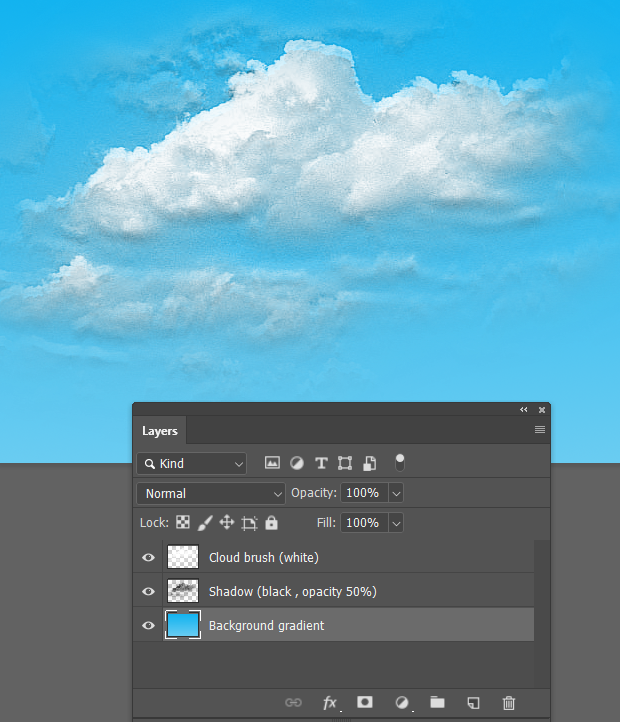
Give the shadow layer a layer mask, and invert to black, and paint back in with white where required.
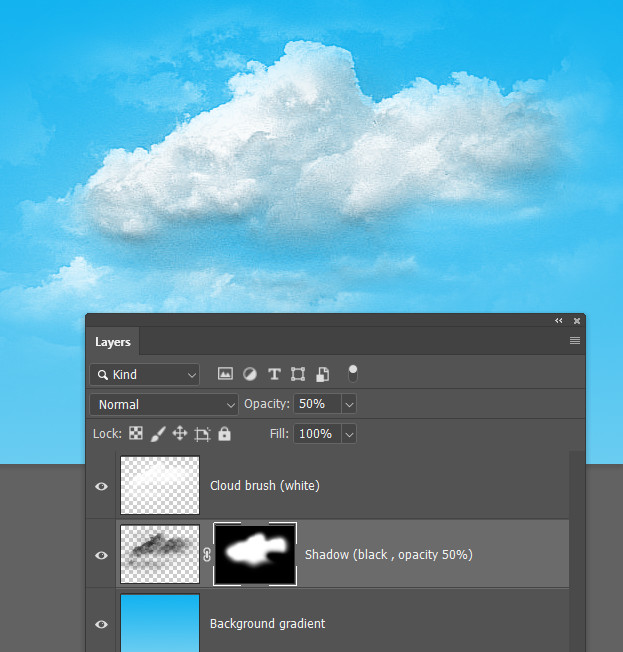
To paint from scratch, I find a nice hairy preset, and give it lots of size, angle, and roundness jitter, and paint with white.
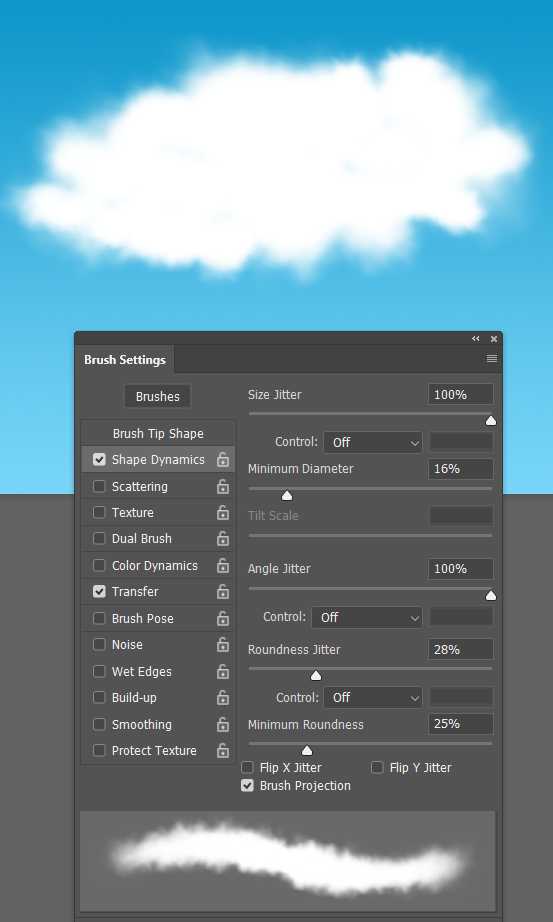
Make a new layer and with black and white, use Render Clouds.
Ctrl click any channel to load as selection
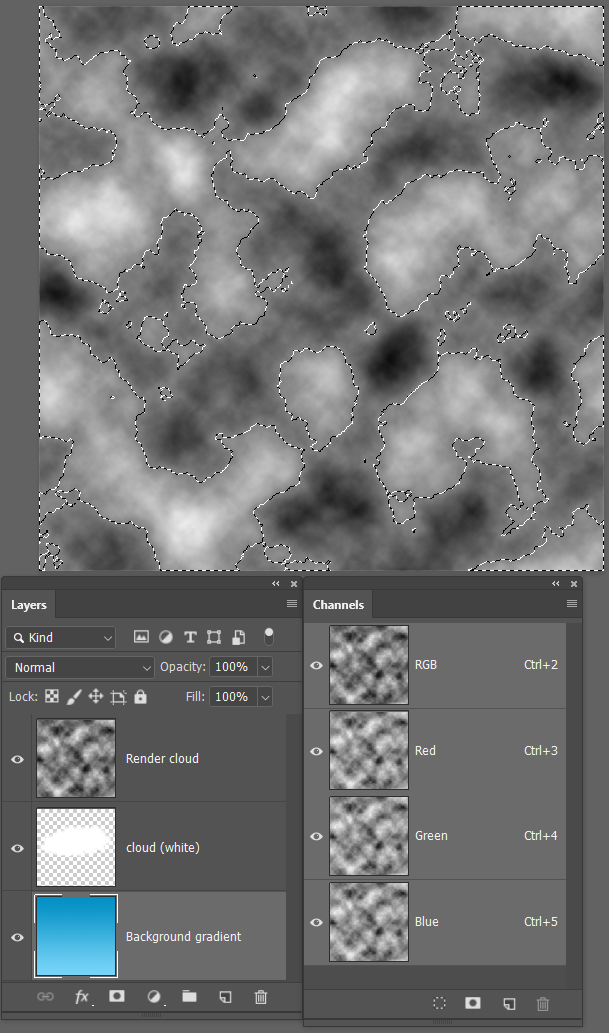
And with black as foreground colour, turn off the Render Clouds layer and add a layer mask to the cloud layer
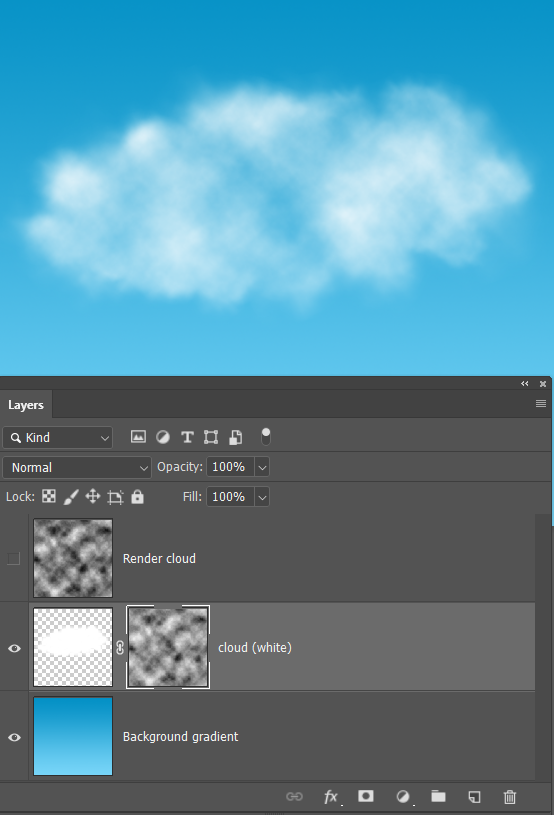
Reduce the mask density in mask properties to suite.
Unlink the mask and free transform the mask to fit the cloud, and for best effect.
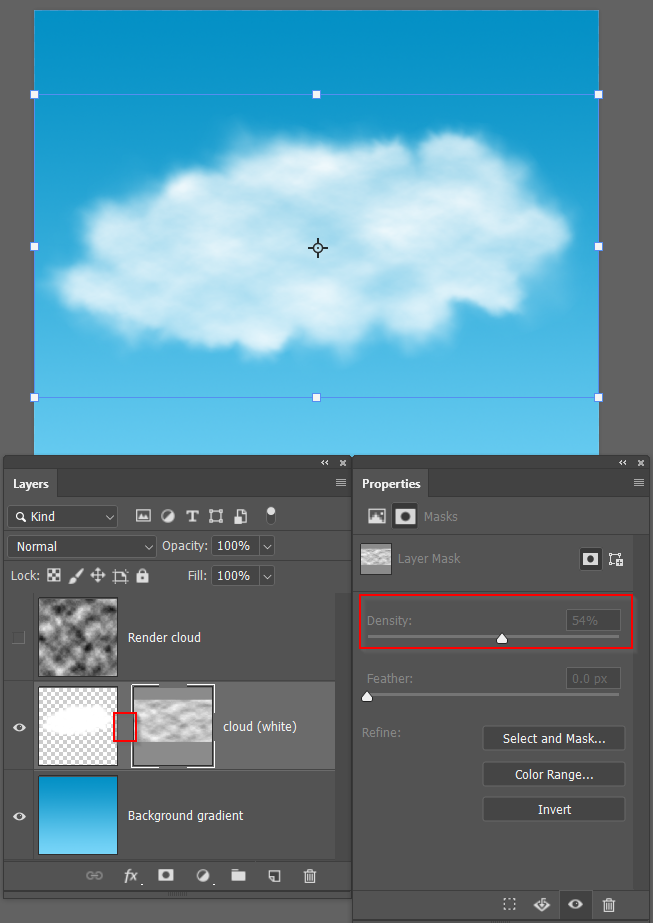
You could add a shadow layer if you like, but that would be the same as with the Cloud brush method.
Find more inspiration, events, and resources on the new Adobe Community
Explore Now