- Home
- Photoshop ecosystem
- Discussions
- How do I subtract one selection from another in PS...
- How do I subtract one selection from another in PS...
Copy link to clipboard
Copied
Hello,
I'm looking for a way to subtract one selection from another in Photoshop. I've saved two different mask in the channels tab. One is a luminosity mask and the other is a simple quick selection mask that I want to use to protect the sky. Essentially, I want to subtract the sky from from the luminosity mask selection. Does anyone know how I can achieve this?
Thanks!
Mike
 1 Correct answer
1 Correct answer
Ctrl/Cmd + click on luminosity channel in the Channels panel to load selection. Press Ctrl/Cmd + Alt/Opt and your cursor will get minus sign below, click on sky channel in the Channels panel to subtract it from active selection.
Explore related tutorials & articles
Copy link to clipboard
Copied
Ctrl/Cmd + click on luminosity channel in the Channels panel to load selection. Press Ctrl/Cmd + Alt/Opt and your cursor will get minus sign below, click on sky channel in the Channels panel to subtract it from active selection.
Copy link to clipboard
Copied
Mike I hate to make this over complicated, as I suspect I would load the luminosity mask selection, turn on Quick Mask, Ctrl click the sky alpha channel and use Alt Backspace to fill with black or white (depending on how you like to have Quick Mask set)
So to go back a step, you have run the Luminosity Mask ( I am using Sven Stork's Interactive LM)
Drag any channel to the new channel icon to save it as an alpha channel
Select the sky, and save it from the Select menu
Then do what I said with Quick mask.
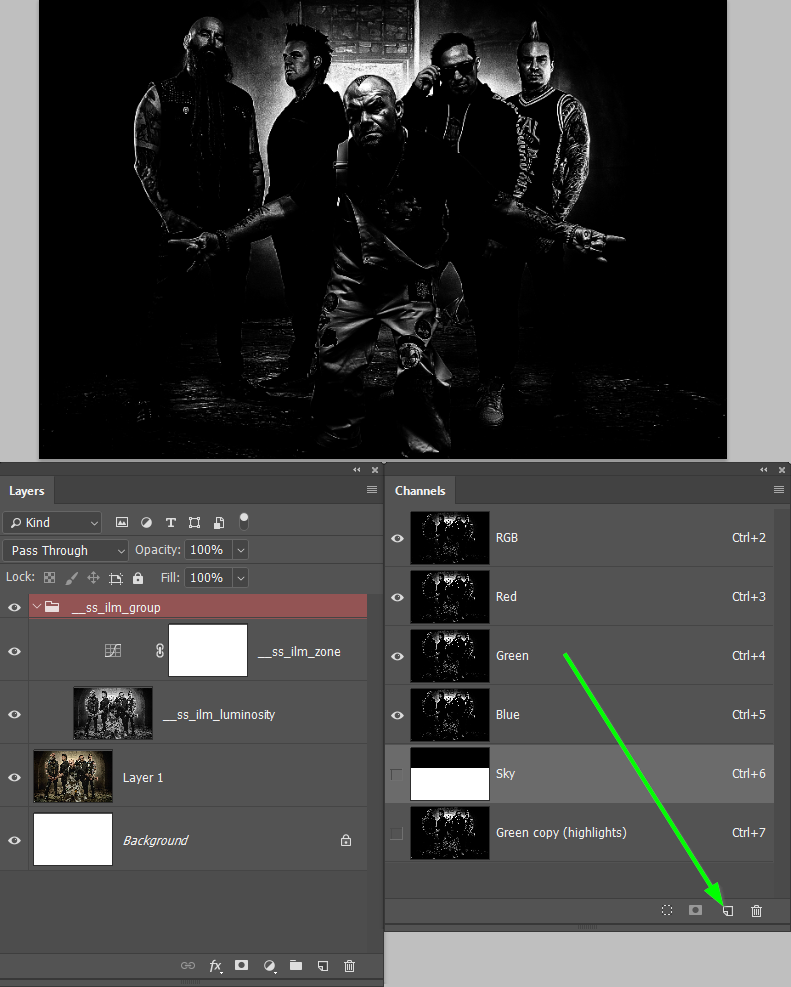
But if things were complicated, then you could use Calculations.
Create the two alpha channels as above.
Select the LM alpha channel and run Image > Calculations
Source 1 will default to the LM Channel you had selected
Use the drop down in source 2 and select your Sky channel
Set the blend mode to Multiply, or Darken. Even Merged will work in this case. Note that you have an option to Invert source 2 — you obviously need the sky to be black.
OK that.

Now click on the RGB channel to get your picture back and Ctrl click the new Alpha Channel to load the Luminosity mask minus the sky
I have turned on Quick mask to make it clearer, but...

...it might work better if you copy the background layer
Ctrl click the new Alpha Channel
And add a layer mask
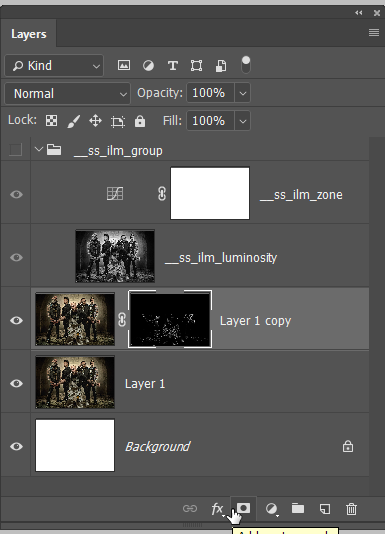
Like I said above, it feels like a sledge hammer to crack nuts in your case, but it's a useful tool to have.
It's used a lot with difficult selections by working the red, green and blue channels against each other.
Find more inspiration, events, and resources on the new Adobe Community
Explore Now
