- Home
- Photoshop ecosystem
- Discussions
- how do you remove the white outline from a transpa...
- how do you remove the white outline from a transpa...
Copy link to clipboard
Copied
hey guys making a transparent image in photoshop for a web page and made this silhouette image a png file so it would have a transparent background so it can lay ontop of other backgrounds.
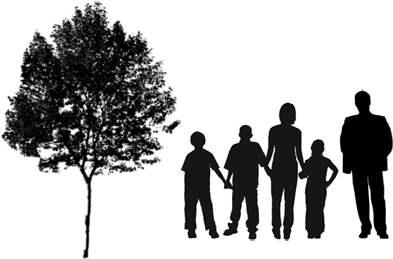
problem is now it has a whiteoutline and looks bad. what can I do in photo to make its the way I intended. I still have the original photoshop file and I dont have this issue its just when Ive saved it as a small png file.

 1 Correct answer
1 Correct answer
Hi, justdaveillustrated.
Two things you can try:
First, if the matte is present while you're editing, you can try: Layer > Matting (all the way at the bottom) > Remove White Matte.
Second, if that doesn't work, you can give Blend If a shot:
Open your Layer Styles: Layer > Layer Style > Blending Options
At the bottom, you'll see the Blend If section. With your Alt/Option key held down, drag the left side of the Highlight slider (right slider) to the left. This will smoothly remove the white matte of t
...Explore related tutorials & articles
Copy link to clipboard
Copied
Hi, justdaveillustrated.
Two things you can try:
First, if the matte is present while you're editing, you can try: Layer > Matting (all the way at the bottom) > Remove White Matte.
Second, if that doesn't work, you can give Blend If a shot:
Open your Layer Styles: Layer > Layer Style > Blending Options
At the bottom, you'll see the Blend If section. With your Alt/Option key held down, drag the left side of the Highlight slider (right slider) to the left. This will smoothly remove the white matte of that layer.

Let us know if you need any more help!
Copy link to clipboard
Copied
Thanks a lot easy when u know how but annoying when u don't. In the end used the blending option but also saved as a png 24 instead of Png 8 don't know if that helps but it doesn't seem to save as any colours as a png 8 and I just wanted a black silhouette
Find more inspiration, events, and resources on the new Adobe Community
Explore Now