- Home
- Photoshop ecosystem
- Discussions
- How to crop a photo to remove the middle part
- How to crop a photo to remove the middle part
How to crop a photo to remove the middle part

Copy link to clipboard
Copied
How do I crop a photo so that I can keep the sides of the photo but remove the middle part.
Explore related tutorials & articles
Copy link to clipboard
Copied
You can do what you want but its not a crop. Its more like punching a whole in the middle of an image or a layer. The punch can be destructive or a non destructive clipping mask.
For example here I populated a collage template. Select all seven layers and converted them into a smart object layer added a layer mask to punch a hole in the middle. Resized for the web and saved this png. The document still contains the full collage in fact all n layers are still intact in the smart layer's embedded object. Click on it to see the hole in it.


Copy link to clipboard
Copied
Thanks. I'm looking to crop out the middle and put the sides together, rather than punching a hole in the middle. Is there a reverse crop feature available? Whereby I can crop the part I don't want, rather than crop the part I want.
Copy link to clipboard
Copied
You do not want to crop. Sound more like you want to cut and paste and move areas.
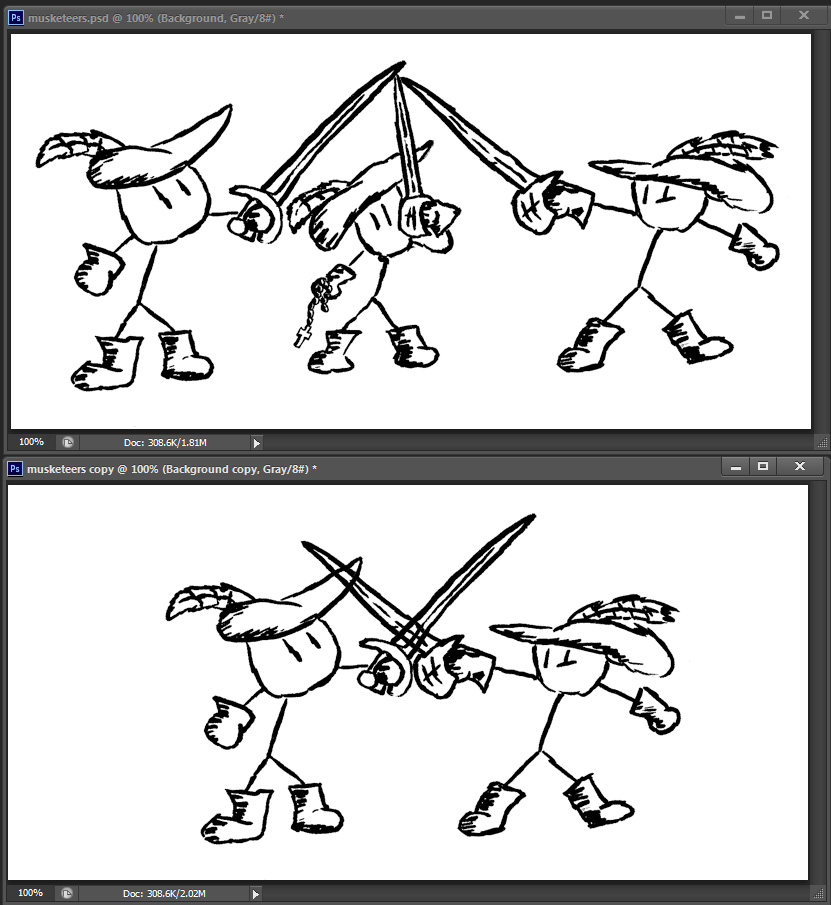
crop (kr p)
p)
n.
b. The total yield of such produce in a particular season or place: an orchard that produced a huge crop of apples last year.
2. A group, quantity, or supply appearing at one time: a crop of new ideas.
3. A short haircut.
4. An earmark on an animal.
5.
b. The stock of a whip.
6. Zoology
b. A similar enlargement in the digestive tract of annelids and insects.
v. cropped, crop·ping, crops
v.tr.
b. To cut (hair, for example) very short.
c. To clip (an animal's ears, for example).
d. To trim (a photograph or picture, for example).
2.
b. To cause to grow or yield a crop.
v.intr.
2. To plant, grow, or yield a crop.
Phrasal Verb:
crop up

Copy link to clipboard
Copied
Yeah sorry. I would like to cut and paste photos similar to the one in your example. How can I do that?
Copy link to clipboard
Copied
A lot depends on the image. I chose this one for its easy for it has a solid white background. I selected middle character. Did edit cut, to delete it. Then did the same to the left one. Follow that with a edit past to paste it in as a new layer the can be moved. Changed the layer's blending mode to multiply.
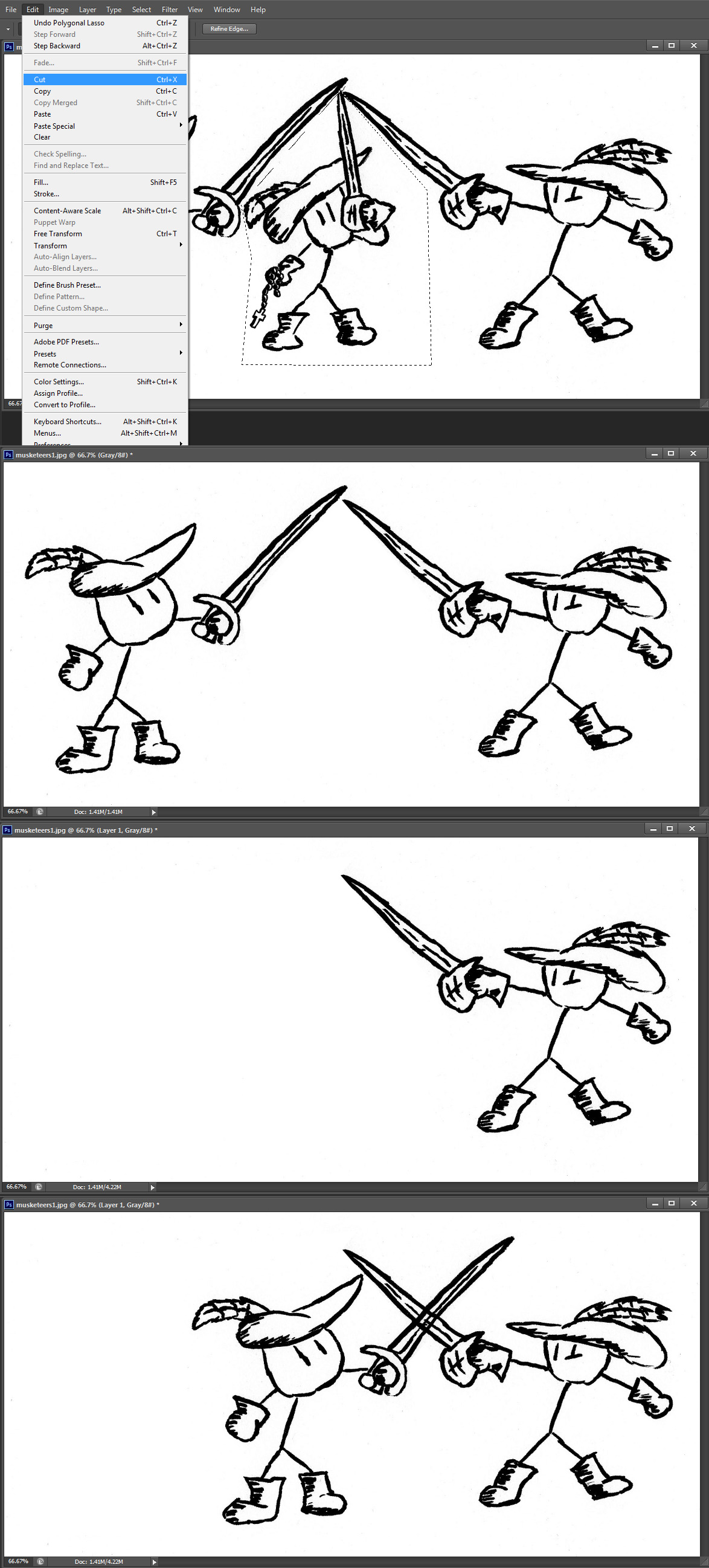
Copy link to clipboard
Copied
You posted this 4 years ago.. i just used this. thank you for your help!
Copy link to clipboard
Copied
What program is this?
Copy link to clipboard
Copied
I used to use Snagit, a screen capture tool, and it had a center crop function which I used all the time. It would be awesome if Photoshop and Illustrator could add something like that. You'd use the selection tool to say how much of the middle your wanted gone and it would remove the selection and pull the two sections together so that they meet either with an effect (torn edge or fade) or as if nothing was there. It was great for reducing unwanted white space or hiding sensitive information.
Copy link to clipboard
Copied
With Window 10 you do not even need an external program like Snagit to capture part of your desktop....

Windows 10 provides several ways of capturing screen contents.
1. PrntScrn key to capture an image of the whole screen
2. Ctrl-PrntScrn** key combination to capture an image of the whole screen, [including any visible right-click context menu]
3. Alt-PrntScrn key combination to capture an image of the active window.
4. Win-Shift-S [Windows 10 Ver 1703] - this captures a user-selectable area of the screen to the clipboard
5. The Snipping Tool [Windows 7 onwards] - this captures a user-selectable area of the screen and allows it to be saved as a graphics file
** If your keyboard's PrntScrn key has two jobs then you may need to press the Fn key as well -> Fn-PrntScrn.
Find more inspiration, events, and resources on the new Adobe Community
Explore Now