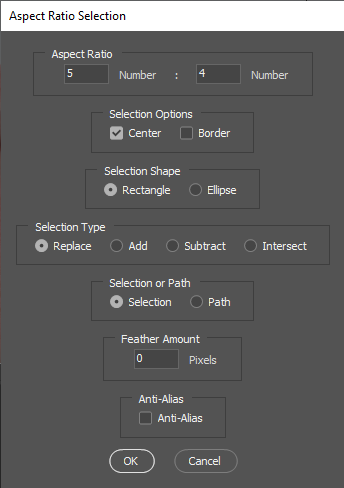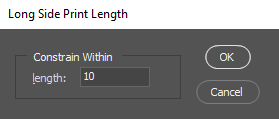- Home
- Photoshop ecosystem
- Discussions
- How to crop starting from edges??
- How to crop starting from edges??
How to crop starting from edges??
Copy link to clipboard
Copied
Can I automate cropping a lot of images (by using the image processor) which have different dimensions (for ex. one is 1934x2648, another one is 2000x3000, etc.) starting from edges?
what I mean is: I want to crop (for ex.) 5 pixels from the upper part, 4 from the left, 6 from the right, 10 from the lower part, starting from the edges of the image! (in this way, whatever the dimension of the image is (2000x3000 or 3500x4500 etc.) I can see the same result in many photos.
(I say "the same result" because I tried with cropping tool, and when I apply it to many images with "image processor" in some cases the result is good, in others a white strip appears on one of the borders (and I think it means that I cropped manually(while recording the action) on an image that was larger/higher:
i.e.
let's say I am cropping "image 1" as a reference (to record the action), horizontally it has these points A B C D E (A is the left edge, E is the right one), I want to crop E-D strip/area (from the right side) (= 5 pixels). I do it and then when I apply that action to other images, when the image processor "meets" a less large one ("image 2") (horizontally it goes from A to D), photoshop crops E-D area anyway (not D-C, as I want = 5 pixels from the edge) without considering that it does not even exist on that image. so it adds pixels (instead of cutting out) (those added pixels are represented by an added white strip on the right side in this case).
(Note: when I cropped I tried to activate (and deactivate) "content aware" while cropping! but the result is bad since instead of adding a white strip it adds no-sense pixels that are "cloned" from somewhere in the image)
How to avoid that? how to crop from the edges? is it even possible to do on photoshop or any similar software?
Thank you sooo much!!!
Explore related tutorials & articles
Copy link to clipboard
Copied
Image processor resizes it does not crop you would want the action that you batch with the image processot to do both the cropping and the sizing. Actions do the same things all the time the have fixed steps.
I answered this for you in your original thread you asked the question in.
Cropping could be automated to something logical like a centered aspect ratio crop and set the document print resolution to a print the images the same size. The aspect ratio would be for the images orientation. Landscape or Portrait for example a 3:2 for Landscaper would be a 2:3 for a Portrait and the print resolution would be set for the longest side length. Some number of inches like 9" so portraits would be 6"x9" and landscapes 9"x6".
Actions can not deal with size well. A cropping action would need help from a plug that it could pass some sizing information to. Adobe does supply one plug-in that Action can use to fit image to some image sized area, But image retain their aspect ration Nothing is cropped. No image content is lost the image quality is changed some resizing the image to fit. So lets say you have 8.5" x 11" paper if I confine a to the center I know I can resize imaget to fit 8" x 8" and they will print on the paper. I want to use high resolution small Pixel. Let say 300DPI so 8x300=2400px. So the action could set the image print resolution to 300DPI. using Image size NOT check resample and set Print resolution to 300DPI. Then the Action could File>Automate>Fit Image... and pass 2400 for with and height. This will be recorded into the Action step and width and height 2400 will alwaye be passed to the Fit Image Plug-in when the action used used fit image will not displaye its dialog it will just resize the image. My 3:2 Camera inage will prin 8" x 5.33" Lanscapes and 5.33x8" Portraits half of the paper will be white.
What a waste of paper. Why not print 10"x 8" Landscapers and 8"x10" Portraits. Sone of a gun I have a 3:2 Aspect Rtion camera not a 5:4. So a wrote two Plug-in scripts for Photoshop to help out Actions. Actually I stole Adoeb's Fite Image script code and changed its function to facilitate Aspect Ratio selection. And Change Print size. Now Action have no problem printing 8"x10".
Step 1 menu File>Automate>Aspect Ratio Selection ...
Step 2 menu Image>Crop
Step 3 menu File>Automate>Long Side Print Lengrh...
Crafting Actions Package UPDATED Aug 10, 2014 Added Conditional Action steps to Action Palette Tips.
Contains
- Action Actions Palette Tips.txt
- Action Creation Guidelines.txt
- Action Dealing with Image Size.txt
- Action Enhanced via Scripted Photoshop Functions.txt
- CraftedActions.atn Sample Action set includes an example Watermarking action
- Sample Actions.txt Photoshop CraftedActions set saved as a text file.
- More then a dozen Scripts for use in actions
Copy link to clipboard
Copied
It works!!!! Thank you so much!!
At the beginning I had some issues with aspect ratio, until I could find a website through which I could convert width x height in pixels into aspect ratio parameters.
It wouldn't have been possible without the "aspect ratio selection" tool you sent me with the direct download link..
So thank you sir for your kindness and for your attention! 🙏🏽❤️
Find more inspiration, events, and resources on the new Adobe Community
Explore Now