 Adobe Community
Adobe Community
- Home
- Photoshop ecosystem
- Discussions
- How to make a gradiated lower third in Photoshop w...
- How to make a gradiated lower third in Photoshop w...
How to make a gradiated lower third in Photoshop with an alpha channel?
Copy link to clipboard
Copied
Hello,
I am trying to design a lower third in the Photoshop CC 20.0.1 release to be used for television. I need the bar to start as a solid color on the left and then gradiate to transparent as it moves toward the right so that you can gradually see the background coming through. I need the bar to have the same solid-to-transparent alpha channel, as the machines for TV need the alpha channel to work. Appreciate any feedback. Thanks!
Explore related tutorials & articles
Copy link to clipboard
Copied
Design the bar. Use a layer mask of white (show) to black (hide) to fade out the layer. Select the mask and save the selection as a channel to create the alpha channel.
You'll have to save to a format that supports alpha channels. PSD and TIFF are good choices. Don't use JPEG.
Copy link to clipboard
Copied
Thanks for the reply. I know I'm missing a step, so here are my follow up questions. When I create the white to black layer mask, am I control clicking on the layer icon to select the properties of the bar, or just adding a full screen layer mask? Do I need to merge the layer and the mask before creating the channel?
Copy link to clipboard
Copied
What app are you using the lower third in? Premiere Pro or Photoshop maybe? Prem Pro works really well with PSD files.
Anyway, create a document the same size as the video frame
Create a new layer and add a layer mask
Select the lower third and the gradient tool with Foreground to transparent
With black as the foreground colour and the layer mask selected, run your gradient from right to left
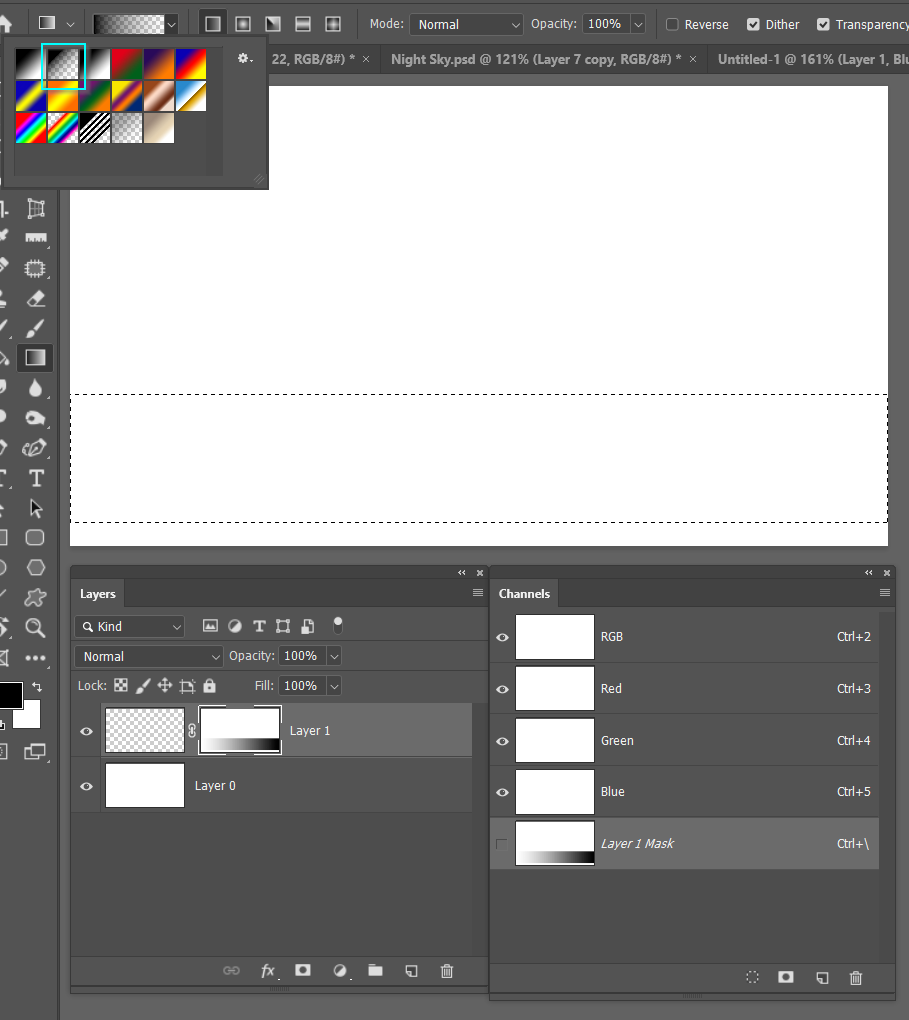
The alpha channel will only show in the channels panel while the layer is selected, but you could drag it to the new channel icon to make it permanent.
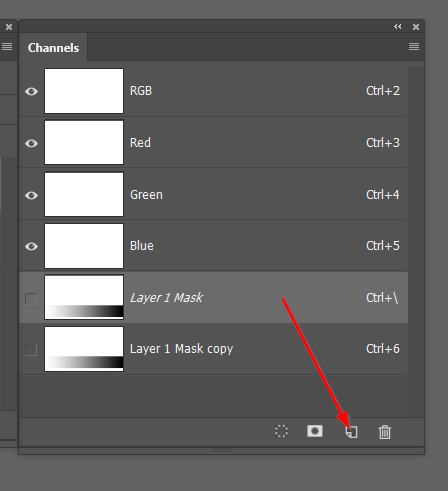
Copy link to clipboard
Copied
Thanks for the reply. I am creating in Photoshop. I drew the bar, rasterized it because it was a rectangle shape, control clicked on the layer icon and created a layer mask. Then I clicked on the mask and gradiated black to transparent in the gradient tool (does it always have to be black or can it gradiate from another color to transparent?). At this point I was under the impression that I had to merge my layers, so I created a dummy layer to merge with (control E). I control clicked on the layer image for the merged layers and added an alpha channel from there. Is that even close?
Copy link to clipboard
Copied
Layer masks can only be one of 256 shades of grey.
If you make the foreground colour red, and background green, and select a layer mask, the colours will revert to black and white.
Remember, 'Black conceals and white reveals'
The darker the mask, the less transparent it is.
Copy link to clipboard
Copied
Julia, a wee addendum, Photoshop has useful range of presets for video formats complete with Guides for safe area and title safe area.
If you scroll down there are a range of presets with things like lower thirds, but these have to be downloaded. They are free though.
Premiere pro has similar functionality. The lads in the Premiere Pro forum would know how this stuff works, even if you are not using Prem Pro.
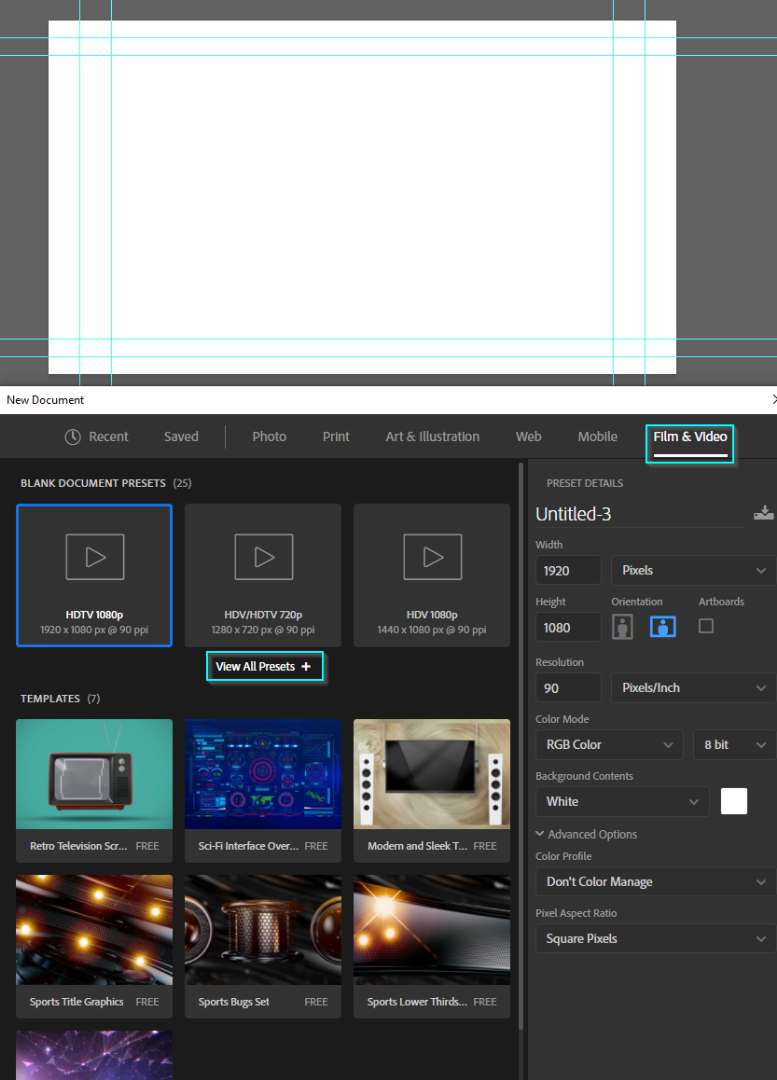
Copy link to clipboard
Copied
A little late to the party, but...
When you finish with your design if you want to keep the file simple and not use a .psd, use the File > Quick Export as PNG to preserve the transparency. In designing, if you use the gradient editor, you can adjust opacity values so that the color on one end goes transparent. Use the midpoint adjustment marker to tweak how fast or slow your switch to transparency takes place. Masking certainly works too, but sometimes its quick and easy to just apply a gradient. In the gradient editor presets, you'll find a black to transparency option that you can adjust the black color and add additional colors if you prefer.
