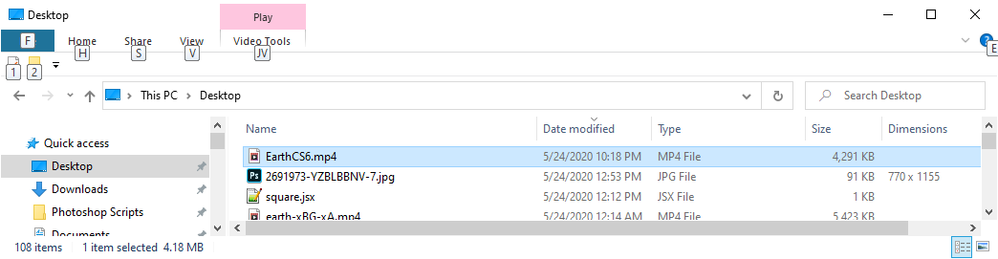- Home
- Photoshop ecosystem
- Discussions
- How to make Adobe Media Encoder work with Adobe Ph...
- How to make Adobe Media Encoder work with Adobe Ph...
How to make Adobe Media Encoder work with Adobe Photoshop CS6?
Copy link to clipboard
Copied
Hi all,
I just downloaded the free trial of Adobe Media Encoder that I downloaded here, with the explicit purpose of converting a photo slideshow I have in Adobe Photoshop CS6 into a video (mp4). Previously, my video render settings had "Adobe Media Encoder" grayed out.
After downloading the free trial, "Adobe Media Encoder" remains grayed out. Methinks Adobe Media Encoder CC won't work with Photoshop CS6. Can someone confirm this?
And if this is so, how the heck do I get Adobe Media Encoder to work on CS6?
Explore related tutorials & articles
Copy link to clipboard
Copied
There is a subset of Adobe Media encoder built into Photoshop that include some Preset encoding profiles. You can not create your own custom Profiles. In the Subset of the media encoder built into Photoshop. You may be able to install Adobe Media Encoder and create custom profiles you can add to the Presets included in Photoshop CS6. You may need to install an old version of the medial encoder so the profile will be compatible in the CS6 Media Encoder subset. You first need to solve the issue you have in you CS6 install where Adobe Media Encoder is grayed out. There needs to be a Time line that meat the requirement for the documents to be encoded as a video. If you have that when you use export>Render Video. The media encoder should not be grayed out in the render video dialog. Here I set the frame rate to 10FPS to create a small video file for the web it rendered a 4MB size file. Here is what I see in CS6 export render video
When you tried to create your slide show did you stack you images so the fit within your video frame size and create a video timexline where yoy displayed your image layers in some sequence. You can set a very low frame rate encoding youre video for there is no motion in the still images you want to display.
If you do not have a time line, Render Video will be grayed out, If thing in the timeline are not sey proterly the tenokare neet to be address the checken coop oersinal car m encoder maume line are not prople set
Copy link to clipboard
Copied
It sounds like you're trying to use the current version of Media Encoder 14.2 with Photoshop CS6 and yes, that version will not work with CS6.
Photoshop CS6 worked with Media Encoder CS6 (version 6.0.2). As far as I am aware, that is no longer available.
You could try to export to a lossless video format from Photoshop CS6 (the file will be very large) and then convert that with the current version of Media Encoder to MP4; however, I think the only other Video Export option without Media Encoder is Image Sequence. Unfortunately, Media Encoder needs Premiere Pro or After Effects to encode an MP4 from an Image Sequence.
You could upgrade Photoshop to the current version and use it with the current Media Encoder. You should be able to open your CS6 PSD in 2020 PS and export from there.
You could switch to something like Adobe Rush (I believe you can create up to three projects with just your Adobe ID and no Creative Cloud subscription). You would have to import your images into Rush, assemble them in the Timeline, and then export that to MP4.
Maybe one other thing to try is to screen record Photoshop CS6 as it plays the Timeline panel. It's a round about approach, but if you have something like Camtasia, it should get you to an MP4.
-Warre
Copy link to clipboard
Copied
This is the solution that I find works for me. You need to force Photoshop to open in Rosetta:
- In your Finder (the Desktop), go into the Applications folder and select the Photoshop application.
- Choose File > Get Info.
- Check on Open using Rosetta.
Hope this helps!