- Home
- Photoshop ecosystem
- Discussions
- How to make font and the icons bigger
- How to make font and the icons bigger
Copy link to clipboard
Copied
Hello.
I just downloaded Photoshop CS5 and have a problem using it.
All the components of the workspace are just too small to see.
I tried 'restore default workspakces' but nothing changed because I just downloaded it and did nothing yet.
Does anyone know how to make the icons and the menu buttons bigger?
Thank you for your answers in advance.
FYI, everything else but photoshop -- such as chrome and word -- has no problem to use. They are just big enough.
I tried opening both photohop and photohop 64bit but the problem remained the same.

 1 Correct answer
1 Correct answer
You can try Edit > Preferences > Interface > UI Font Size: Large
Sadly though, a resolution of 1920 x 1080 would be best.
Explore related tutorials & articles
Copy link to clipboard
Copied
You might find a Registry hack to do the job, but you are trying to use old software on a new computer, and they are incompatible. If took the plunge with CC you'd be OK, so it's up to you to decide.
Copy link to clipboard
Copied
You can try Edit > Preferences > Interface > UI Font Size: Large
Sadly though, a resolution of 1920 x 1080 would be best.
Copy link to clipboard
Copied
Notice how Photoshop is the only application for which you gave the version?
As has been mentioned you are apparently combining obsolete software with more current components (screen, OS, …) so you can either accept the consequences of your choice or spring for the current version – for which there are, unfortunately, no perpetual licenses being sold by Adobe.
Copy link to clipboard
Copied
I just upgraded to Photoshop CC 2017 18.1.1 and had the same problem with the components of the workspace being so small that I just couldn't work that way. You may have already found this, but in addition to trying Edit > Preferences > Interface > UI Font Size: Large (Thank you Bahaar Khan!) you can use
Edit > Preferences > Interface > UI Scaling: 200%
Copy link to clipboard
Copied
I tried this and it did get bigger, but it's still too small for my taste.
I'm using Adobe CC, last version, in Windows 10, with a 4K monitor display.
Any thoughts?
Copy link to clipboard
Copied
I agree. I wish Adobe would fix this interface quirk. I've had every version of Illustrator/InDesign/Photoshop since 2000 and it never gets better. Would be nice to simply have the option to make all buttons and the toolbar fonts, in all CC apps small, medium or large, for example. In the latest version of InDesign, even the text in the preferences boxes is chopped off! We can modify the workspace every which way except changing the button size.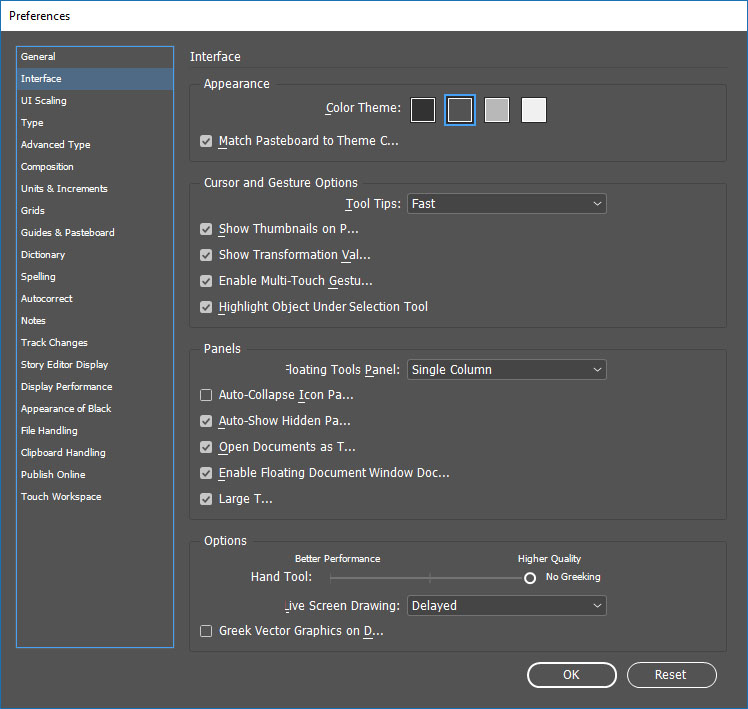
Find more inspiration, events, and resources on the new Adobe Community
Explore Now
