- Home
- Photoshop ecosystem
- Discussions
- How to turn a square into a circle or a rounded co...
- How to turn a square into a circle or a rounded co...
Copy link to clipboard
Copied
Hello all,
I have read old threads and similar questions and found part answers including an illustratir action that doesn't work in CS4 and after. Apologies if I have missed other relevant answers.
Here is a descrition of what I would like to achieve. I have all kinds of shapes - either rectangular or square - in a drawing in phtoshop. Note that some of the shapes are not entirelly filles (do they're like a thick stroked line in a rectangular shape. I want to "round" each shape to a different extent, from giving a shappe rounded corners to making it totally round or oval (respectively for a square of rectangle of course).
So I want to select each shape in turn and apply a degree of "rounding" to each shape individually. Since there are many such shapes, I am looking to automate the process save for the parameter that defines the amount of rounding.
I suppose what I am asking is whether anyone knows of an Action that does just that. Failing that, could someone tell me how I can do this manually and I will try to write an action thereafter.
THank you for your help
 1 Correct answer
1 Correct answer
Hi RoboChris,
Rather than write out all the steps, I created a video that I think will help:
Explore related tutorials & articles
Copy link to clipboard
Copied
There are a few ways to do this although none of them are both easy or precise.
The first thing to find out is what kind of shapes they are.
Look at your Layers panel.
What are the objects on? Is it a Shape Layer like the Rectangle layer in the following image? Or is it a regular layer as in the second layer in the following image?
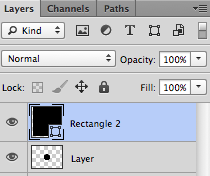
If it's a shape layer, you'll need to use Illustrator. But it won't be simple.
If it's a regular layer you can do it in Photoshop, but it won't be easy.
Copy link to clipboard
Copied
Hi Sandee,
Right now, it's just a PS regular layer. The shapes are all squares and rectangles. I either select them all with a colour selection, which I don't want because I want to edit most shapes individually, or simply with the magic wand since they're easyto isolate. If i need to convert to shape layers, that's fine by me: it is the rest of the process that baffles me.
Thanks a lot for taking the time to answer Sandee.
Copy link to clipboard
Copied
Hi RoboChris,
Rather than write out all the steps, I created a video that I think will help:
Copy link to clipboard
Copied
That's incredible...and so fast! I'm off to watch it. Thanks a bunch Sandee.
Find more inspiration, events, and resources on the new Adobe Community
Explore Now