- Home
- Photoshop ecosystem
- Discussions
- How to use vector image to cut out a shape in a ph...
- How to use vector image to cut out a shape in a ph...
Copy link to clipboard
Copied
I've arranged a group of images (flags) into a collage and want to cut them into the shape of a silhouette of Oregon. But I cannot work out how to do this. My images are arranged, and I've tried adding the Oregon shape to my Photoshop file both by copying it from Illustrator into a shape layer and by opening the .eps file in Photoshop and then moving it into my main file.The file appears in my Photoshop file with no problem using either method, but when I try to use the Oregon shape as a cut out it doesn't work properly.
I have tried grouping all my collage images together in the Layers panel, placing the Oregon image above them, and then using the Layers panel to Create Clipping Mask. My goal is to have it so that only the flags that fit inside the Oregon shape are shown. The results of what I have tried are shown in the image where the masking is deleting parts of the Oregon image, not the flags to reveal where there are white gaps between the flags, completely not what I want.
I found this guide which shows what I want to do but does not work for me. I don't know whether it's missing steps, is incorrect, or I just don't understand it. photo collage into the shape of a map I have tried searching for how to do the steps it mentions but something is going wrong somewhere.
 1 Correct answer
1 Correct answer
Hi
Put your collage in a smart object
Put the smart object above the shape
Alt click on the border between the two layers in the layers panel - so that the down arrow appears and the collage clips to the shape
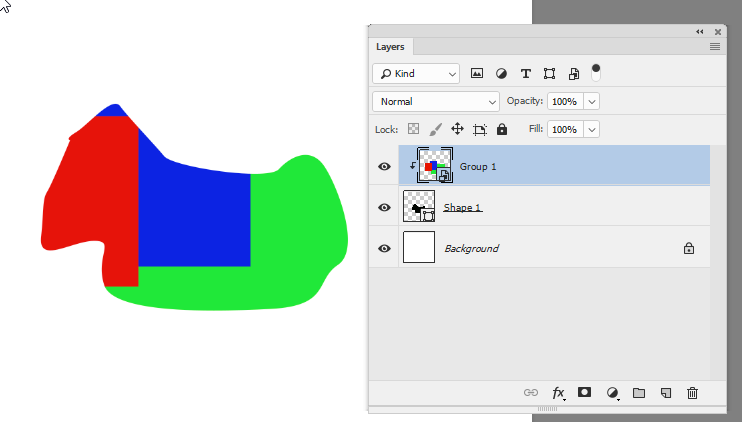
Dave
Explore related tutorials & articles
Copy link to clipboard
Copied
Hi
Put your collage in a smart object
Put the smart object above the shape
Alt click on the border between the two layers in the layers panel - so that the down arrow appears and the collage clips to the shape
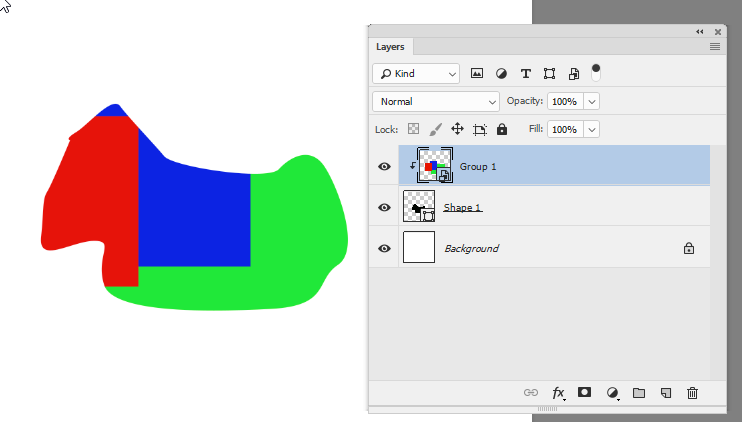
Dave
Copy link to clipboard
Copied
Thank you! The smart object was what I was missing!
Copy link to clipboard
Copied
You're welcome ![]()
Dave
Copy link to clipboard
Copied
Hi
ShapeX Tool - 🙂
Save an Import to Photoshop !!!
www.reasyze.com

Find more inspiration, events, and resources on the new Adobe Community
Explore Now