- Home
- Photoshop ecosystem
- Discussions
- I can't find my "Refine Edge Tool," or it doesn't ...
- I can't find my "Refine Edge Tool," or it doesn't ...
Copy link to clipboard
Copied
I was following a very basic photoshop tutorial, and the tutorial was explaining how to transfer an image onto a different background using masking. I have selected the part of my top layer that I want to remain, but I cannot figure out how to delete the rest of the top layer. Where the tutorial had a "Refine Edge" tool, I instead have a "Select and Mask" tool. It seems to do approximately the same thing, except I can't get Photoshop to accept my mask and change the photo.
I have tried:
1. Clicking "Select and Mask," adjusting the edges of the mask, and clicking OK. This leaves the image unchanged.
2. Pressing "Ctrl + Alt+ R," the shortcut for "Refine Edge." This brings me to the same menu as the above option, and still leaves the image unchanged.
3. Creating a "vector mask," (as per this forum: Photoshop Gurus Forum), which makes the whole unselected background of the image red, but does not allow me to use the "Select and Mask" tool or in any other way change the image.
All of my settings are the bare bones defaults, because I only downloaded Photoshop for the first time yesterday. What am I missing here?
 1 Correct answer
1 Correct answer
Hi Catherine
When you are ready to leave select and mask set the output to "New Layer with layer Mask". This will duplicate the layer - add your mask and turn off the original layer.
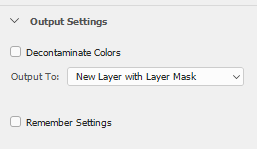
To get to the old refine edge, you need to have a selection made then go to the select menu and hold down the shift key whilst clicking on Select and Mask in the menu.
I would recommend you find a tutorial which uses select and mask, rather than the older tools. There are plenty online and Lynda.com has some very good
...Explore related tutorials & articles
Copy link to clipboard
Copied
Hi Catherine
When you are ready to leave select and mask set the output to "New Layer with layer Mask". This will duplicate the layer - add your mask and turn off the original layer.
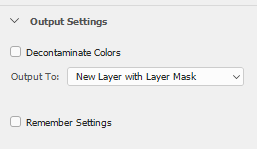
To get to the old refine edge, you need to have a selection made then go to the select menu and hold down the shift key whilst clicking on Select and Mask in the menu.
I would recommend you find a tutorial which uses select and mask, rather than the older tools. There are plenty online and Lynda.com has some very good ones (you get a free trial)
Dave
Copy link to clipboard
Copied
I am running Photoshop CC 2020 version 21.2.1 on a Mac. Shift-Select and Mask does NOT bring up the Refine Edge tool. In the Mask window, there is no flyout refine window and the brush on the top toolbar is greyed-out.
Katharine
Copy link to clipboard
Copied
Same issue here, do you have any solution to solve this problem?
Find more inspiration, events, and resources on the new Adobe Community
Explore Now
