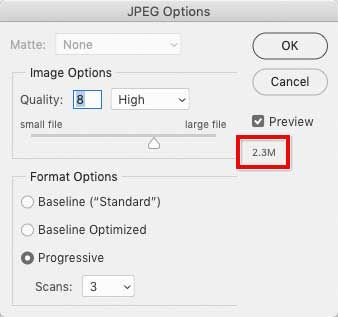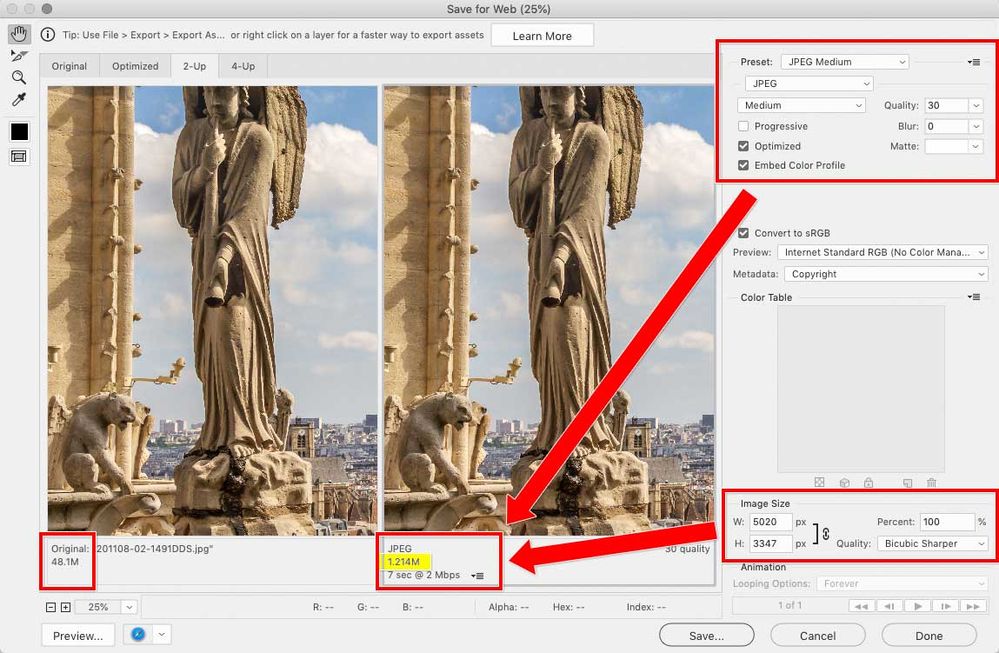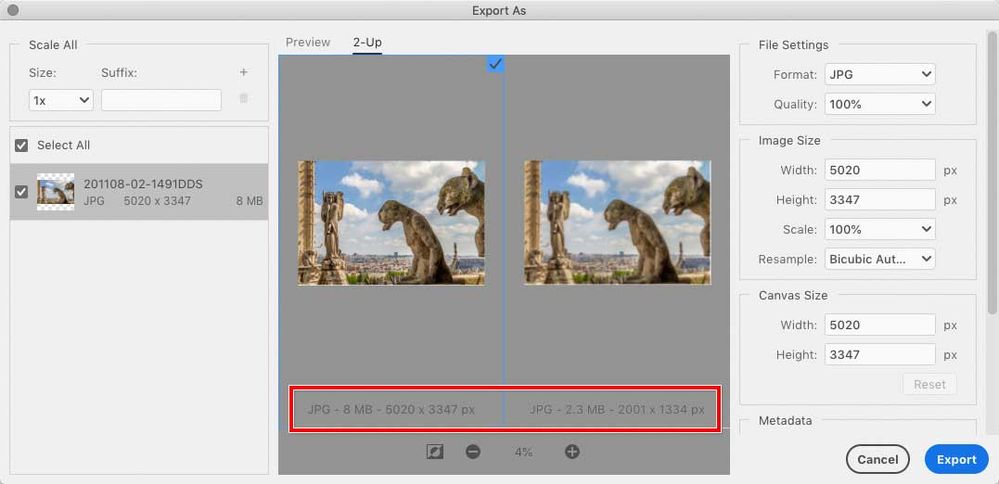- Home
- Photoshop ecosystem
- Discussions
- The fact that you need the estimated file size of ...
- The fact that you need the estimated file size of ...
Image size viewing options
Copy link to clipboard
Copied
In Photoshop 2020, when I check the image size in Megabytes (top line in the popdown window), it shows 130M, which I presume are Megabytes and not Megapixels. (image being 8256x5504 pixels). However, when viewing the file in Finders, it shows the image size in MegaBytes being 52.4 Mb. What is the difference ? How could I view within Photoshop the image size in terms of actual bytes occupied in my hard drive ?
Explore related tutorials & articles
Copy link to clipboard
Copied
Hello, the indication in the status bar is the actual size in memory.
Unfortunately Photoshop cannot calculate how the image will compress once saved on the disk, as it will depend of the file format, and the selected settings (Maximize compatibility in a PSD, compression settings in a Tiff, etc.) and of the image itself, (large areas of similar colors, details, noise, etc.
Copy link to clipboard
Copied
What PECourtejoie said. There's no way to calculate how big it is until its saved, due to all the variables he mentioned
Copy link to clipboard
Copied
I need some additional precision : When I process a RAW file of 85 Mb through Lightroom and export the results into JPG format (with the option of limitation of file size not used), I create a file which uses, for expl 52 Mb in my hard drive. It has been compressed which means that a large amount of information from the RAW file was lost.
When I open that same JPG file using Photoshop, the image size info shows 130 Mb. Does that mean that Photoshop is uncompressing a file which has been compressed, and in this case would it mean adding more information on the photo that was not contained in the JPG file (lost from the RAW source) ? If this is the case, if part of the RAW file info has been lost, what info Photoshop use in the uncompression process? Sorry if I am not so clear in my question but I hope you will be able to understand what I mean and tell me what you think is happening.
Copy link to clipboard
Copied
You need to understand that a file format is a packaging container. A file open in Photoshop doesn't have a file format, it's just an image, a pixel array.
The file format is applied when the data are packaged for saving on disk, not before. This packaging may use various compression algorithms, most notably jpeg which is very aggressively compressed. When you open it, it is decompressed. Nothing is added, it is just unpacked.
It is not possible to precisely predict disk size when the file is open, for reasons mentioned several times above.
That said, Export and Save For Web both give an expected file size given the options you choose in the dialogs.
Copy link to clipboard
Copied
In a jpeg, if there are for instance 6 contiguous blocks of a given color, the JPEG will save 6(255, 234, 231) instead of 255, 234, 231,255, 234, 231,255, 234, 231,255, 234, 231,255, 234, 231. But it does so in blocks of 8 or 16 pixels, IIRC. Photoshop does not recreate lost info, it uncompresses into an array of pixels. If you were to save back with a close/similar compression to JPG the compression algorythm would compress similar blocks of color/luminosity in the same way.
Copy link to clipboard
Copied
Thanks. Good learning from my side.
Copy link to clipboard
Copied
Thanks for your answer. Ny images are in JPEG with Max quality. The reason why I want to have this info when sizing the image within Photoshop is the fact that, when uploading photos in certain web sites, the image size shall be between 25 and 30 Mb of disk space. So my only approach so far is to use Photoshop to scale down 100 Mb files into 25 Mb for example. In Photoshop the only way I know is to reduce the dimention in pixel. But this reduction is fairly unaccurate since Photoshop will not show you hw much space it will take until you save it. Between Photoshop, Lightroom, Bridge, Aurora, Luminar, Topaz or any other application, which one would be used to make the process easiest ?
Copy link to clipboard
Copied
The fact that you need the estimated file size of the exported JPEG file is the clue to the answer: You can get a file size estimate when you export, not in Image Size which is for the original file. When you export to JPEG, Photoshop has not one, not two, but at least three ways for you to estimate that JPEG export file size.
If you use File > Save As and choose the JPEG format, you can watch the estimated file size change as you adjust the JPEG quality setting.
If you use File > Export > Save for Web (Legacy), and choose the JPEG format, you can watch the estimated file size change as you adjust its wider selection of JPEG options, or as you adjust the height and width of the exported file.
The same export file size preview is there if you use File > Export > Export As.
Save for Web and Export As have options optimized for online use, so for exporting JPEGs for the web, those two are generally preferable. Save As includes additional metadata such as ppi that makes JPEG files bigger, so Save As is more for print, archives, etc.
Because the size and compression adjustments are made to the exported copy, they do not affect the original.
Copy link to clipboard
Copied
Your message is very instructive for me. Many thanks. I will take good note of your "tutiroal". Excellent !!
Copy link to clipboard
Copied
Worked like a charm. Lovely, great, perfect. Thanks....
Copy link to clipboard
Copied
Thanks to all for great info!.....I enjoy learning all the good tech stuff you have offered....I had no idea that "There's no way to calculate how big it is until its saved' nor that "A file open in Photoshop doesn't have a file format, it's just an image, a pixel array"...I do find that a bit weird, but, it is what it is...=). Since I almost never use JPEG as option, this all helps a lot...I've always been wary of automated functions offered when dealing with files; but certainly I will use this today...=).
Copy link to clipboard
Copied
gloriaj14767310 wrote: “…I had no idea that "There's no way to calculate how big it is until its saved' ”
Some replies in this thread may have claimed that, but that’s not completely true. It’s why I wanted to be clear in my examples above that some Photoshop features can calculate (or at least closely estimate) how big an exported copy will be. They really save a lot of time when preparing JPEGs for specific requirements.
Copy link to clipboard
Copied
Well, this is my long held "wariness" about community input. Love the involvement and generosity, but if I could I'd have an engineer at my side most days, and even better, the person who WROTE the software (Thomas Knoll lives right here in Ann Arbor ....(!). LOL.
Yes, funny, but I just took for granted that when I resized, that when Adobe told me the resized file size in the dialogue box...I believed them...!?😮 I go back awhile with this stuff, but changing around file info has been something I rarely mess with....especially size and especially color space. I am predominantly a printer....
When I get back to the work today I will check out the info presented and results. Thanks.
Find more inspiration, events, and resources on the new Adobe Community
Explore Now