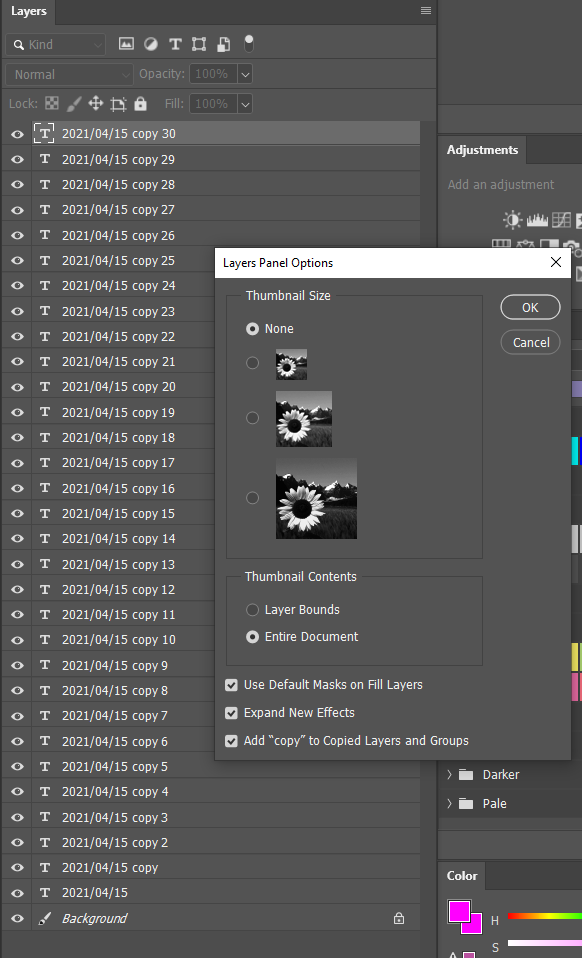Adobe Community
Adobe Community
- Home
- Photoshop ecosystem
- Discussions
- importing a single frame to already existing anima...
- importing a single frame to already existing anima...
importing a single frame to already existing animated Gif project
Copy link to clipboard
Copied
I have been asked by my company to create an animated gif/time lapse for progress on a construction site.
this has been easy so far, but now they have asked me to add dates and company logo to every image.
i can not for the life of my find out how to import the lastest photo into the already existing gif project.
This will become tiresome to have to start from scratch every time, adding all the dates in new layer for every image every time i have to do this ...i have 40 images every GIf, nd 5 gifs to comlete,
Explore related tutorials & articles
Copy link to clipboard
Copied
Open the esisting GIF in Photoshop and switch to the Motion workspace.
Create the Type layers with the dates.
Select all the frames in the timeline and turn off the type layers.
Now select the relevant frame(s) and turn on the matching type layer.
Even with 40 frames per GIF it shouldn't take too much time, but 40 frames = 40 layers plus 40 type layers, and it is not hard to get out of sync. My peripheral screens are in portrait mode, so I have lots of room to display a lot of layers, but if you set the layer panel options thumbnail to small, (or even none) you have room for more layers.
Put all the GIF layers in a group, and all the type layers in a separate group. There have been times when syncing layers to frames can become so fraught that I have color coded matching layers! You'll sometimes need to Select all of the frames before adding or moving layers to avoid things going pear shapped, but it is honestly not too hard.