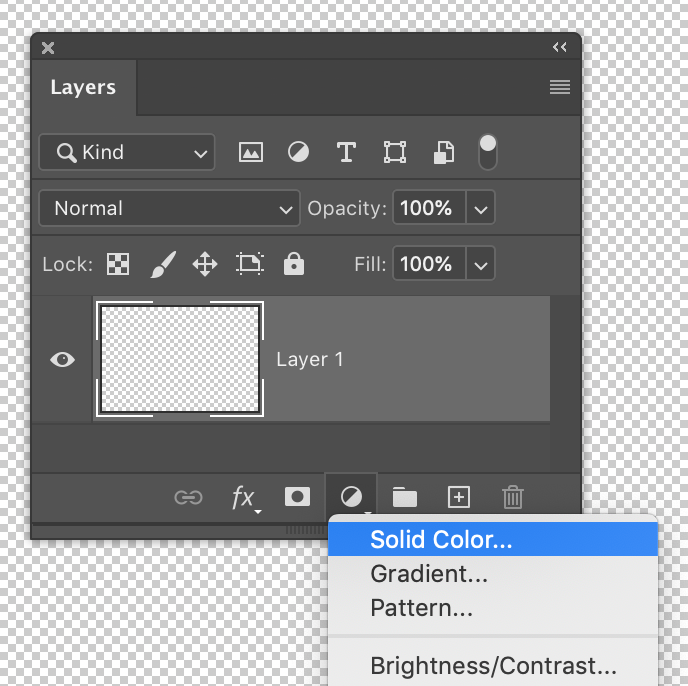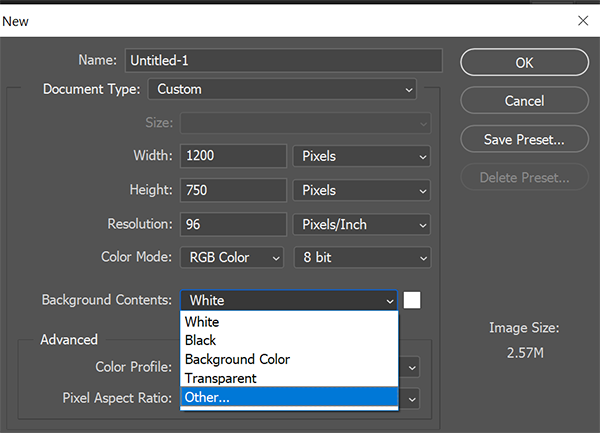- Home
- Photoshop ecosystem
- Discussions
- Re: Is there any way to set the background to a de...
- Re: Is there any way to set the background to a de...
Copy link to clipboard
Copied
Let's say I open a file and use the crop tool to extend it's size. The default background is transparent (As seen in the attachment). Can I change this for a specific color?
I'm doing a series of edits where I have to "stretch" images and the background color have to be green. Is there any way to make this process faster, instead of using the bucket tool every time I extend the picture?
Thanks!
 1 Correct answer
1 Correct answer
A few random things that might help...
The reason you are getting transparency is that you don't have a background layer. When a background layer is present and you expand the canvas through an action such as cropping, Photoshop will automatically fill that area with the background colour.
If you want to convert a regular layer into a background layer you can do so via this menu option...
Layer > New > Background from Layer
When creating a new document one of the options is Background Conte
...Explore related tutorials & articles
Copy link to clipboard
Copied
A few random things that might help...
The reason you are getting transparency is that you don't have a background layer. When a background layer is present and you expand the canvas through an action such as cropping, Photoshop will automatically fill that area with the background colour.
If you want to convert a regular layer into a background layer you can do so via this menu option...
Layer > New > Background from Layer
When creating a new document one of the options is Background Contents. Set it to White and you get a locked, white background layer. Set it to Transparent and you get an unlocked transparent layer
You might want to consider creating a Solid Colour layer and moving it beneath any other layers. The colour of such a layer can be easily changed at any future time and it will automatically fill the document with that colour regardless of the crop.
Copy link to clipboard
Copied
Thanks!
Copy link to clipboard
Copied
Cheers
Copy link to clipboard
Copied
Go to File > New > Select your target output size.
Background contents: Other.
Place image files in this new document.
Copy link to clipboard
Copied
Thank you!
Find more inspiration, events, and resources on the new Adobe Community
Explore Now