- Home
- Photoshop ecosystem
- Discussions
- Isolating scanned handwritten text on a document
- Isolating scanned handwritten text on a document
Isolating scanned handwritten text on a document
Copy link to clipboard
Copied
I have some delicate documents that have handwritten text in pencil on notebook paper on them. I have scanned them and the pages have some marks and smudges on them, making the handwriting a little difficult to read.
I could rescan with different settings, but I risk smudging the pages more, and getting the scanner dirty, the handwriting was in pencil.
I would like to make the handwriting more visible/legible, and reduce the marks and smudging on the paper around and behind the handwriting.
I tried bumping up the contrast, and auto tone, while they both bring out the handwriting, they also bring out all the marks and smudges.
I am having to go through and scan pages like this and then toss the papers away, and just have all digital documents. But I wanted to be sure I can clean the scans up a bit before I toss the originals, in case I have to rescan, but I would like to avoid this. So I would like to know what I can do.
Explore related tutorials & articles
Copy link to clipboard
Copied
Hi
Can you share a sample, make it part of the page if the documents are sensitive, so that we can directly see what you have to separate and can advise better.
Dave
Copy link to clipboard
Copied
Yolu will most likely need to play with duplicating the layers and merging them using blending modes, with different adjustments sandwiched inbetween each duplicate. Conversely, some channel math may be useful to adjust the contrast on the luminosity while leaving the color untouched. Impossible to tell specifics without actually seeing an example. This stuff simply takes experimentation.
Mylenium
Copy link to clipboard
Copied
Smudging is usually tan/brown, and more or less disappears in the red color channel.
So you can use that, and set it to Luminosity blend mode over the original.

Copy link to clipboard
Copied

Here is a page as requested to see what I am describing, this is the original scanned, it was at 300 dpi. My problem is there is smudging on the writing around the bottom of the page, and up through the middle, and I would like to remove or reduce it, while making the writing more visible.
Copy link to clipboard
Copied
Here's about as much as can be done through channel and layer blending. The rest is down to manual clean-up.
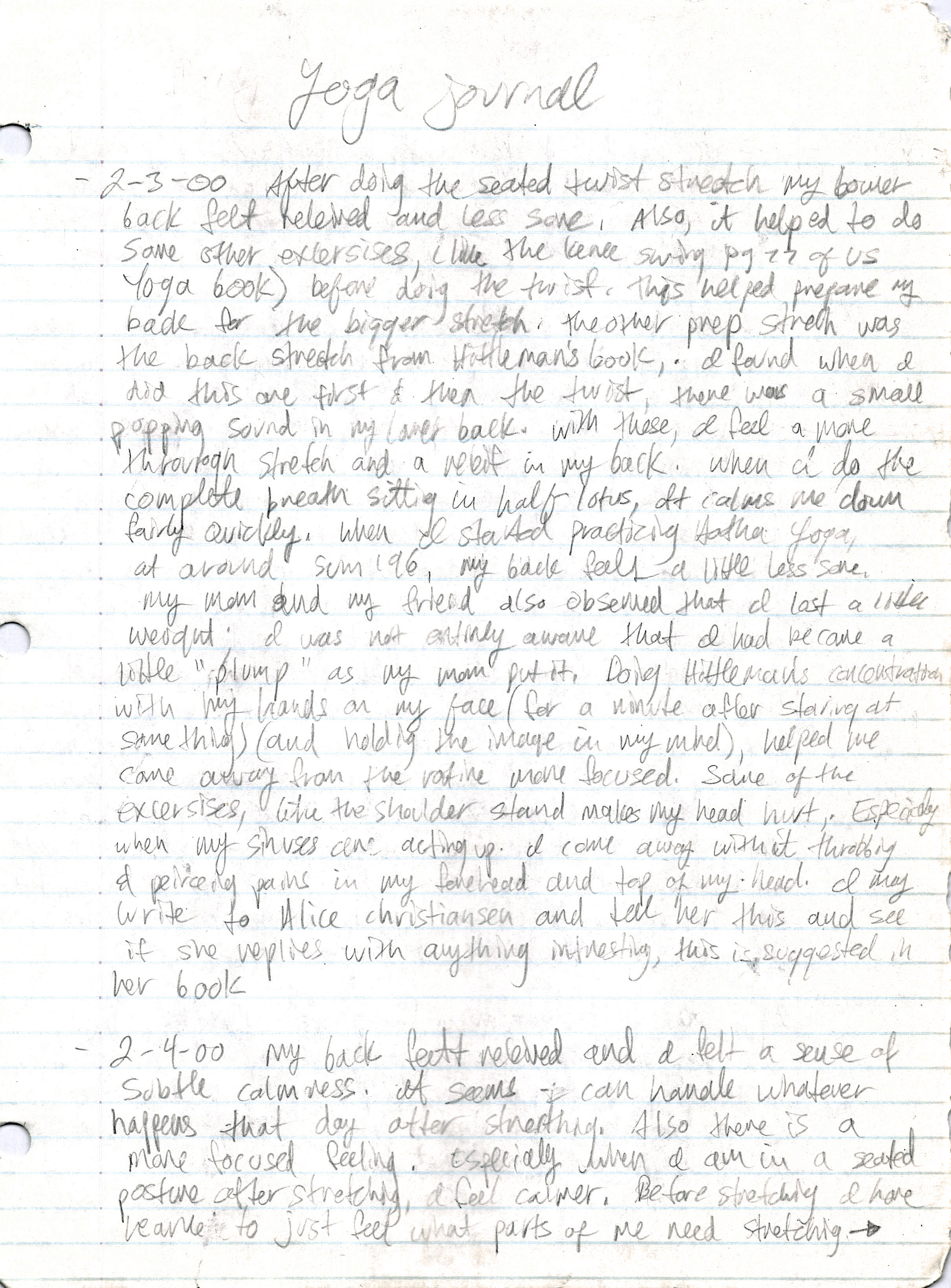
Copy link to clipboard
Copied
A couple of ideas
Original at 100%
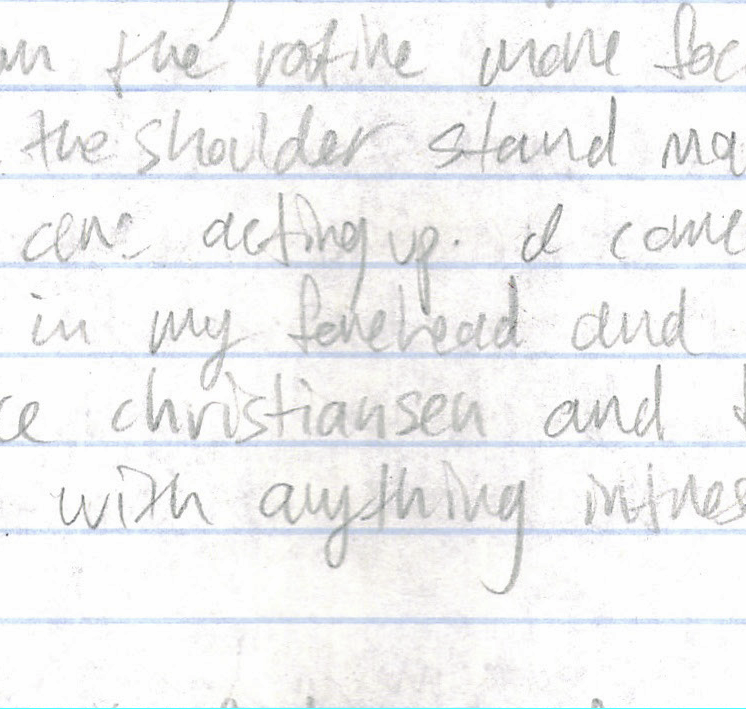
Layer copied, and set to Multiply, and then copied twice more

Curves to bring up the blackpoint

The curves has also boosted that yellow tint in the smudge, so we can target that with Hue/Sat. I used the little hand widget to pick the colour range, and expanded it manually at the bottom of the Hue/Sat properties. Then moved the Lightness slider all the way to the right.
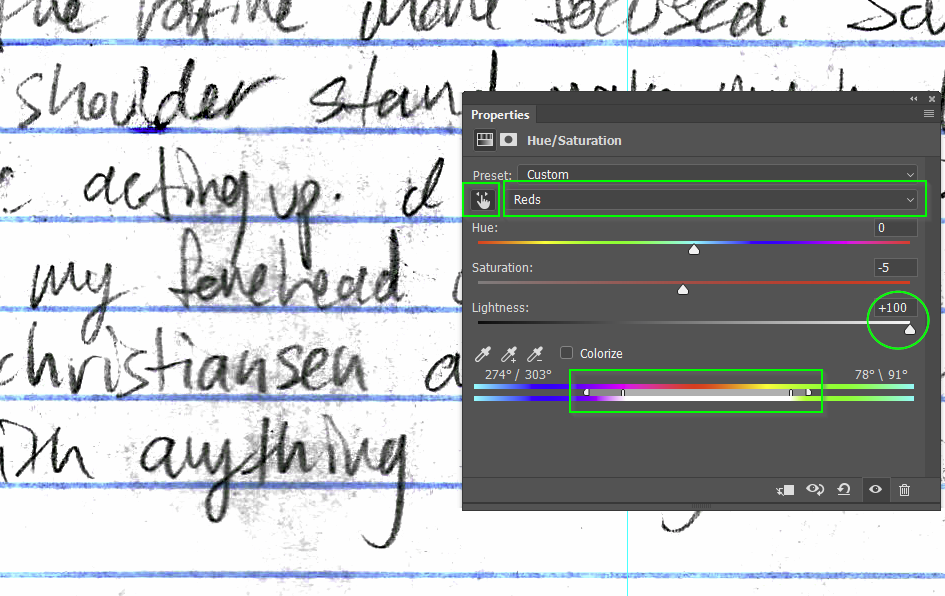
I did try Topaz Simplify, but I couldn't get it to improve on the above.
Copy link to clipboard
Copied
A slightly different approach:
1 I used a black and white adjustment layer to remove the coloured smudges - by turning the colours up to maximum
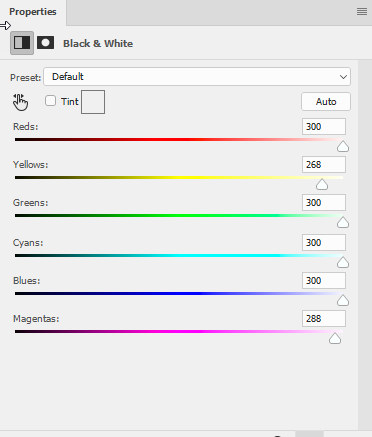
2. I then added a curve set to multiply blending mode to bring out the contrast

3. Finally I put the adjustment layers in a group and added a mask on which I drew in black over the ruled lines (this was very quick as the ruled lines are obviously straight). This brought back the red and blue colours on the lines

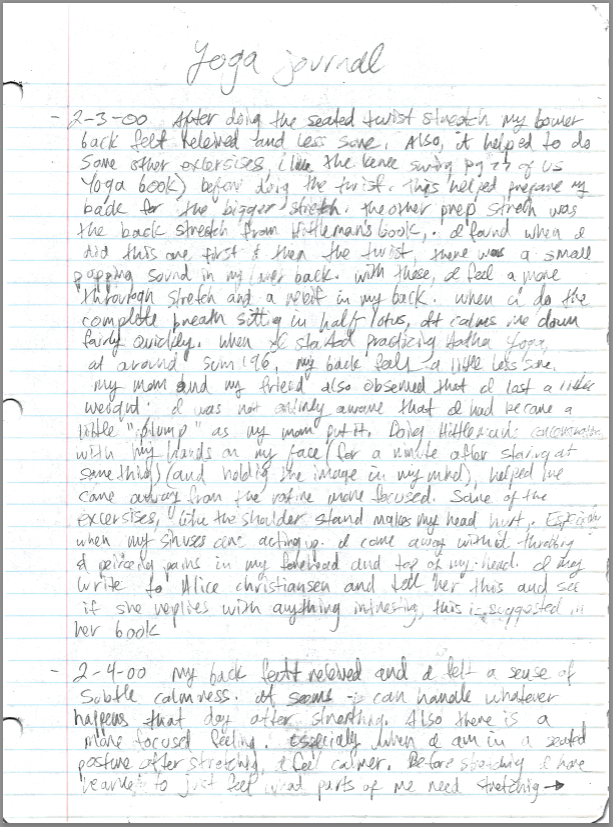
Dave
Copy link to clipboard
Copied
wow, thank you everyone, for taking the time to show me this, I mainly wanted it so I can get the handwriting visible to read, above the smudges.
Find more inspiration, events, and resources on the new Adobe Community
Explore Now
