- Home
- Photoshop ecosystem
- Discussions
- Liquify face-aware not working due to GPU.
- Liquify face-aware not working due to GPU.
Liquify face-aware not working due to GPU.
Copy link to clipboard
Copied
Hi guys,
after update to Photoshop 20.0.0 cannot use the face-aware in Liguify filter due to hardware acceleration error.(in preferences is gpu checked)
I updated the grafic card driver to the newest. But face-aware still not work.
Previews version 19.1.6 working without any issues.
Can anyone help with this problem, please?
Win 7 Pro
Explore related tutorials & articles

Copy link to clipboard
Copied
Hi
Try setting the Drawing Mode to Basic in preferences and restart Photoshop to see if that helps
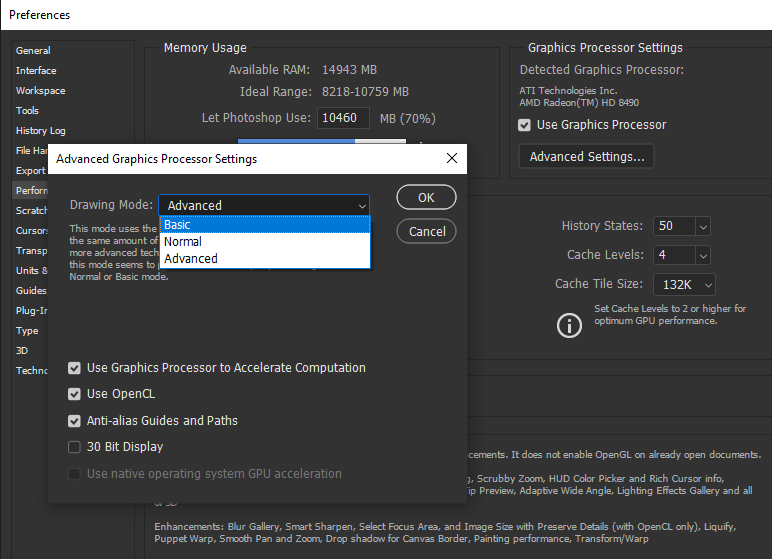
Copy link to clipboard
Copied
I have tried that without success. Any other idea? ![]()

Copy link to clipboard
Copied
Try enabling this option in preferences and restart Photoshop
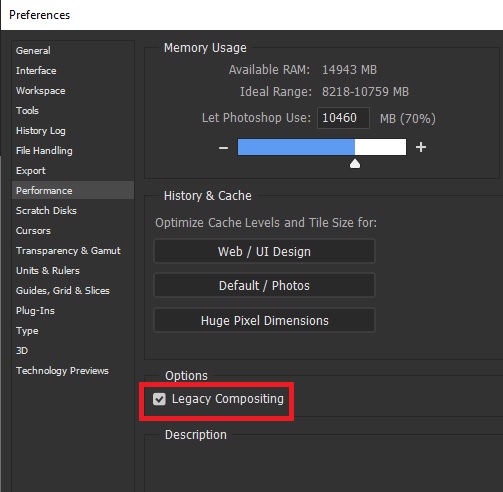
Copy link to clipboard
Copied
Still without success, friend.

Copy link to clipboard
Copied
Hi
Take a look here, also can you post your Photoshop system in, go to Help > System Info and copy and paste that into this thread
Troubleshoot Photoshop graphics processor (GPU) and graphics driver issues
Copy link to clipboard
Copied
Thanks,
I mean that problem could be in unsupported GC (Intel HD Graphics 4600 series).
I understand some tools or functions could not work, but face-aware work great in previews version and that is not new.

Copy link to clipboard
Copied
Looks like it's time to upgrade to a dedicated GPU
Copy link to clipboard
Copied
I also have the Intel HD Graphics 4600 series GPU on board. It worked fine last time I was in Photoshop CC2019 a day ago (not upgrading because many plug-ins fail in newer version). But why would face aware work one day and not the next? I tried all previous suggestions in this thread. Nothing working today. Exasperating.
Copy link to clipboard
Copied
Hi!
i've the same problem after update (probably, I rarely use liquify with face detection) .
It worked few weeks ago.
I've latest Photoshop update on Hp Envy X360 with ryzen 5 2500, Radeon Vega 8 graphic with latest drivers.
I tried the above settings without any results

Find more inspiration, events, and resources on the new Adobe Community
Explore Now