- Home
- Photoshop ecosystem
- Discussions
- Make layer 2 visible only where it coincides with ...
- Make layer 2 visible only where it coincides with ...
Copy link to clipboard
Copied
Hi!
I'm not sure how to word this question correctly...
I need to have one layer (Layer 1) set to Multiply mode, and then I put another layer (Layer 2) behind Layer 1 as a texture.
Layer 1 contains a figure with a 100% transparent background. Layer 2 fills the entire canvas.
How do I make so that Layer 2 is only visible where it coincides with the figure on Layer 1, without having to perform any cutting on Layer 2?
I'm not familiar with working with masks, but I take that it might be some kind of mask I'll be needing...
Thanks!
 1 Correct answer
1 Correct answer
Hi
Reverse the order of the layers so the texture is at the top. Then clip the texture layer to the shape layer by Alt-Clicking on the border in the layers panel

Dave
Explore related tutorials & articles
Copy link to clipboard
Copied
Load layer 1 transparency as an active selection and add a layer mask to layer 2 tar layer 2 and click the add layer mask icon in the layer palette or use the layer menu
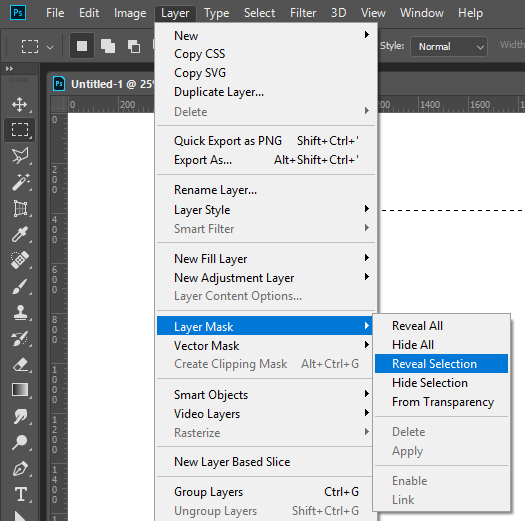
Copy link to clipboard
Copied
Hi
Reverse the order of the layers so the texture is at the top. Then clip the texture layer to the shape layer by Alt-Clicking on the border in the layers panel

Dave
Copy link to clipboard
Copied
Thank you for the reply!
This makes a nice cutout of Layer 2 (the texture) following the outline of Layer 1 (the object), but it renders Layer 1 invisible.
What I needed was to use Layer 2 as a texture for Layer 1.
I can get around this simply by making a copy of Layer 1 and then place it above the original Layer 1 and Layer 2.
But is there a simpler way to achieve the same effect (i.e. using only the original Layer 1 and Layer 2)?
Copy link to clipboard
Copied
Hi
I am using it as a texture in the example above. You just need to set the upper (texture) layer to multiply (as shown)
Dave
Copy link to clipboard
Copied
Oooh I see, my bad ![]()
Thank you!
Copy link to clipboard
Copied
No worries - I should have made that clearer in the first place ![]()
Dave
Copy link to clipboard
Copied
You can also do in it the layer oder you had with the layer mask mask methop I posted.
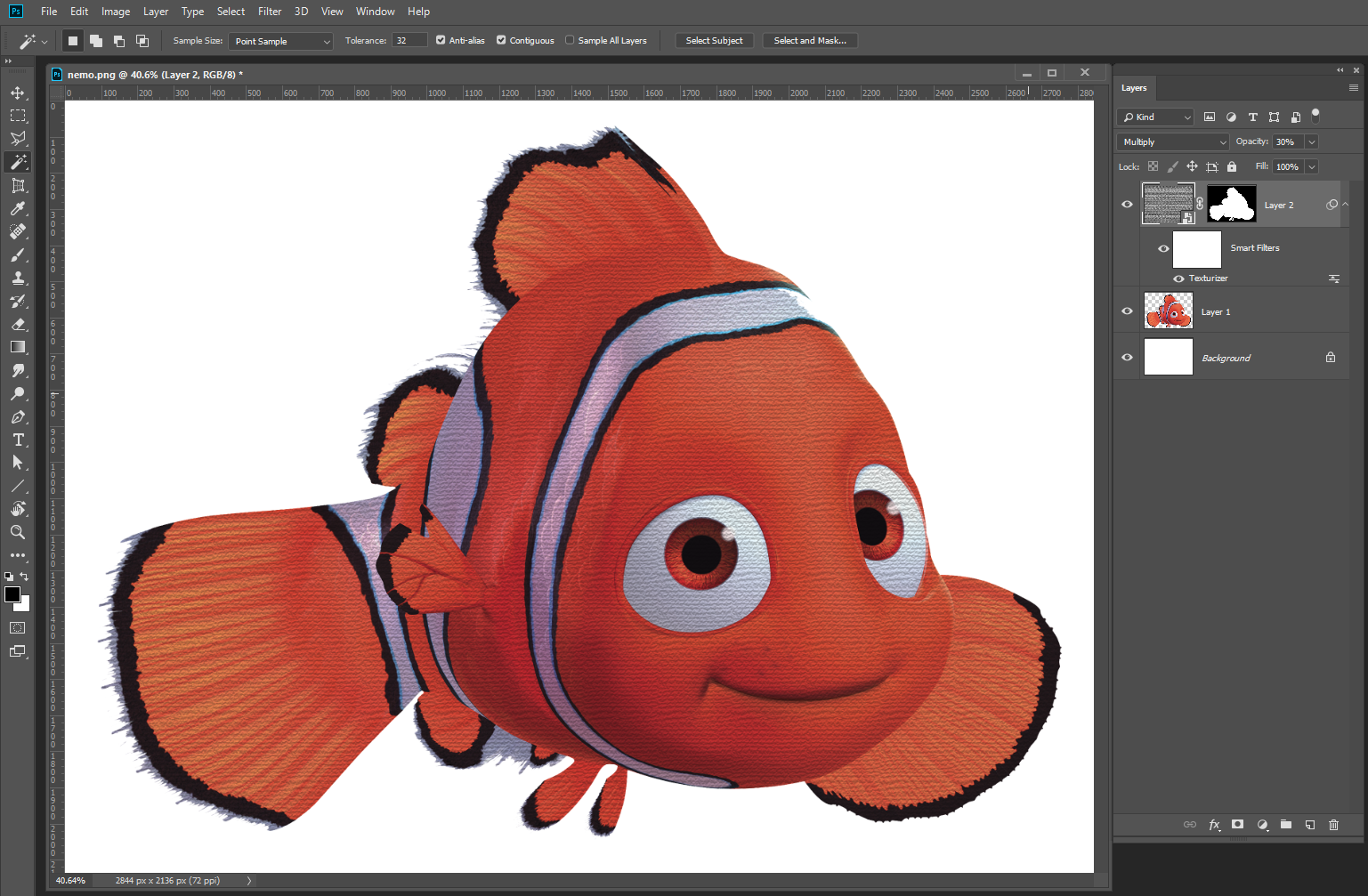 Using a make you can also cotrol where you do not want the texture note the Eyes and stripe below
Using a make you can also cotrol where you do not want the texture note the Eyes and stripe below

Find more inspiration, events, and resources on the new Adobe Community
Explore Now