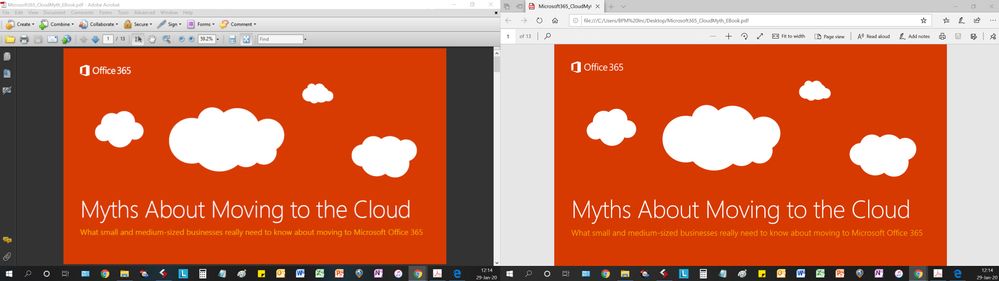- Home
- Photoshop ecosystem
- Discussions
- Menu font/text is blurry/unsharp in 19.1.0
- Menu font/text is blurry/unsharp in 19.1.0
Menu font/text is blurry/unsharp in 19.1.0
Copy link to clipboard
Copied
After the photoshop update to 19.1.0 many menu texts (but not all) are blurry now.
E.g. layers have an unsharp text.
See the screenshot:

Any ideas how to resolve this?
Explore related tutorials & articles
Copy link to clipboard
Copied
What OS version are you on?
Copy link to clipboard
Copied
Windows 10.
Copy link to clipboard
Copied
The screen capture you posted is 1760x758px to me this seems very odd. I do not think you running your display at its native resolution. If that is the case I would think that its your display firmware scaling that is producing the blur. LCD should be run at their native resolution,
Copy link to clipboard
Copied
JJMack, this is not my screen resolution. The screenshot is cut, as I have two screens.
And the screens are running at their native resolution.
You can see sharp and unsharp fonts in my screenshot.
Also I dont have this problem in Photoshop CC 2017!
Copy link to clipboard
Copied
Most or what you posted look bad like a resized screen capture. Prtscn will capture all your displays view this in a new browser window to view it full size

Copy link to clipboard
Copied
Ok, for me the maximum image size for uploading imges here seems to be 900px x 900px.
Here is a comparison of photoshop 2017 and 2018:
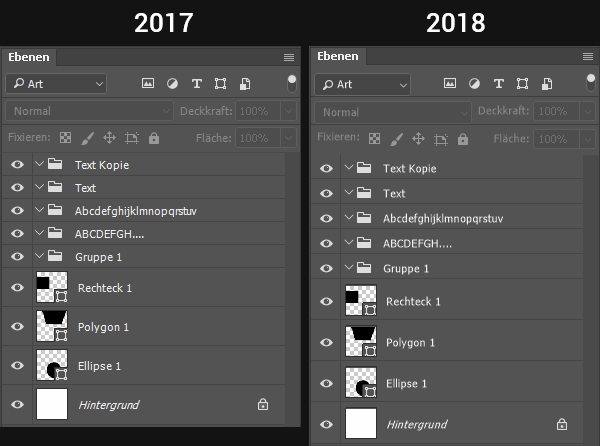
Copy link to clipboard
Copied
Aureliu wrote
Ok, for me the maximum image size for uploading imges here seems to be 900px x 900px.
No the max image file size is 8MB any image over 900px x 900px will be scaled by jive when displayed on the apend thread but can be view full size by open the image in a new tab or browser window you cab zoom to full size https://forums.adobe.com/servlet/JiveServlet/downloadImage/2-10139985-1406471/900-276/screens.jpg
Your two captures shows the are being scaled differently the vertical size differs. How are your Windows 10 Display settings set
Copy link to clipboard
Copied
JJMike, this is what I see, there is nothing scaled differently.
The vertical size difference comes from different row heights. Take a look at the row border lines, there you can see it is not scaled.
Display settings, you mean 1680 x 1050?
Copy link to clipboard
Copied
So here is an untouched screenshot:
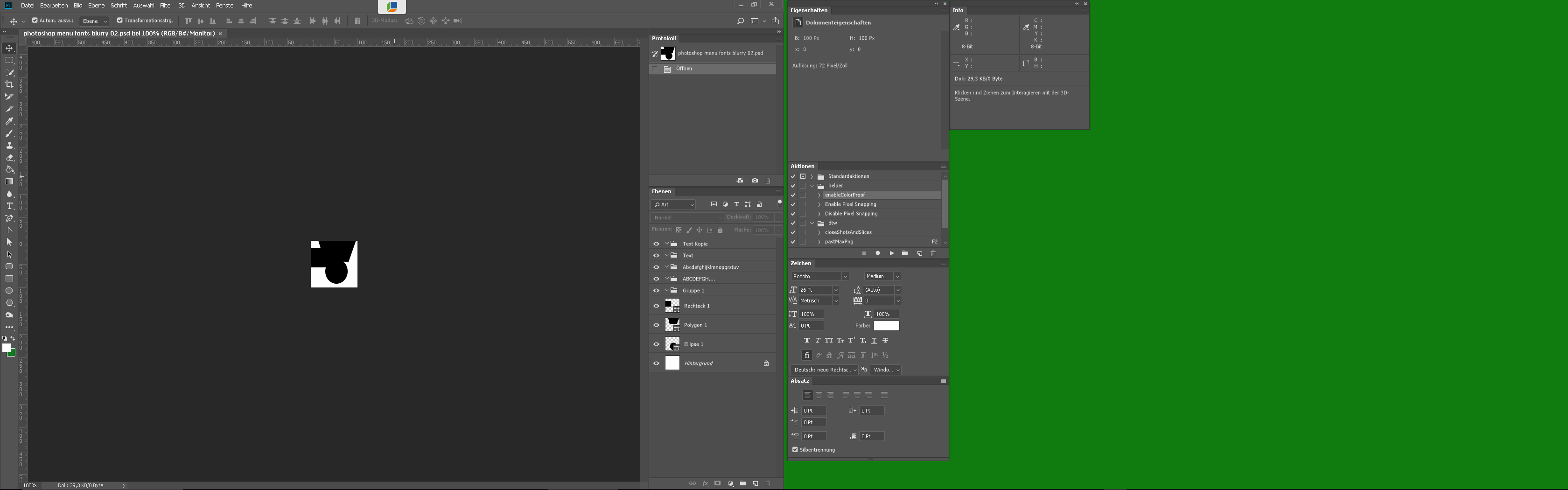
Copy link to clipboard
Copied
Hi
Can you check a few settings. There have been some changes to the UI in version 19.1 for those using Windows 10 Fall creators edition.
First in your Windows 10 system. Go to Settings> System >Display and check the value in Scale and Layout. In the current version of Photoshop 19.1.0 the UI is scaled according to that setting.
Next in Photoshop Interface - was is your setting for UI font Size. Has that changed since CC2017?
Dave
Copy link to clipboard
Copied
I have two screens, both are 1680x1050. Text/Apps scaling is at 100%.
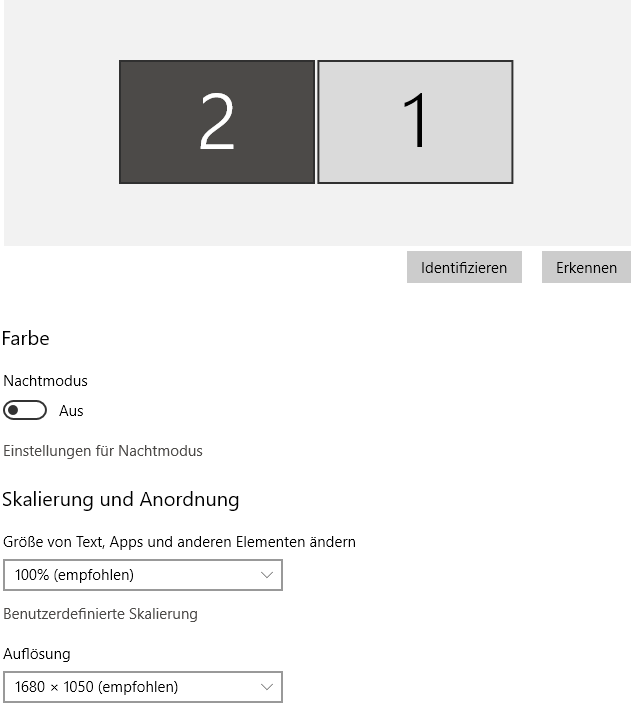
UI font size in photoshop 2017 and 2018 is medium, scaling is automatic:
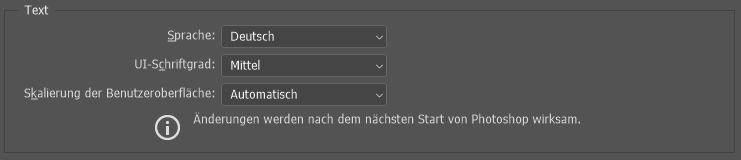
Copy link to clipboard
Copied
If both displays are set that way neither display sould be scaled and Photoshop whould not be scaling anything its UI. Are both of your display the same make and size?
What you postes looks good to me. Try a different UI text size
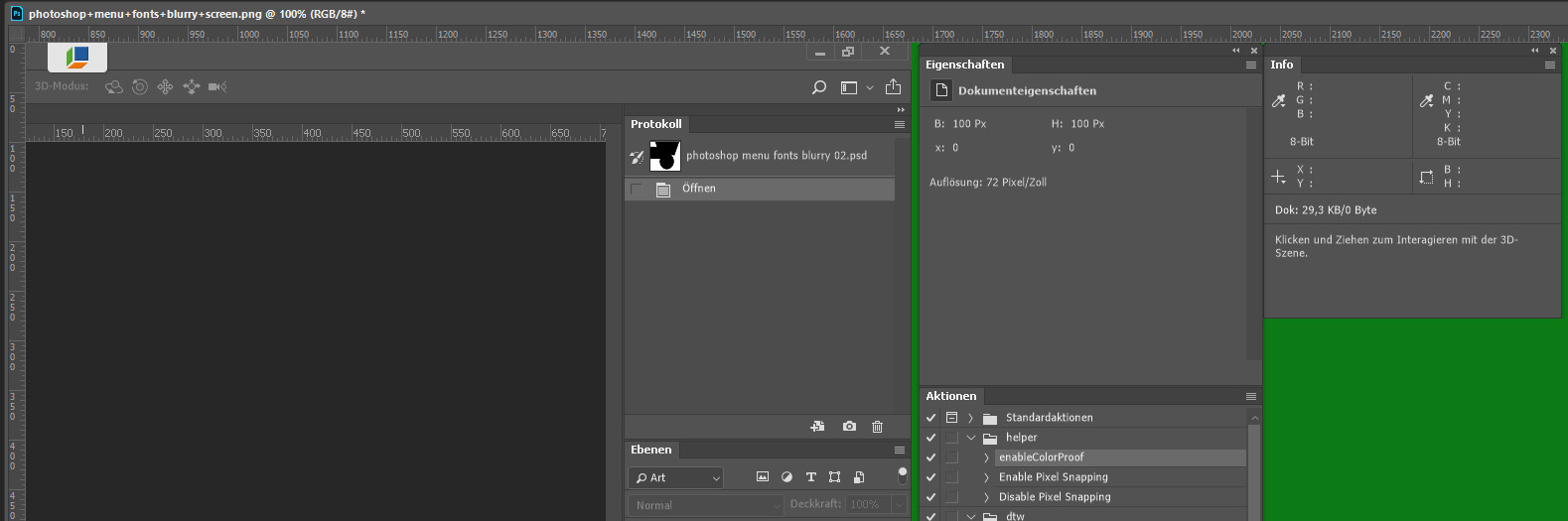

Copy link to clipboard
Copied
Both displays are the same.
I have tried:
- Changing windows scaling to 150% and back
- Changing photoshop ui font size and scaling
- Deleting photoshop appdata preferences
Fonts still looking ugly (can't work with photoshop 2018):
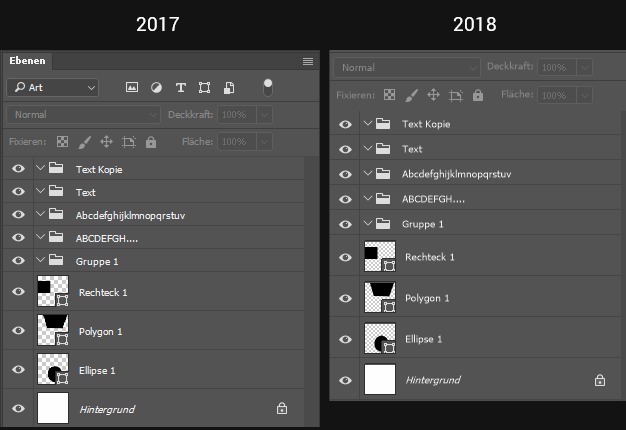
Copy link to clipboard
Copied
I no longer have CC 2017 installed. You text is CC 2018.1 look off most likely by some sort of scaling. With your settings no scaling should be done. I have two 1920x1080 displays about the same size and resolution. I do have CS6 and CC 2014 installed these do not have Photoshop scaling feature. Here is a side by side of CC 2014 and CC 2018.1 19.1 the latest update. My setting are Windows recommended settings No scaling. I do not have any problem like yours. I agree your capture do not look sharp. View in a new tab or window zoom to full size.
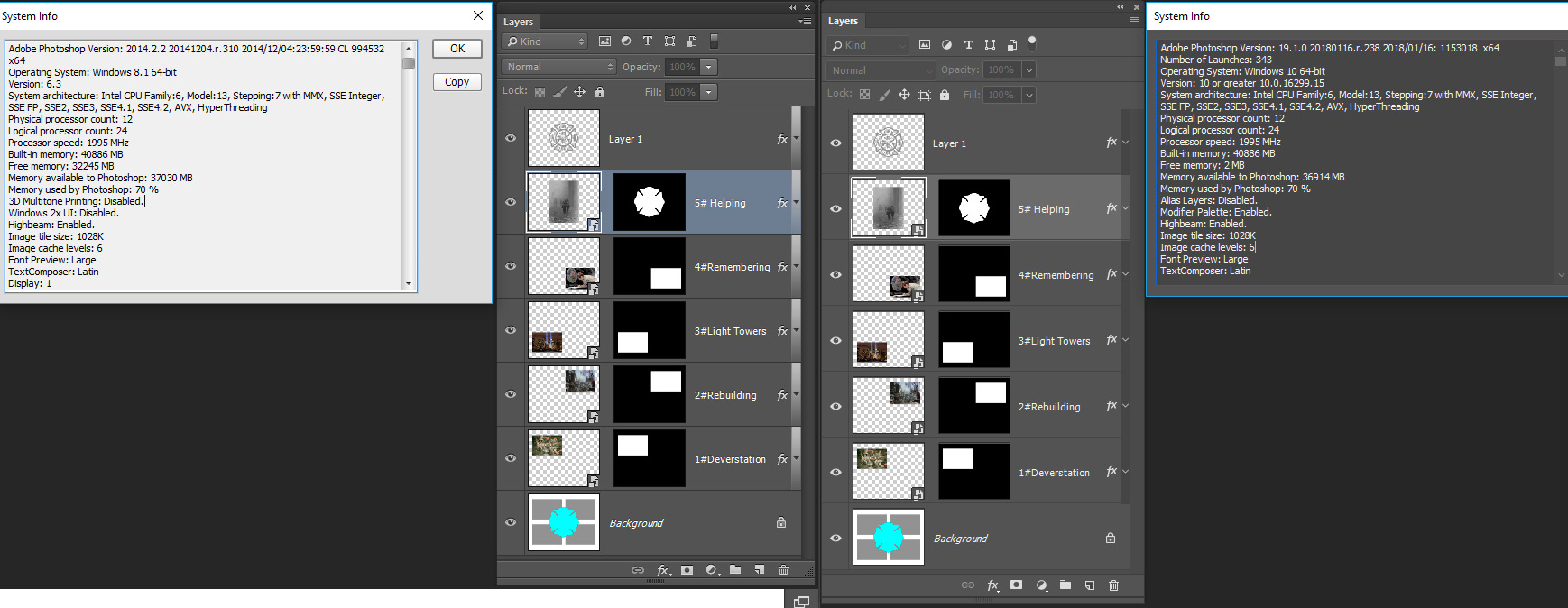
Copy link to clipboard
Copied
I found the reason for the blurry fonts. It deponds on the windows 10 ClearType settings.
With ClearType enabled, fonts are sharp as in photoshop 2017:
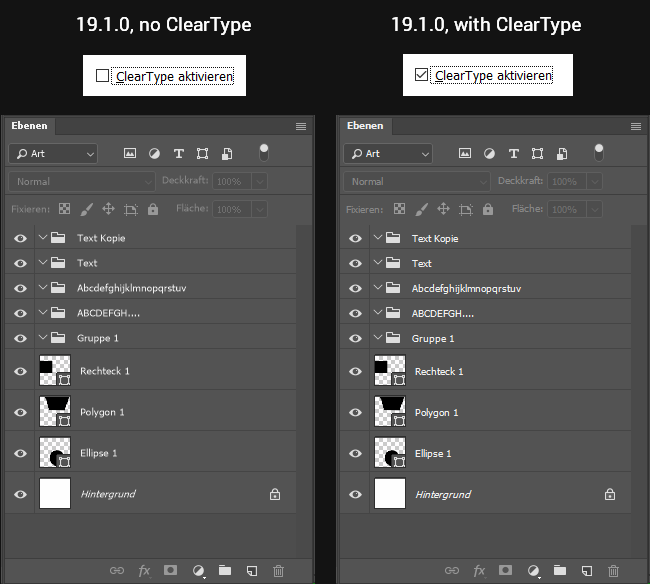
I am working with no ClearType on all my machines, so I am not happy about that : )
I think with ClearType disabled, fonts should be sharp and crisp like this:
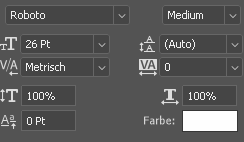
Copy link to clipboard
Copied
That is good to know. Thank you for posting the reason.
Copy link to clipboard
Copied
Thank you Aureliu for the investigation. I also find it very annoying because I have ClearType off. As you stated: when it's off the font should be crisp, period!
If it's in Adobe's power (and not Win10) they should fix it asap!
Copy link to clipboard
Copied
Interestingly that did not fix it for me, but I made progress by disabling: Display -> Advanced Scaling Settings -> "Let Windows try to fix apps so they're not blurry"
Copy link to clipboard
Copied
To me it looks like you have two 1680x1050 displays. If both are Desktop displays I believe neither would be high dpi resolution displays the need to be scaled. If one is a Laptop display that is being scaled to a lower resolution that is not and even multiple of the native resolution what is displayed may be a little softer the the none scaled. CC 2018 Adobe scaling could only do 2X scaling and would have scaled both displays 2x. With CC 2018.1 Displays can be scaled separately according to Windows Display settings which I asked for you. Can you please describe your hardware and show all setting related to scaling and which is doing any scaling Application or System.

Copy link to clipboard
Copied
Hi Guys.
I read every question, replies and answers and I cannot see why all those question arised.
Here is an example of what the question was about.
If you look at the picture I just sent attached, on the left, writings are already dimmed compared to the right image. Offive 365 is clear and crisp on the right but really poor quality on the left and it can lead to eye fatigue if you work for a long time in an app like illustrator or photoshop.
and No JJMack, resolution is not an issue. Because I use 1 Lenovo Carbon X1 Gen7 2020 with 10 cores, with 2 DELL 24inches, side by side, all 3 displays are at a reslution of 1920x1080, which is native for the displays and the graphic card. If it would be my graphic card, it would be the same on both display.
The picture is a simple file open on the left side with Adobe Acrobat 9 Standard, which I've been using for many years and never had that problem until spring of 2019 and it was crisp and clean like the picture on the right that I opened with Microsoft Edge from Windows 10.
The only app that display uglyy jagged and blurry fonts is Adobe product and for me it changed only after I subscribed for Adobe Illustrator CC and Adobe Photoshop CC last year and then stopped.
ADOBE for any Apps, CC or not, have change something that is not good at all.
I've tried eveything you suggested and also on many other sites, inside Adobe products preferences and/or Windows 7, 10 and since last juin, when I stopped using Adobe product and reinstalled Adobe Accrobat 9.55 Standard and it never cameback to the font quality I used to have.
And when I subscribe again, all is funny, that new install doesn't do that. I paused for 1 month, paying per month and then came back to finish my work and I lost that display font quality again.
With all the time I put into this, I just let the Adobe product go and I keep only them when there is nothing else to use and I export my work to another software that respect permanent licencing. I'm sorry for those who are designers that really need Adobe to make a living because there is really no need to update after CS6 permanent licence. From all the people I know that uses Illustrator and other Adobe products, even if that problem makes it hard for your eyes (fatigue) to work on a long period of time, somebody that uses a version that change every month, at some point stop looking at all the new stuff and those who do, lose a lot of time ajusting instead of really working and produce. And all that energy that Adobe put into making the permanent licence customers hell, is far from being professional.
Copy link to clipboard
Copied
Same issue here, with the newest version. Have tried downgrading version by version until the oldest version I couldnt downgrade to, but it didnt help.
Copy link to clipboard
Copied
I have the same problem too. I'm using two HP E243i monitors, both on their native 1920x1200 resolution, run by a Geforce NTX 1080. I run Windows 10 Enterprise N (1809). Photoshop is as sharp as ever, but since updating to Premiere 16 or 17 (I think) the UI in Premiere has been blurry. It looks as if it's running on the wrong screen resolution. Blurry fonts and rows of pixels that seem to disappear or be doubled. E.g. clips on the timeline that are perfectly stuck together with no frames in between can look as if there is a small gap between them. But if I zoom in, tha gap disappears, or shows up between two other clips.
I don't know if it has something to do with Windows 10 or what, but it's really annoying. I have checked all settings, tried different screen resolutions, but everything else looks fine, and since there are no settings for these kinds of issues in Premiere there's not much I can do.
Find more inspiration, events, and resources on the new Adobe Community
Explore Now