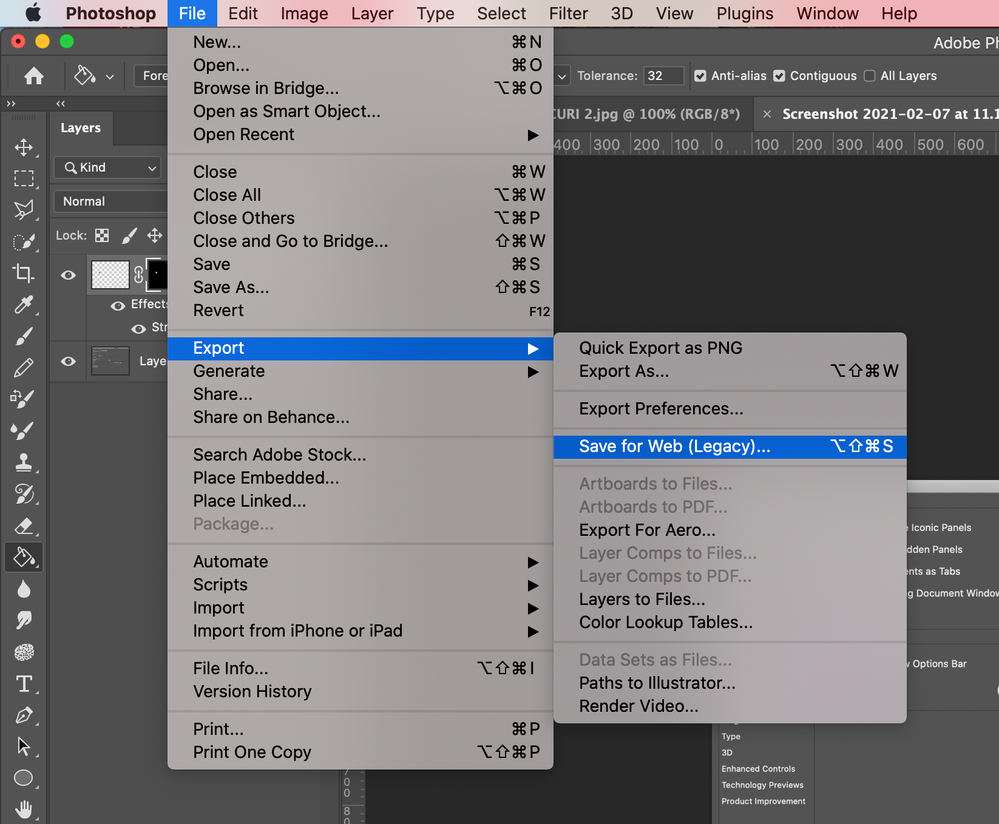Adobe Community
Adobe Community
Turn on suggestions
Auto-suggest helps you quickly narrow down your search results by suggesting possible matches as you type.
Exit
- Home
- Photoshop ecosystem
- Discussions
- MY saved jpeg in photoshop will not attach to blog...
- MY saved jpeg in photoshop will not attach to blog...
0
MY saved jpeg in photoshop will not attach to blog or social media
New Here
,
/t5/photoshop-ecosystem-discussions/my-saved-jpeg-in-photoshop-will-not-attach-to-blog-or-social-media/td-p/11817284
Feb 08, 2021
Feb 08, 2021
Copy link to clipboard
Copied
Can anyone help me with this problem. Or direct me to how to fix this problem
invalid file type will not attach. I save it as jpeg but it is not valid.
Community guidelines
Be kind and respectful, give credit to the original source of content, and search for duplicates before posting.
Learn more
Explore related tutorials & articles
Community Expert
,
/t5/photoshop-ecosystem-discussions/my-saved-jpeg-in-photoshop-will-not-attach-to-blog-or-social-media/m-p/11817300#M511089
Feb 08, 2021
Feb 08, 2021
Copy link to clipboard
Copied
I've moved this from the Using the Community forum (which is the forum for issues using the forums) to the Photoshop forum so that proper help can be offered.
Community guidelines
Be kind and respectful, give credit to the original source of content, and search for duplicates before posting.
Learn more
Community Expert
,
/t5/photoshop-ecosystem-discussions/my-saved-jpeg-in-photoshop-will-not-attach-to-blog-or-social-media/m-p/11818384#M511279
Feb 09, 2021
Feb 09, 2021
Copy link to clipboard
Copied
Hi,
Which platform is it for, some have specific dimensions required?
Try saving your Jpeg file for web:
Community guidelines
Be kind and respectful, give credit to the original source of content, and search for duplicates before posting.
Learn more
Community Expert
,
LATEST
/t5/photoshop-ecosystem-discussions/my-saved-jpeg-in-photoshop-will-not-attach-to-blog-or-social-media/m-p/11818430#M511283
Feb 09, 2021
Feb 09, 2021
Copy link to clipboard
Copied
Which version of Photoshop and OS?
Does the error message appear in Photoshop when you save or when used in social media?
Does it occur with all images or just certain ones (if so, which kinds of images)?
Community guidelines
Be kind and respectful, give credit to the original source of content, and search for duplicates before posting.
Learn more
Resources
Quick links - Photoshop
Quick links - Photoshop Mobile
Troubleshoot & Learn new things
Copyright © 2024 Adobe. All rights reserved.