 Adobe Community
Adobe Community
Copy link to clipboard
Copied
When I use Free Transform (the lasso tool) I get a Warning: No Pixels are selected.
I can't find anywhere to put the Pixels.
Please help me.
[Title edited by moderator.]
 1 Correct answer
1 Correct answer
Hello Hans:
It looks like you are trying to replace the sky in your third screen shot with the sky from the image with the two women in hats?
You are almost there. From here (your fourth image):
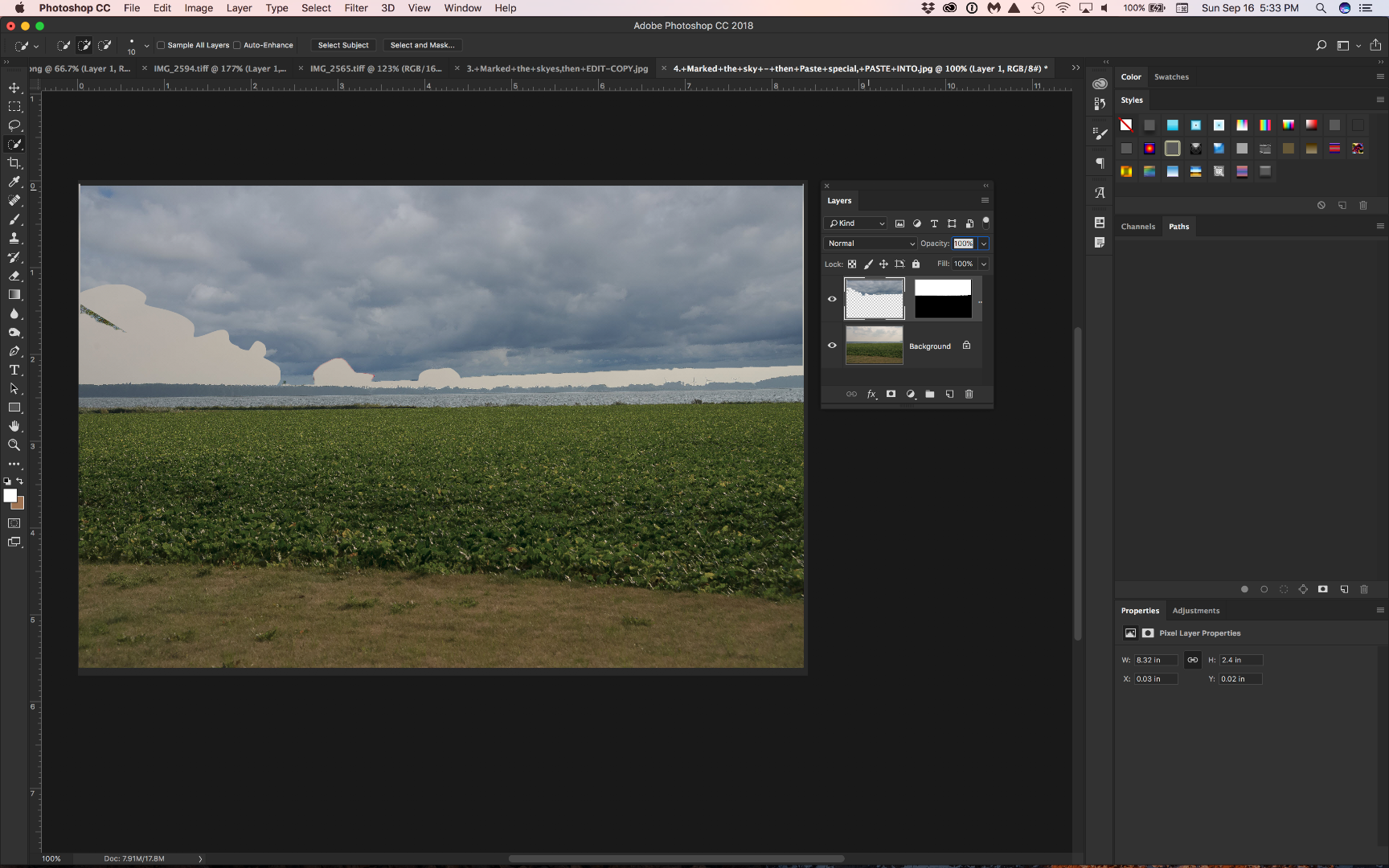
Choose Edit > Free Transform and resize the sky image to fill the area. Press Enter/Return when satisfied.
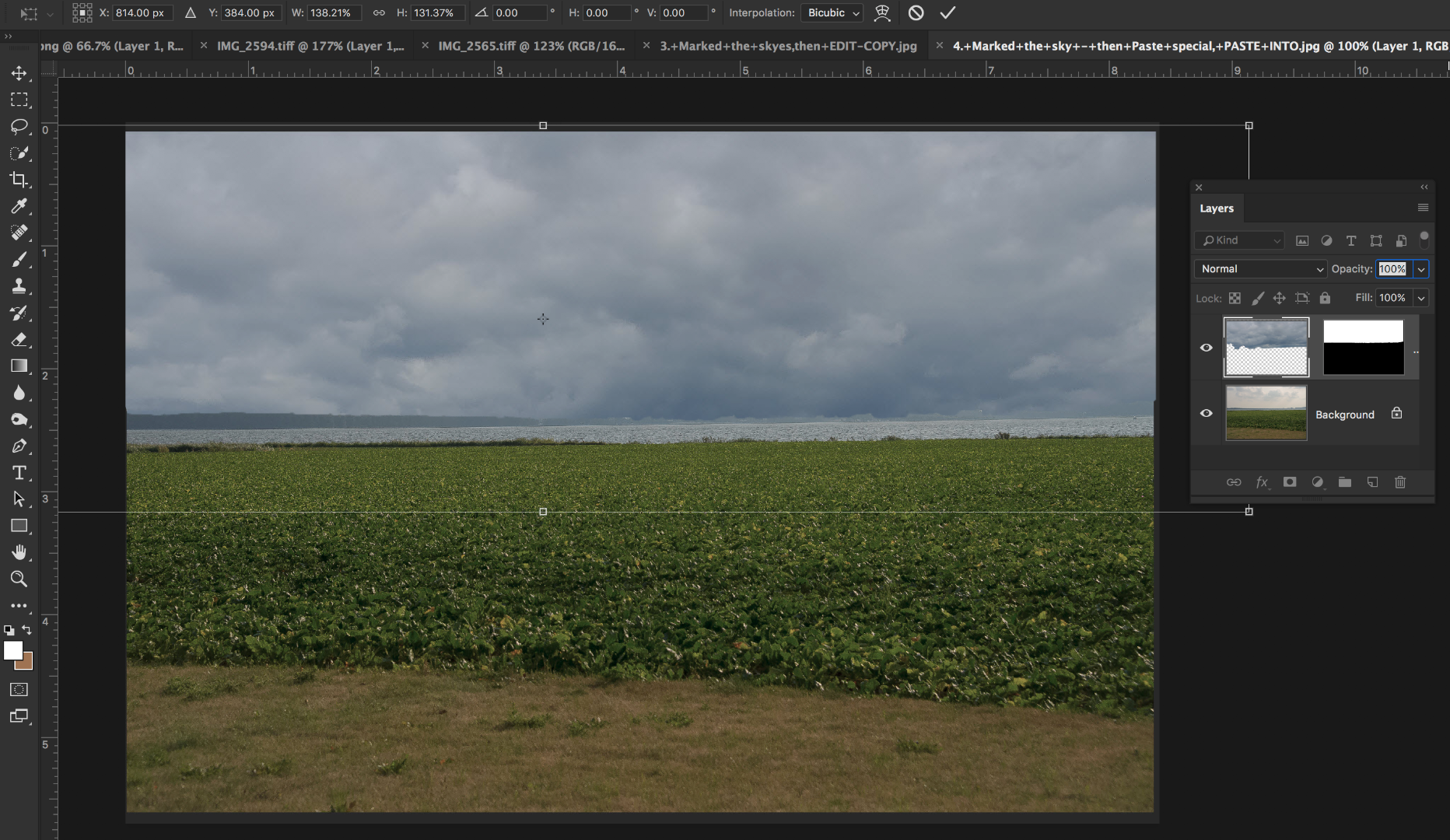
Alternatively, read up on Content Aware Fill to fill in the gaps from the trees and the women's hats.
~Barb
Explore related tutorials & articles
Copy link to clipboard
Copied
Hi there
you have to check the Feather on the control top bar
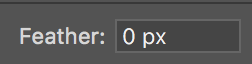
Maybe your area is too small, try with a feather in Zero
Let me know if that works
E
Copy link to clipboard
Copied
Do you have this?
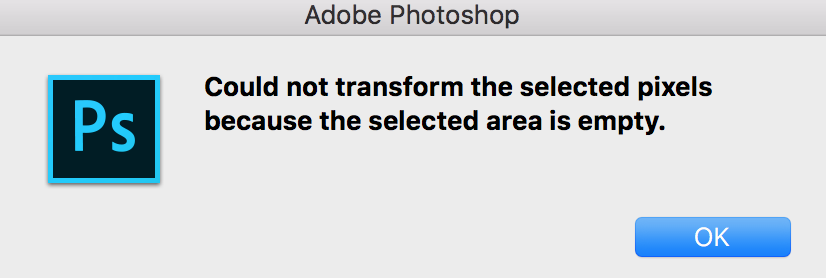
If that is the case, Barb has the correct answer
Best
E
Copy link to clipboard
Copied
Are there pixels on the active layer?
A screen shot that includes the open Layers panel and the error message so we can see exactly what is going on would be helpful.
~Barb
Copy link to clipboard
Copied
Dear -Barb.
Of course I have to send a screenshot with my question - sorry.
Here it is. I can still not find a place to put on pixels.
I found it smart to use Photoshop to place another sky in my pictures, but
I stopped at "No pixels selected"
Please tell me excatly mhåt to do, because I'm a novice to EDB.
Yours cencierly
Hans Boesen
Den tor. 30. aug. 2018 kl. 19.02 skrev BarbBinder <forums_noreply@adobe.com
>:
Adobe Community <https://forums.adobe.com/?et=watches.email.thread>
Photoshop CC
svar fra BarbBinder
<https://forums.adobe.com/people/BarbBinder?et=watches.email.thread> i
Photoshop - Se den fulde debat
<https://forums.adobe.com/message/10591316?et=watches.email.thread#10591316>
Copy link to clipboard
Copied
Hi Hans:
I don't see your screen shot, and it won't appear if you add it to an email reply. Instead, please follow the link back to your forum thread and use this button to add it.
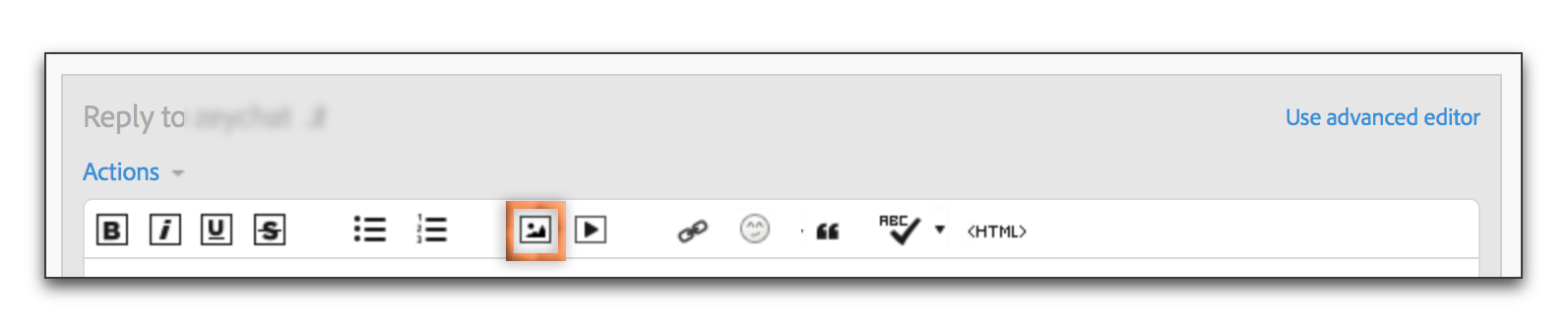
~Barb
Copy link to clipboard
Copied
Hi Barb
Thank you. However, when I go back to the thread I do not have access to the toolbar you have with the botton you refer to?
- Hans
Copy link to clipboard
Copied
Hi Hans:
When I choose Reply to your message in my browser, it appears at the top of the window where I can type.
~Barb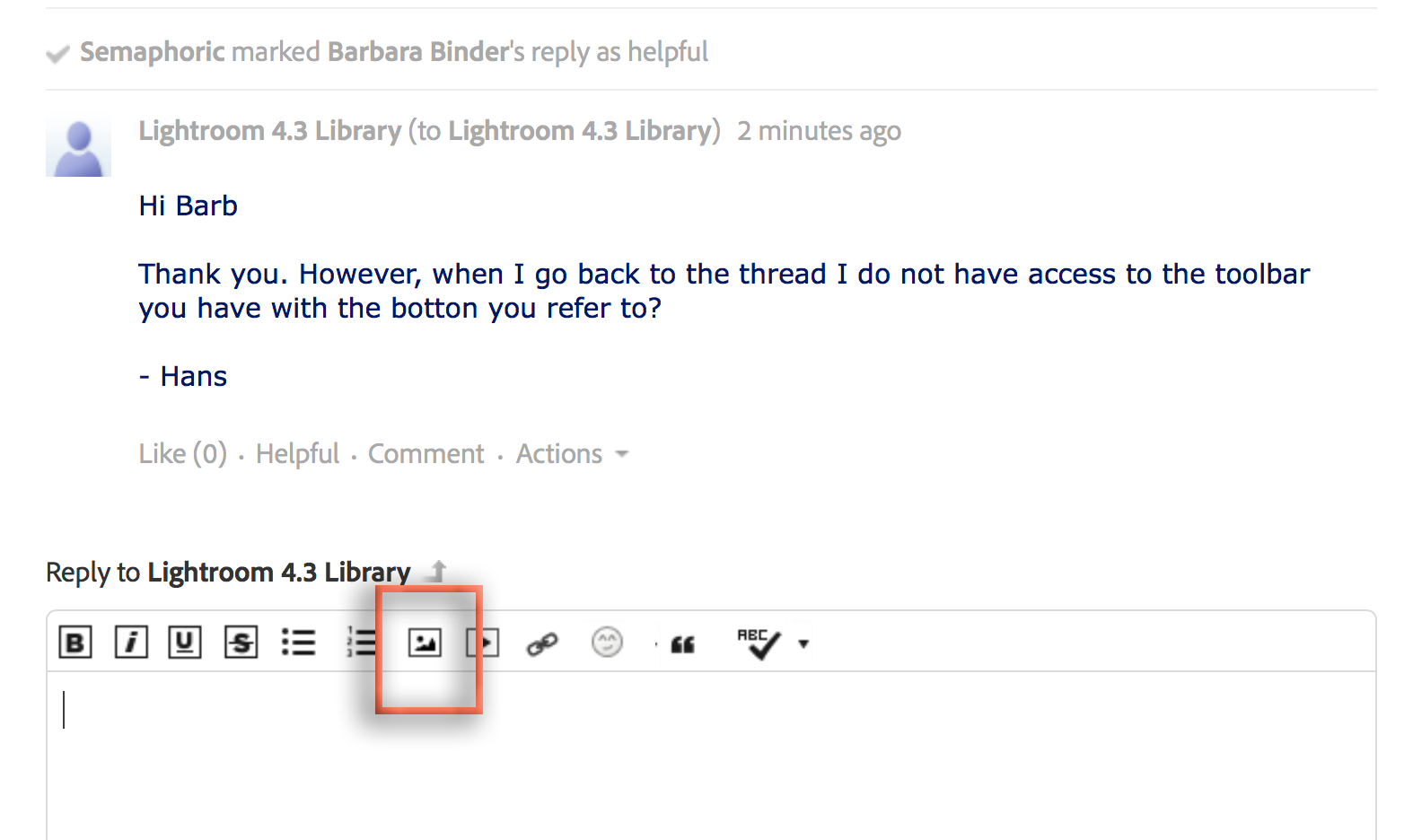
Copy link to clipboard
Copied
- and I can't find the button on my laptop (not an apple) to make a screenshot...
~Hans
Copy link to clipboard
Copied
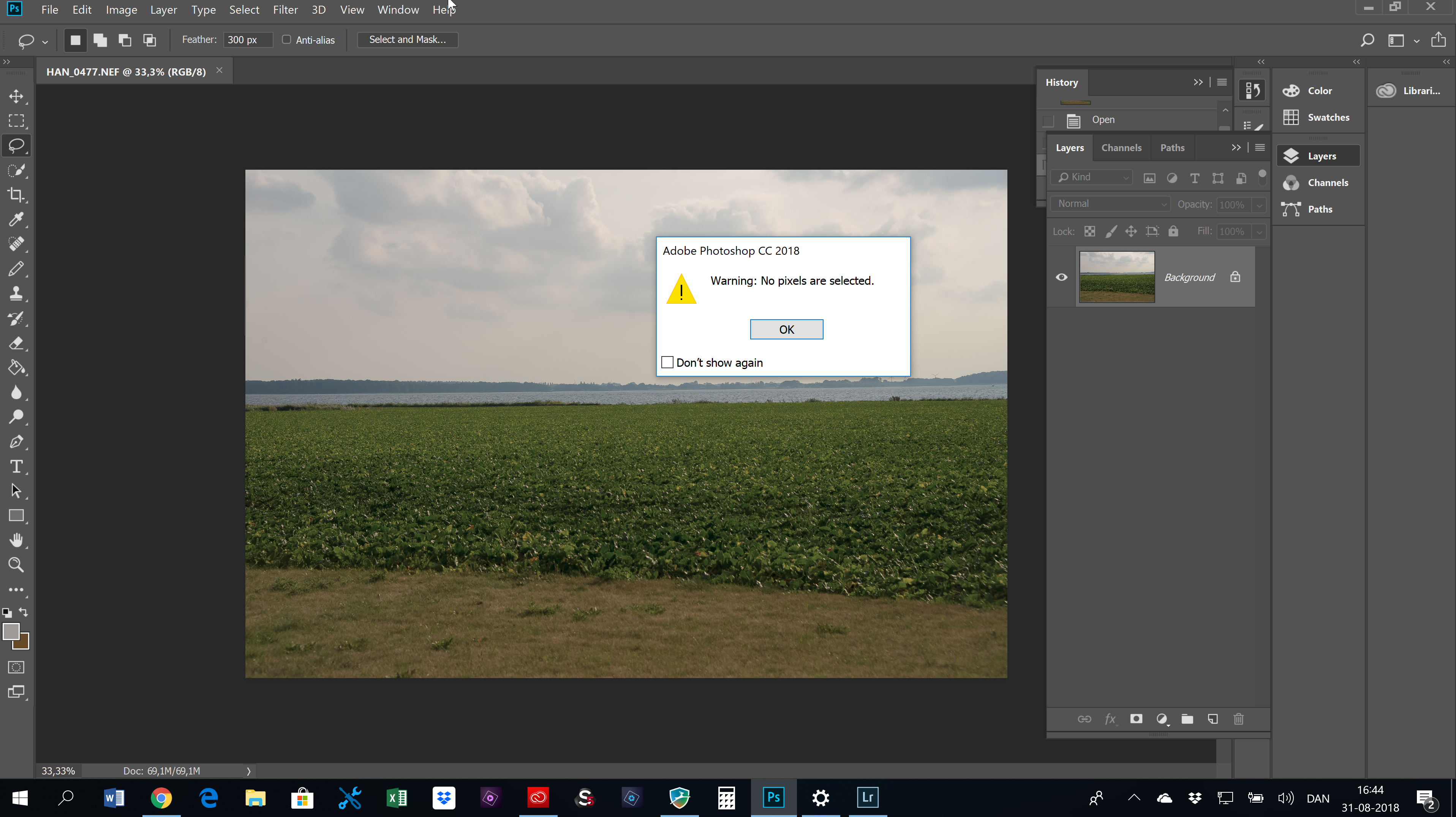
Sorry - I'm so stupid ;-(
Now I think it is there...
~Hans
Copy link to clipboard
Copied
Hi Hans:
No, you aren't! We all started at the beginning. I remember it well. ![]()
Ok, so I don't see an issue with the layers so let's review your workflow. What are you trying to do to the image? From your original question, I think you are you dragging with the Lasso tool, then choosing Edit > Free Transform and then you get the error message.
If not, please explain step-by-step what you are doing, and what you are trying to accomplish so that I can offer an alternative workflow, if necessary.
~Barb
Copy link to clipboard
Copied
It seems to me that there is no selection. I would recommend this tutorial:
Copy link to clipboard
Copied
To ~Barb (continue)
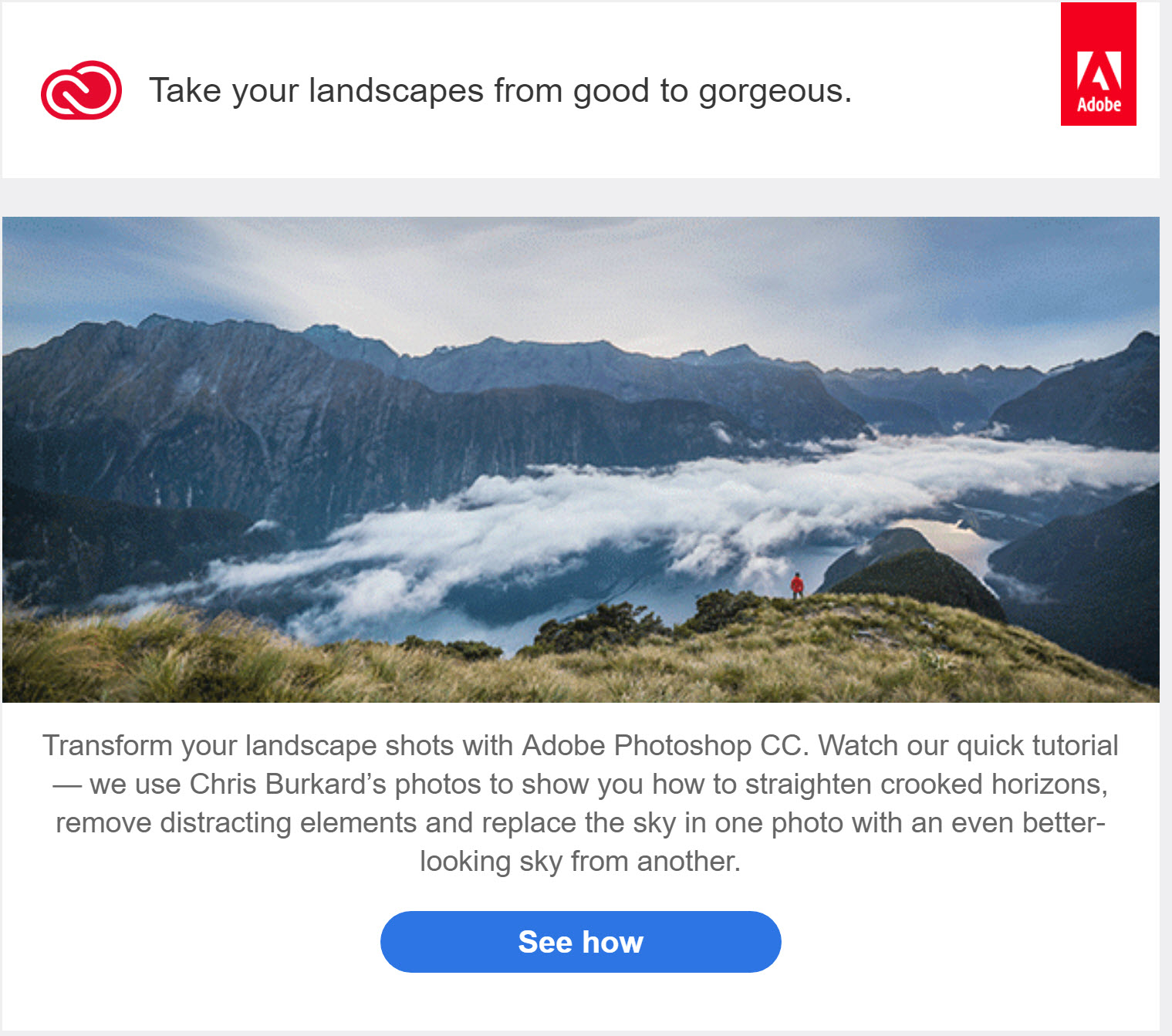
Copy link to clipboard
Copied
Hi Hans:
Your post begins with step 4. Did you post steps 1-3? If so, I don't see them. And would you mind posting the link to that tutorial so that I can see what he is teaching?
~Barb
Copy link to clipboard
Copied
Dear Barb
I have sent 4 messages to you with a picture of each, showing exactly what I have done.
When I've sent 4 messages to you, it's because there can only be one image per. announcement.
I have not heard from you?
Copy link to clipboard
Copied
Hi Hans:
I have not heard from you?
I have been on vacation.
When I've sent 4 messages to you, it's because there can only be one image per. announcement.
You can add as many images as you like to a single post.
I am still waiting for an answer to this question: "And would you mind posting the link to that tutorial so that I can see what he is teaching?" that I asked 2 weeks ago.
~Barb
Copy link to clipboard
Copied
Hi BarbBinder.
Welcome back from your vacation, which I hope you have enjoye
I have sent 4 mails to you because I thought that only 1 attachment can be sent per. mail. But now you write that more attachments can be sent, so I try again.
1) When I saw the video that Adobe sent, I think Photoshop was the right place to renew a sky, see attached file 1.
2) I transferred two images from Lightroom to Photoshop, followed the recipe from ad1), but could not get the square as on attached file 2.
3) Marked the sky and COPYED the sky, see attached file 3.
4) Marked the sky and PAST SPECIAL - PAST INTO, see attached file 4.
5) Could not proceed: Warning: No pixels are selected, see attachment 5.
I hope you can help me.
1
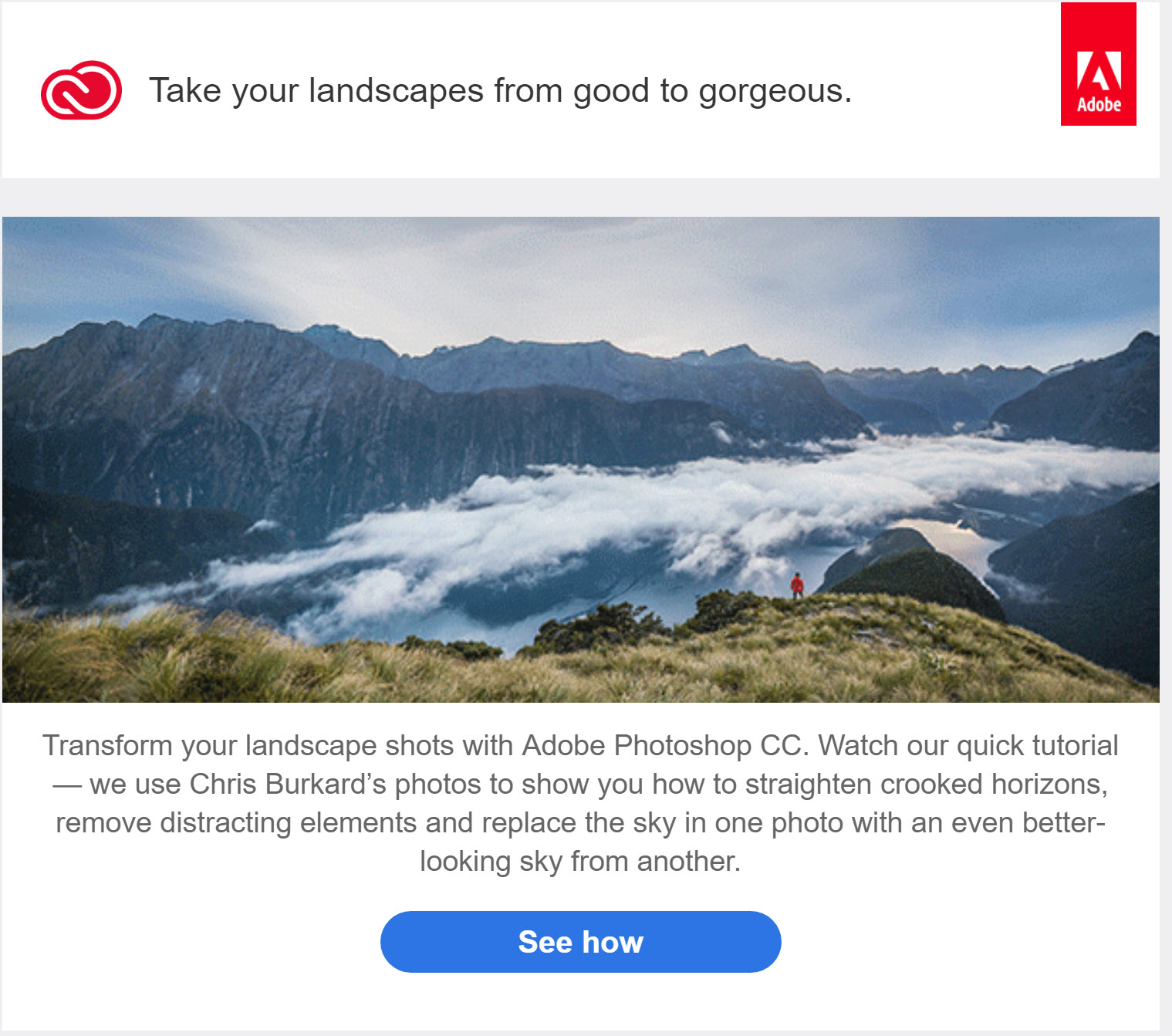
2
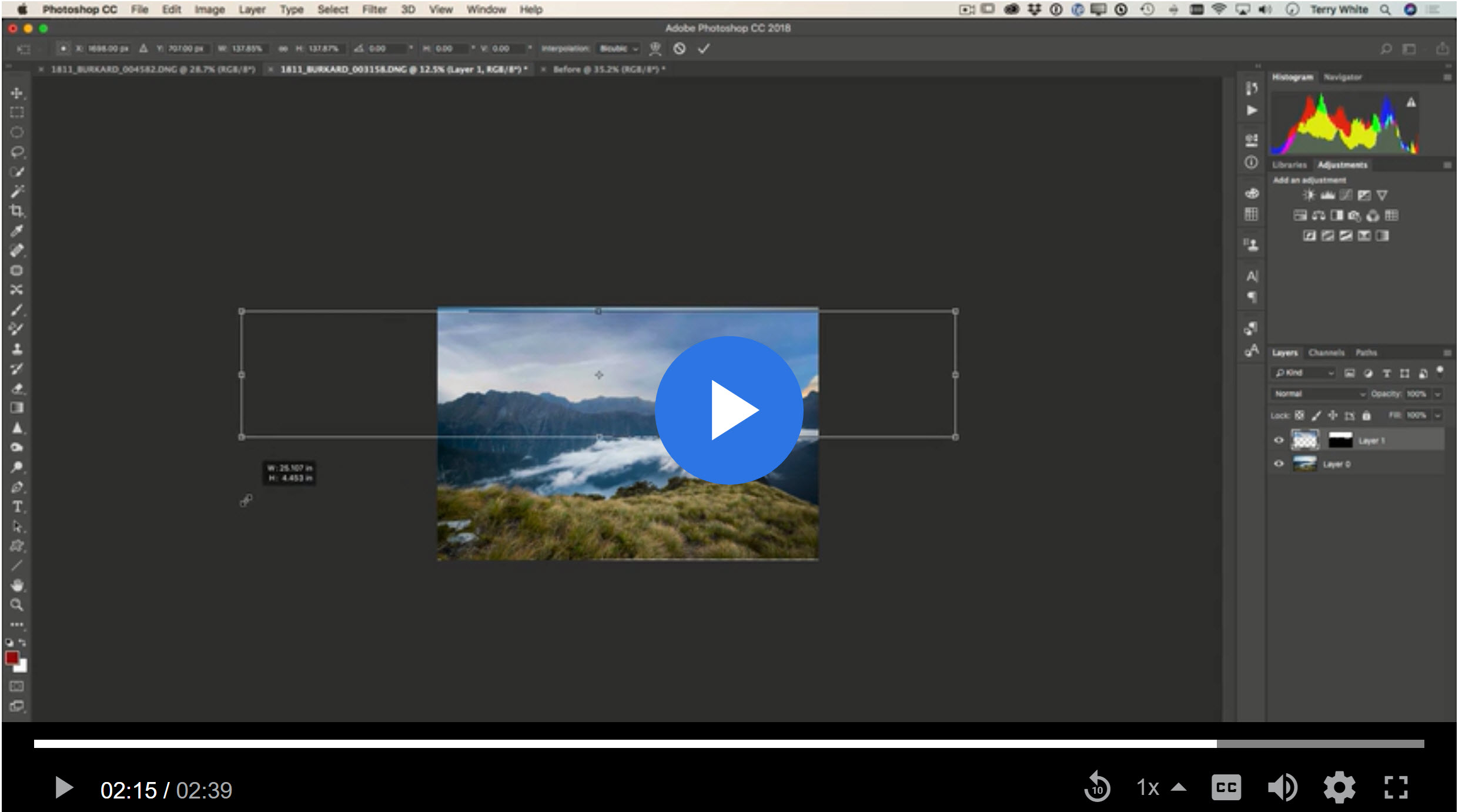
3

4

5
![]()
Yours sincerely
Hans
Copy link to clipboard
Copied
Hello Hans:
It looks like you are trying to replace the sky in your third screen shot with the sky from the image with the two women in hats?
You are almost there. From here (your fourth image):
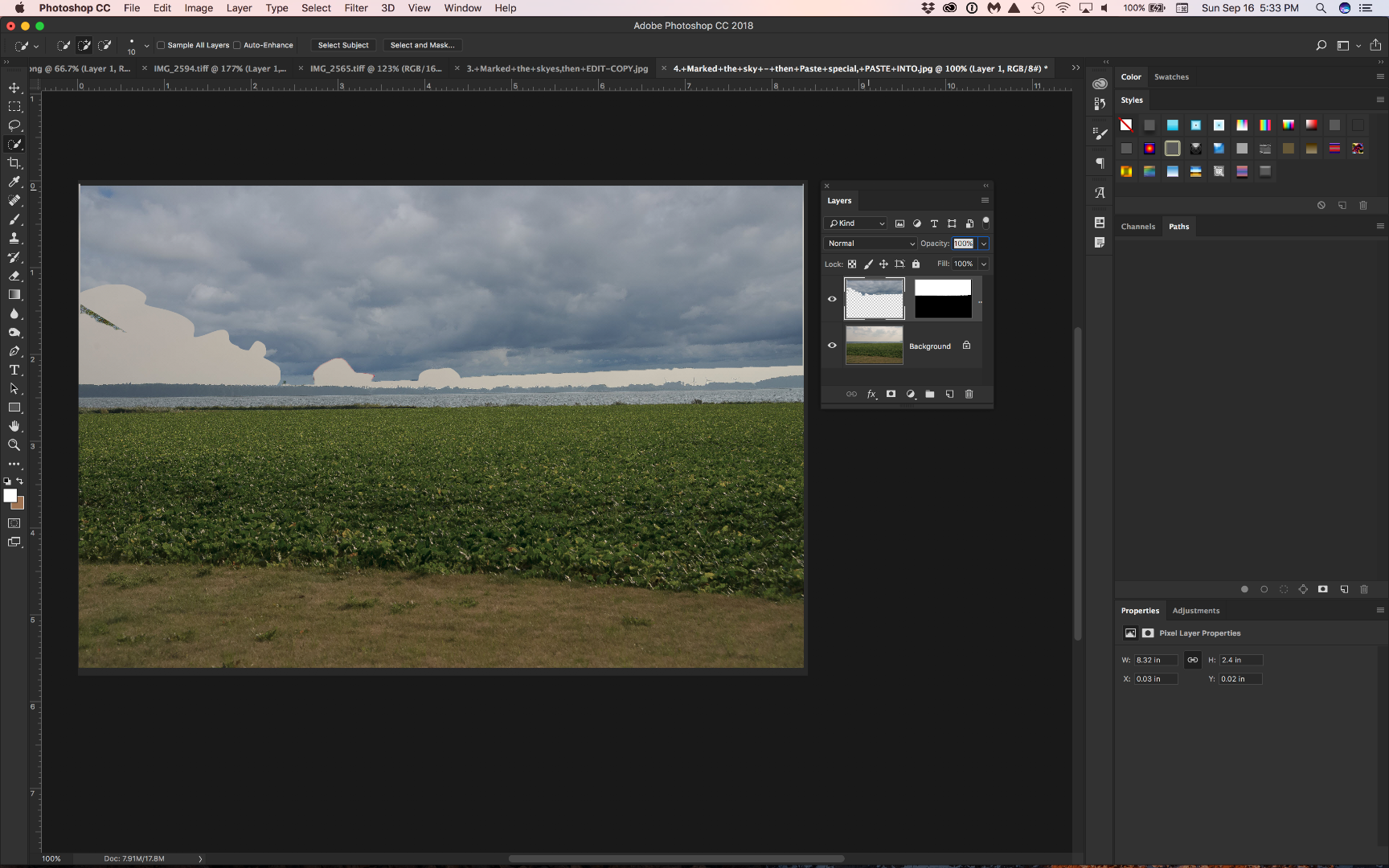
Choose Edit > Free Transform and resize the sky image to fill the area. Press Enter/Return when satisfied.
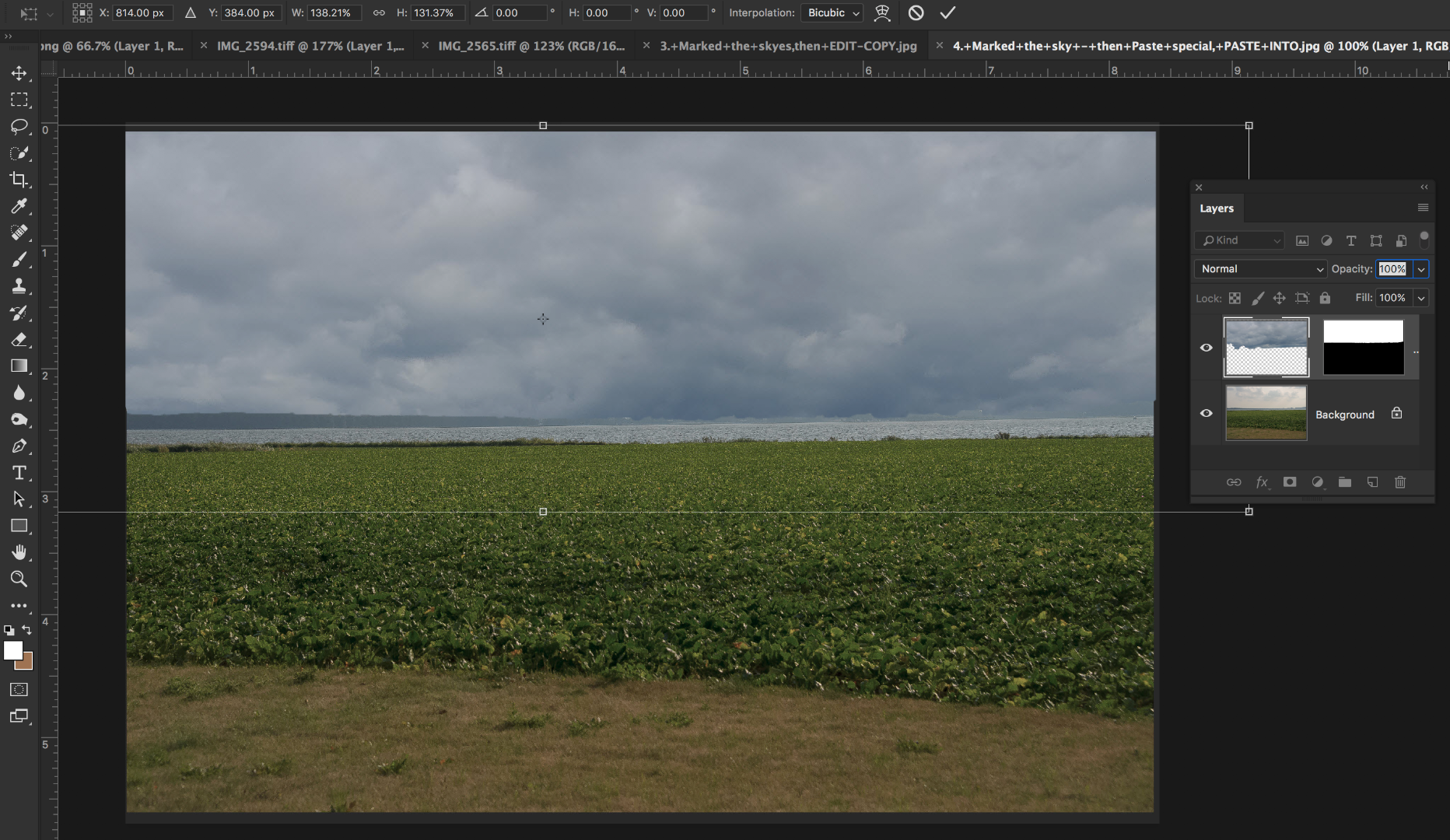
Alternatively, read up on Content Aware Fill to fill in the gaps from the trees and the women's hats.
~Barb
Copy link to clipboard
Copied
Hi ~Barb.
Now it's working.
Thank you for a very good help.
/Hans

