- Home
- Photoshop ecosystem
- Discussions
- Not enough memory (RAM) - opening large file with ...
- Not enough memory (RAM) - opening large file with ...
Copy link to clipboard
Copied
Hi,
I am into astrophotography and therefore I work on large TIFF files. The normal file has 12989x8709 pxs and is 32bit (file-size app. 1 GB).
If I try to open such a file in Photoshop CC 2019 (20.0.4), I get the message that it's not possible to open the file, because theres not enough RAM. I am able to open such TIFF images when their file-size is around 600 MB.
As a workaround I use Illustrator to import these 1 GB files, and then export them in 16bit color. This reduces their file-size to app. 600MB.
But this is still strange - my PC is quite strong and shound be able to handle the big files as well:
Intel I7 4790
32 GB RAM (performance setting 75% = 22.462 MB RAM availabe to Photoshop)
500 GB free SSD space (on PS working volumes)
.. and my environment reserves only 4-5 GB for running Windows 10 and relevant apps.
I have been reading all threads I could find there's nothing which solves my issue - regarding the memory error on opening Images.
Any ideas?
Thanks,
Sven
typos removed
 1 Correct answer
1 Correct answer
What a search… after 2 days I finally found it.
Here's the solution:
I said I am into astrophotography. I use the program Deep Sky Stacker to merge a large number of images (so-called "lightframes", "darkframes", "flatframes" and "biasfrmes") into one.
Deep Sky Stacker produces an output-file, which is called "autosave.tif" in the folder, where the lightframes are. This TIF-file is not compliant with floating point or rational TIF, an therefore can not be analyzed by Photoshop correctly.
Trying to o
...Explore related tutorials & articles
Copy link to clipboard
Copied
What have you done for trouble-shooting so far?
Restoring Preferences after making sure all customized presets like Actions, Patterns, Brushes etc. have been saved might be a good starting point:
https://helpx.adobe.com/photoshop/kb/basic-trouble-shooting-steps.html
What are your complete Performance and Scratch Disk Preferences? (screenshots)
Copy link to clipboard
Copied
Hi,
I went through general Troubleshooting: checked the power cable, updated all apps, drivers, did reset the general preferences.
Resetting Actions and Brushes seems not required as the issue occurs on opening the image. I can work with every Image below app 650 MB file-size.
Here are the screenshots.
Regards,
Sven
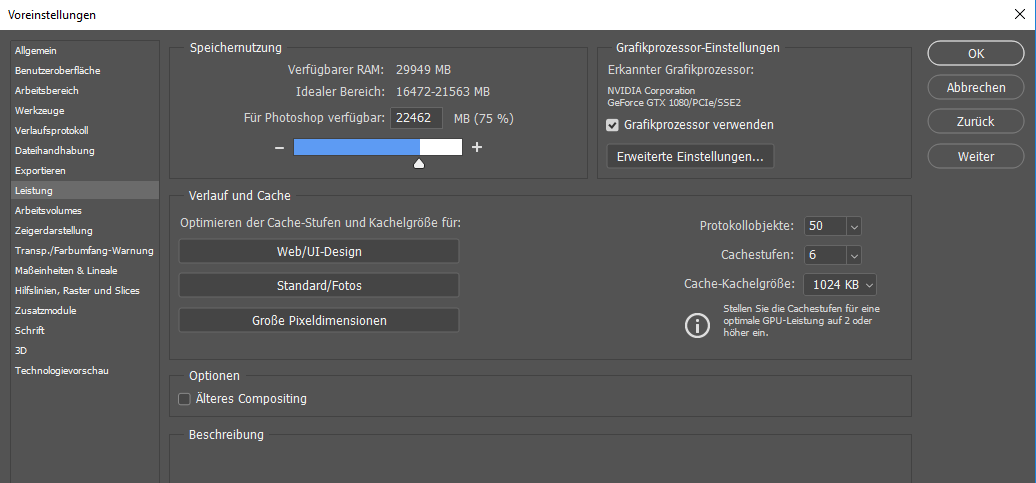
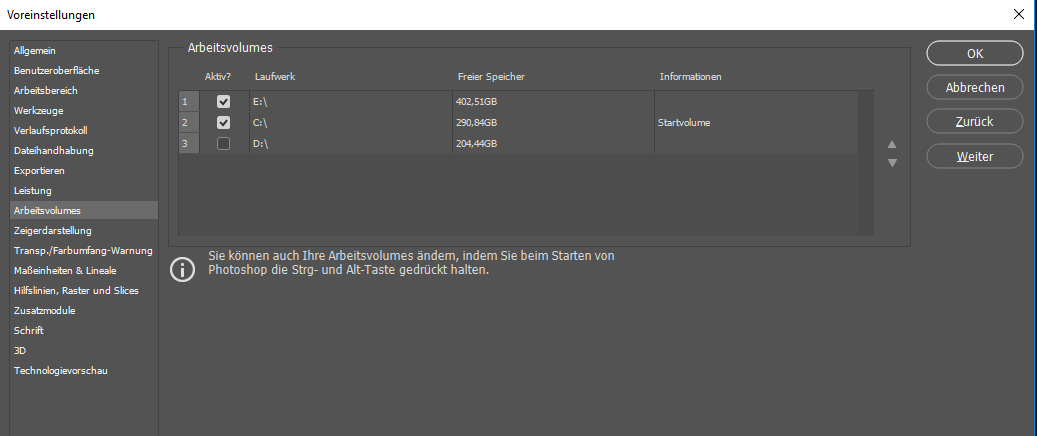
Copy link to clipboard
Copied
A shot is the dark, but does turning off »Use Graphics Processor« in the Performance Preferences (Photoshop > Preferences > Performance > Graphic Processor Settings) and restarting Photoshop have any bearing on the issue?
Copy link to clipboard
Copied
What a search… after 2 days I finally found it.
Here's the solution:
I said I am into astrophotography. I use the program Deep Sky Stacker to merge a large number of images (so-called "lightframes", "darkframes", "flatframes" and "biasfrmes") into one.
Deep Sky Stacker produces an output-file, which is called "autosave.tif" in the folder, where the lightframes are. This TIF-file is not compliant with floating point or rational TIF, an therefore can not be analyzed by Photoshop correctly.
Trying to open the autosave.tif in Photoshop leads to the error message "not enough memory (RAM)".
Instead, one has to wait until Deep Sky Stacker has openend the file after stacking. Then you are able to use the Dialog "Save as" on the left side.
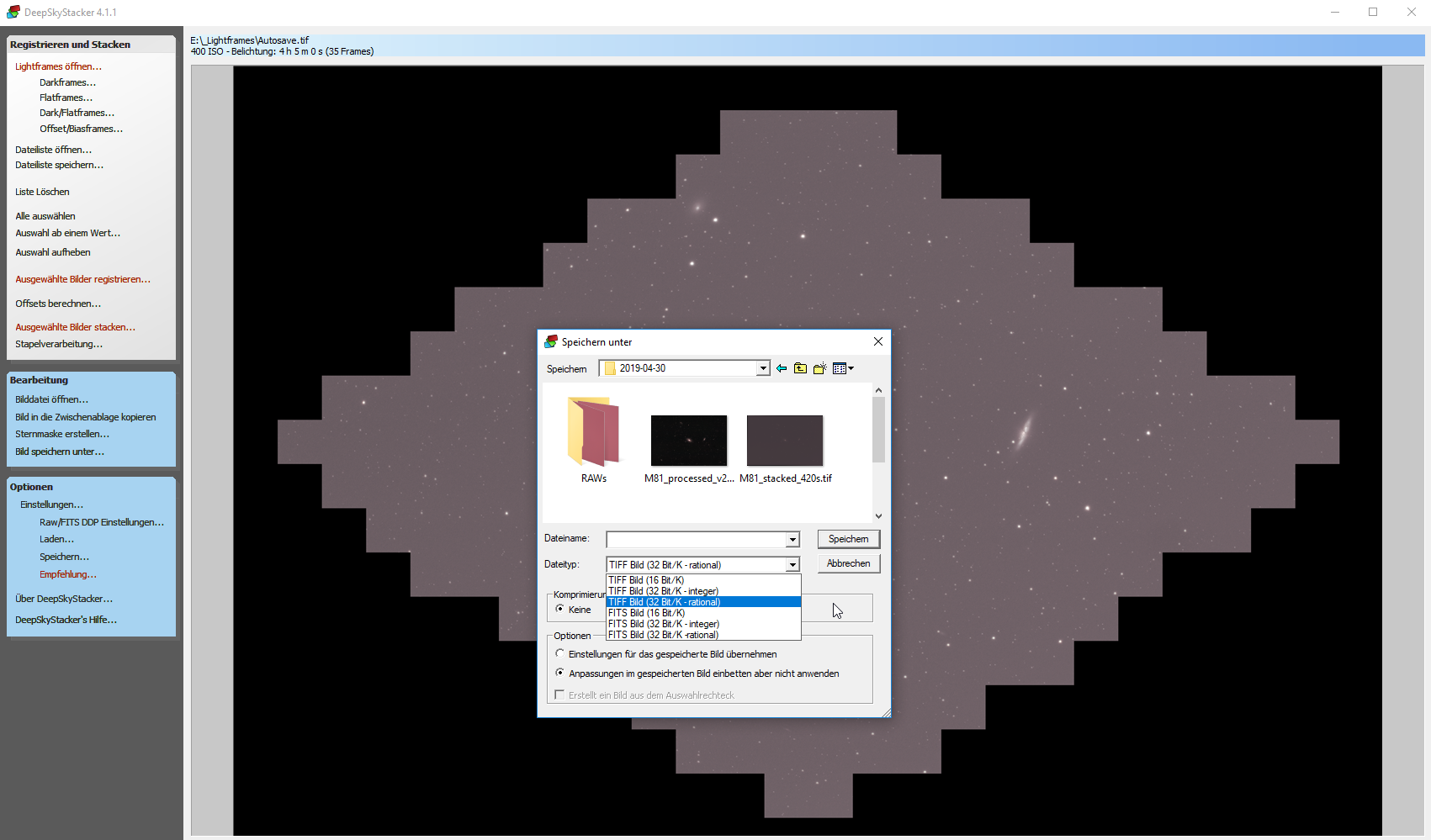
Selecting one of the TIF 32bit formats (rational or integer) as shown above allows to save a TIF-file which can be openend by Photoshop.
Regards and thanks for your efforts,
Sven
Copy link to clipboard
Copied
I have just hit this same issue. Thank you for a workaround. Bizarre that Lightroom can handle the files no problem!!
Copy link to clipboard
Copied
Thank you so much for this post, just what I was looking for! I proccess files using DSS and save them as TIFF files, but was getting the same exact error in Photoshop. Thanks again!
Find more inspiration, events, and resources on the new Adobe Community
Explore Now