- Home
- Photoshop ecosystem
- Discussions
- Open in Camera Raw - Non Destructive Edit?
- Open in Camera Raw - Non Destructive Edit?
Open in Camera Raw - Non Destructive Edit?
Copy link to clipboard
Copied
I opened a JPEG image from Bridge into Camera Raw, edited, and saved the edits. Back in bridge, I now have the edited version, but the original has disappeared. In reading the guide to camera raw, it states that using camera raw as a filter allows for non-destructive edits. I'm guessing that opening an image directly into camera raw from Bridge does not ensure non-destructive editing, the way that using it as a filter within Photoshop would.
Is this assumption correct? Is there any way to recover the original image? Thanks
Explore related tutorials & articles
Copy link to clipboard
Copied
The camera raw filter is different than opening a file in camera raw, as you did. Both are non destructive. You original jpg is still there with the edits, which can either be changed or deleted.
In Bridge, you can right click o. The file, and select to reset development settings to return to the original file. You can also delete the XML file that has the same name, but will have to do that through your OS. You can also reset it in Camera Raw.
Copy link to clipboard
Copied
A jpeg opened into ACR has all edits stored as metadata instructions. So yes, it's non-destructive as long as you just click "Done" and don't save out a new copy.
Those edits aren't visible outside ACR/Bridge, so sooner or later you have to make a new copy to bake it into the pixel data. But the advantage is that you only do it once, thus avoiding cumulative damage.
Copy link to clipboard
Copied
Is there any way to recover the original image?
Yes, you have to clear the CRS “Develop Settings” metadata – a few methods include:
Using Adobe Bridge to remove the CRS metadata:

Using Adobe Camera Raw to zero out the CRS metadata (visually the same, but not the same as removing the metadata):
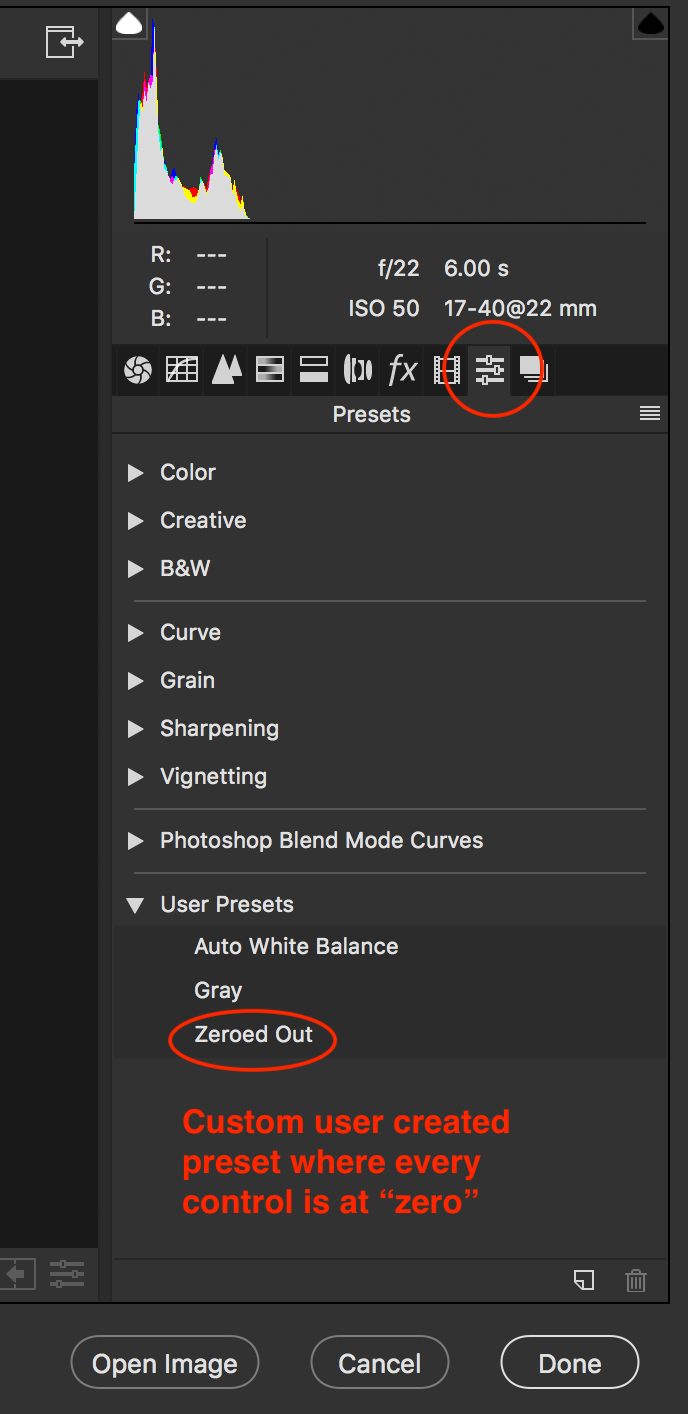
Using ExifTool to remove the CRS metadata:
exiftool -XMP-crs:all= path/to/file.jpg
Using a custom Adobe Bridge script:

Copy link to clipboard
Copied
Thank You All,
I see that the original image can still be seen when I look directly into the folder on my hard drive. It's not visible in Bridge. I will look forward to learning how to clear the CRS metadata to keep it available in Bridge, and then follow the workflow you've described in the future.
On Sunday, January 13, 2019, 10:58:31 PM PST, Stephen_A_Marsh <forums_noreply@adobe.com> wrote:
Open in Camera Raw - Non Destructive Edit? created by Stephen_A_Marsh in Photoshop - View the full discussion <quote>Is there any way to recover the original image?</quote>
Yes, you have to clear the CRS metadat, I’ll post in more detail when I am back on a computer (I hate using the phone for forum replies).
If the reply above answers your question, please take a moment to mark this answer as correct by visiting: https://forums.adobe.com/message/10867119#10867119 and clicking ‘Correct’ below the answer
Replies to this message go to everyone subscribed to this thread, not directly to the person who posted the message. To post a reply, either reply to this email or visit the message page: Please note that the Adobe Forums do not accept email attachments. If you want to embed an image in your message please visit the thread in the forum and click the camera icon: https://forums.adobe.com/message/10867119#10867119
To unsubscribe from this thread, please visit the message page at , click "Following" at the top right, & "Stop Following"
Start a new discussion in Photoshop by email or at Adobe Community
For more information about maintaining your forum email notifications please go to https://forums.adobe.com/thread/1516624.
This email was sent by Adobe Community because you are a registered user. You may unsubscribe instantly from Adobe Community, or adjust email frequency in your email preferences |
Copy link to clipboard
Copied
Robert, try resetting your Bridge preferences… If the file is not visible in Bridge it is going to be hard to clear the CRS develop settings metadata using standard Bridge based methods.
You could try going into Photoshop, then using the open command and navigating to the file, opening into ACR and then creating and applying a “zeroed out” preset.
Otherwise possibly Photoshop scripting or ExifTool would be the only option that I can think of right now, as files are input at the OS level outside of Bridge.
Copy link to clipboard
Copied
A big thanks to SuperMerlin for providing a Photoshop script to clear the CRS metadata from a folder of JPG, TIFF or PSD files. Simply point the script to a folder and all matching files will have their camera raw settings removed (sub folders are not processed, only the top level folder that the script is directed to will be processed), use at your own risk.
// https://forums.adobe.com/thread/2584026
#target photoshop;
var inputFolder= Folder.selectDialog ("Please select folder to process");
if(inputFolder != null){
var fileList = inputFolder.getFiles(/\.(jpg|jpeg|tif|tiff|psd)$/i);
for(var a in fileList){removeCRS(fileList);}
}
function removeCRS(selectedFile) {
if (ExternalObject.AdobeXMPScript == undefined) ExternalObject.AdobeXMPScript = new ExternalObject("lib:AdobeXMPScript");
var xmpFile = new XMPFile( selectedFile.fsName, XMPConst.FILE_UNKNOWN, XMPConst.OPEN_FOR_UPDATE | XMPConst.OPEN_USE_SMART_HANDLER );
var xmp = xmpFile.getXMP();
XMPUtils.removeProperties(xmp,XMPConst.NS_CAMERA_RAW, "", XMPConst.REMOVE_ALL_PROPERTIES);
if (xmpFile.canPutXMP(xmp)) {
xmpFile.putXMP(xmp);
xmpFile.closeFile(XMPConst.CLOSE_UPDATE_SAFELY);
}
};
Copy link to clipboard
Copied
Stephen,
I really appreciate your taking the time to help. I don’t think I’ll risk this, though, as I still have the original image on my hard drive; I just can’t see it in Bridge for some reason. What I see in Bridge is just the camera raw edited image. I opened the original in camera raw, edited it, then opened it in PS to complete the process. From other messages, it looks like I might be better off opening an image in PS, using layers so as not to lose the original and then using camera raw as a filter.
Make sense? If there is a work flow that allows for opening directly into camera raw, editing, and moving to PS without losing the original image, I’d love to know it.
Thanks again
Copy link to clipboard
Copied
Stephen,
I really appreciate your taking the time to help. I don’t think I’ll risk this, though, as I still have the original image on my hard drive; I just can’t see it in Bridge for some reason.
There is nothing really to risk, you can find the file outside of Bridge via the OS and you can create a new folder and move any files for script processing into this folder.
That being said, all this script would do is remove the metadata, but the image would not be returned to the original state as you started with a raw, moved it to Photoshop and saved.
However if you work with a TIFF or JPEG image in Bridge and then CMD/CTRL R to open into ACR, then you can use the sliders to adjust which will write the CRS metadata develop/processing instructions into the JPEG or TIFF. As long as you press “Done” and not “Save” you can adjust or remove the settings and return to the original image.
What I see in Bridge is just the camera raw edited image.
If you can’t see the JPEG that you edited in ACR, perhaps you have a filter panel checked to hide JPEG files? Or perhaps you need to reset Bridge’s preferences...
Find more inspiration, events, and resources on the new Adobe Community
Explore Now