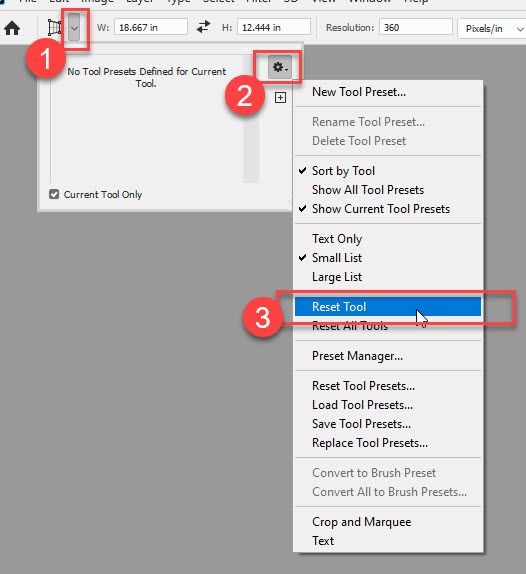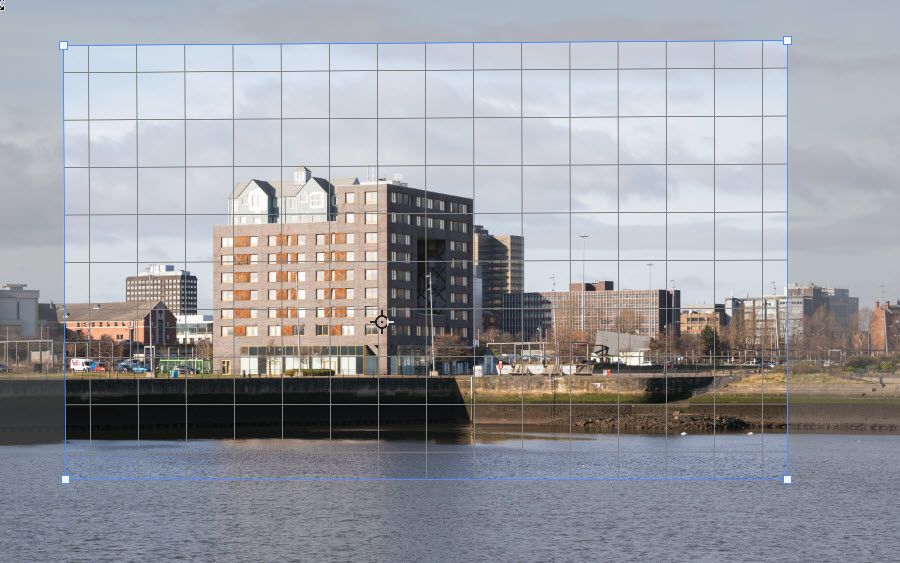Copy link to clipboard
Copied
I use this tool a lot, and a squared grid used to come up as a guide. However, recently this turned into tiny squares with running lines (different sides of the squares), which make it very hard to align anything. I have searched and searched to try to find a way of removing this but to no avail. Please can anyone help?
 1 Correct answer
1 Correct answer
To reset the tool go to the top left of the options bar:
If that has no effect, then try resetting Preferences. Preferences > General >Reset Preferences on Quit, then close and restart Photoshop.
Dave
Explore related tutorials & articles
Copy link to clipboard
Copied
As far as I know there isn't any hidden option to revert to previous bahavior or "look". The only thing you can do is to ask developers on Photoshop family site to add option in preferences or in the Options bar or to revert their implementation https://feedback.photoshop.com/photoshop_family
Copy link to clipboard
Copied
Hi
Can you confirm what version you are using and on what OS.
I am using PS v 21.1.2 here and perspective crop looks the same as always
Have you tried resetting the tool?
Dave
Copy link to clipboard
Copied
I am using Photoshop 21.1.2 in Windows 10. This is the grid I get. I used to get what you have, but may have inadvertently changed a setting that now gives me this grid (the lines move all the time, so you can't even use them to line something up easily). How do you reset the tool?
Copy link to clipboard
Copied
Hello, do you have any kind of scaling enabled in Windows?
Copy link to clipboard
Copied
Hi PECourtejoie, thank you for the suggestion. Do you mean scaling under Display in Windows Settings? If so, no. The thirds grid comes up fine under the Crop tool. It feels as though I've inadvertently changed something (perhaps by pressing a key or key combination) that just needs to be undone to return to the normal grid.
Copy link to clipboard
Copied
To reset the tool go to the top left of the options bar:
If that has no effect, then try resetting Preferences. Preferences > General >Reset Preferences on Quit, then close and restart Photoshop.
Dave
Copy link to clipboard
Copied
Resetting the tool didn't work, but Resetting Preferences on Quit did - thank you so much Davescm - that did the trick! It is great to have the normal grid back.
Copy link to clipboard
Copied
You're welcome
Dave
Copy link to clipboard
Copied
Hi Dave,
I've discovered this same problem on my PS too, and it's driving me crazy, because I use perspective crop all the time, and now it's really hard to see the image underneath this very busy grid that MOVES like the marching ants in a selection tool. I've tried going into Preferences and adjusting the grid line frequency and subdivisions, but it has no effect on the perspective crop grid. Clicking "turn grid on/off" in the tool just eliminates the grid entirely. Cmd Q just adds the grid to the confusing soup.
I just got the latest update on Win 10, which is I believe 20.2.1. I don't have this problem on PS on my MacBook Pro, and that version is 20.0.9, but the Creative Cloud on that computer is telling me that the latest update is not compatible (?), so maybe this is a brand new thing?
Anyway, I tried both your suggestions above, and nothing changed when I reopened PS. Do you have anything else I can try?
Copy link to clipboard
Copied
I guess I have a similar problem. If I activate the grid, it shows this thicker lines shaped like an L or so. I can't zoom, it just jumps around, the dynamic zoom doesn't work at all. It is a horror, I can't work with girds, which I nee all the time. With version 20.0.9 everything was fine. Can the problem be the graphic driver? I have an Eizo FS2333 monitor and the graphic card NVIDIA GeForce GTX 670, dirver vers. 451.67. It doesn't work on either of our 2 desktops, but is fine on the pld laptops. HELP!! I tried all the above
But the perspective crop grid works ok
Find more inspiration, events, and resources on the new Adobe Community
Explore Now