Copy link to clipboard
Copied
when i try to go to preferences > performance i get this error
An integer between 96 ans 8 is required: Closest value is inserted.
i can open files but i can´t work with the file ... memory error
everything worked fine befor i upgraded to 2018
Adobe Photoshop Version: 19.0 20171103.r.190 2017/11/03: 1143799 x64
Number of Launches: 1
Operating System: Windows 10 64-bit
Version: 10 or greater 10.0.16299.15
System architecture: Intel CPU Family:6, Model:13, Stepping:7 with MMX, SSE Integer, SSE FP, SSE2, SSE3, SSE4.1, SSE4.2, AVX, HyperThreading
Physical processor count: 16
Logical processor count: 32
Processor speed: 2610 MHz
Built-in memory: 32717 MB
Free memory: 2 MB
Memory available to Photoshop: 8 MB
Memory used by Photoshop: 100 %
Surface Dial: Enabled.
Alias Layers: Disabled.
Modifier Palette: Enabled.
Highbeam: Enabled.
Image tile size: 128K
Image cache levels: 4
Font Preview: Medium
TextComposer: Latin
Display: 1
Display Bounds: top=0, left=0, bottom=1440, right=2560
Display: 2
Display Bounds: top=0, left=2560, bottom=1440, right=5120
OpenGL Drawing: Enabled.
OpenGL Allow Old GPUs: Not Detected.
OpenGL Drawing Mode: Advanced
OpenGL Allow Normal Mode: True.
OpenGL Allow Advanced Mode: True.
AIFCoreInitialized=1
AIFOGLInitialized=1
OGLContextCreated=1
NumGLGPUs=1
NumCLGPUs=1
NumNativeGPUs=0
glgpu[0].GLVersion="4.1"
glgpu[0].IsIntegratedGLGPU=0
glgpu[0].GLMemoryMB=6144
glgpu[0].GLName="NVIDIA GeForce GTX 980 Ti"
glgpu[0].GLVendor="NVIDIA Corporation"
glgpu[0].GLVendorID=4318
glgpu[0].GLDriverVersion="23.21.13.8831"
glgpu[0].GLRectTextureSize=16384
glgpu[0].GLRenderer="GeForce GTX 980 Ti/PCIe/SSE2"
glgpu[0].GLRendererID=6088
glgpu[0].HasGLNPOTSupport=1
glgpu[0].GLDriver="C:\WINDOWS\System32\DriverStore\FileRepository\nv_dispi.inf_amd64_c791f781cd94491f\nvldumdx.dll,C:\WINDOWS\System32\DriverStore\FileRepository\nv_dispi.inf_amd64_c791f781cd94491f\nvldumdx.dll,C:\WINDOWS\System32\DriverStore\FileRepository\nv_dispi.inf_amd64_c791f781cd94491f\nvldumdx.dll,C:\WINDOWS\System32\DriverStore\FileRepository\nv_dispi.inf_amd64_c791f781cd94491f\nvldumdx.dll"
glgpu[0].GLDriverDate="20171114000000.000000-000"
glgpu[0].CanCompileProgramGLSL=1
glgpu[0].GLFrameBufferOK=1
glgpu[0].glGetString[GL_SHADING_LANGUAGE_VERSION]="4.60 NVIDIA"
glgpu[0].glGetProgramivARB[GL_FRAGMENT_PROGRAM_ARB][GL_MAX_PROGRAM_INSTRUCTIONS_ARB]=[65536]
glgpu[0].glGetIntegerv[GL_MAX_TEXTURE_UNITS]=[4]
glgpu[0].glGetIntegerv[GL_MAX_COMBINED_TEXTURE_IMAGE_UNITS]=[192]
glgpu[0].glGetIntegerv[GL_MAX_VERTEX_TEXTURE_IMAGE_UNITS]=[32]
glgpu[0].glGetIntegerv[GL_MAX_TEXTURE_IMAGE_UNITS]=[32]
glgpu[0].glGetIntegerv[GL_MAX_DRAW_BUFFERS]=[8]
glgpu[0].glGetIntegerv[GL_MAX_VERTEX_UNIFORM_COMPONENTS]=[4096]
glgpu[0].glGetIntegerv[GL_MAX_FRAGMENT_UNIFORM_COMPONENTS]=[4096]
glgpu[0].glGetIntegerv[GL_MAX_VARYING_FLOATS]=[124]
glgpu[0].glGetIntegerv[GL_MAX_VERTEX_ATTRIBS]=[16]
glgpu[0].extension[AIF::OGL::GL_ARB_VERTEX_PROGRAM]=1
glgpu[0].extension[AIF::OGL::GL_ARB_FRAGMENT_PROGRAM]=1
glgpu[0].extension[AIF::OGL::GL_ARB_VERTEX_SHADER]=1
glgpu[0].extension[AIF::OGL::GL_ARB_FRAGMENT_SHADER]=1
glgpu[0].extension[AIF::OGL::GL_EXT_FRAMEBUFFER_OBJECT]=1
glgpu[0].extension[AIF::OGL::GL_ARB_TEXTURE_RECTANGLE]=1
glgpu[0].extension[AIF::OGL::GL_ARB_TEXTURE_FLOAT]=1
glgpu[0].extension[AIF::OGL::GL_ARB_OCCLUSION_QUERY]=1
glgpu[0].extension[AIF::OGL::GL_ARB_VERTEX_BUFFER_OBJECT]=1
glgpu[0].extension[AIF::OGL::GL_ARB_SHADER_TEXTURE_LOD]=1
clgpu[0].CLPlatformVersion="1.2"
clgpu[0].CLDeviceVersion="1.2 CUDA"
clgpu[0].IsIntegratedCLGPU=0
clgpu[0].CLMemoryMB=6144
clgpu[0].CLName="GeForce GTX 980 Ti"
clgpu[0].CLVendor="NVIDIA Corporation"
clgpu[0].CLVendorID=4318
clgpu[0].CLDriverVersion="388.31"
clgpu[0].CLBandwidth=2.39998e+11
clgpu[0].CLCompute=2333.18
License Type: Subscription
Serial number: xxxxxxxxxxxxxxx
GUIDBucket:
Application folder: C:\Program Files\Adobe\Adobe Photoshop CC 2018\
Temporary file path: C:\Users\Xeon\AppData\Local\Temp\
Photoshop scratch has async I/O enabled
Scratch volume(s):
Startup, 237,5G, 45,1G free
Required Plug-ins folder: C:\Program Files\Adobe\Adobe Photoshop CC 2018\Required\Plug-Ins\
Primary Plug-ins folder: C:\Program Files\Adobe\Adobe Photoshop CC 2018\Plug-Ins\
Serial number removed by moderator. This is a public forum.
|
 1 Correct answer
1 Correct answer
Hi Folks,
Please refer to below mentioned link or follow the steps mentioned here.
Invalid Numeric Entry - An integer between 96 and 8 is required
Issue:

Operating System:
Windows 10 Creators Update and above.
Note:
U
...Explore related tutorials & articles
Copy link to clipboard
Copied
klausd52593774 wrote
when i try to go to preferences > performance i get this error
An integer between 96 ans 8 is required: Closest value is inserted.
i can open files but i can´t work with the file ... memory error
Can You show us what was inserted? You Photoshop Preferences for Performance and also show us a screen capture of your photoshop memory error.
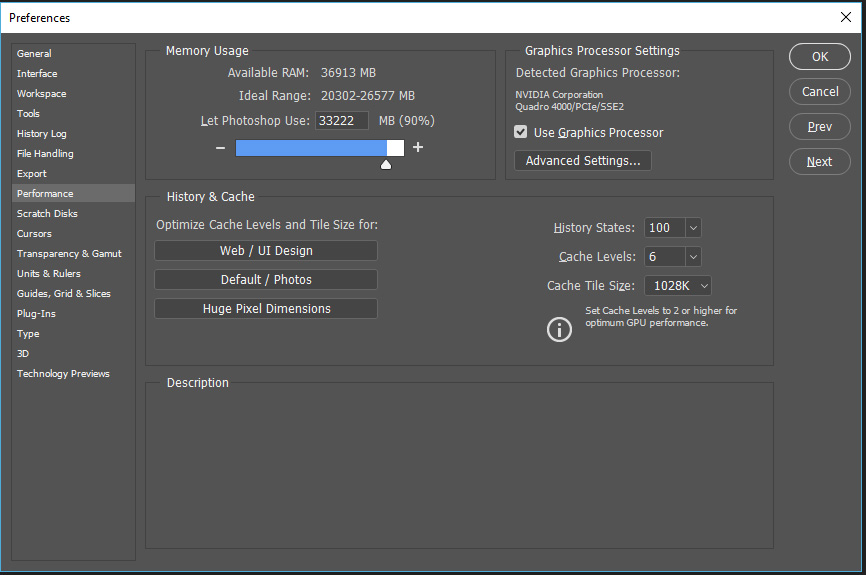
Copy link to clipboard
Copied
sorry i can´s show that
after the error window pops up
An integer between 96 ans 8 is required: Closest value is inserted.
i can´t confirm by clicking on OK ... that does not work
that´s the problem
if i click on OK the error window pops up again
An integer between 96 ans 8 is required: Closest value is inserted.
i have to click on cancel to close the window
Copy link to clipboard
Copied
Please post the image I requested what Preferende Preformance shows and the Photoshop memory error screen capture. Your system info seems to show you have set Photoshop Performance to allow Photoshop to use 100% of your machine memory that is not a good idea....
Memory available to Photoshop: 8 MB
Memory used by Photoshop: 100 %
Copy link to clipboard
Copied
if i click on performance the error window pops up
An integer between 96 ans 8 is required: Closest value is inserted.
the performance window ist not opened !!!
thats why i can´t change the values
Copy link to clipboard
Copied
I do not want you to change the values I want to see the values in there. Your system info looks very odd The amount of memory does not seem to be correct in all area.
Physical processor count: 16
Logical processor count: 32
Processor speed: 2610 MHz
Built-in memory: 32717 MB
Free memory: 2 MB
Memory available to Photoshop: 8 MB
Memory used by Photoshop: 100 %
My system info looks correct
Physical processor count: 12
Logical processor count: 24
Processor speed: 1995 MHz
Built-in memory: 40886 MB
Free memory: 2 MB
Memory available to Photoshop: 36913 MB
Memory used by Photoshop: 90 %
It look like Photoshop may be allowed to use all 32 GB of ram it set to 100% but also set to 8MB which is wrong. That is way I want to see your Preference Performance panel.
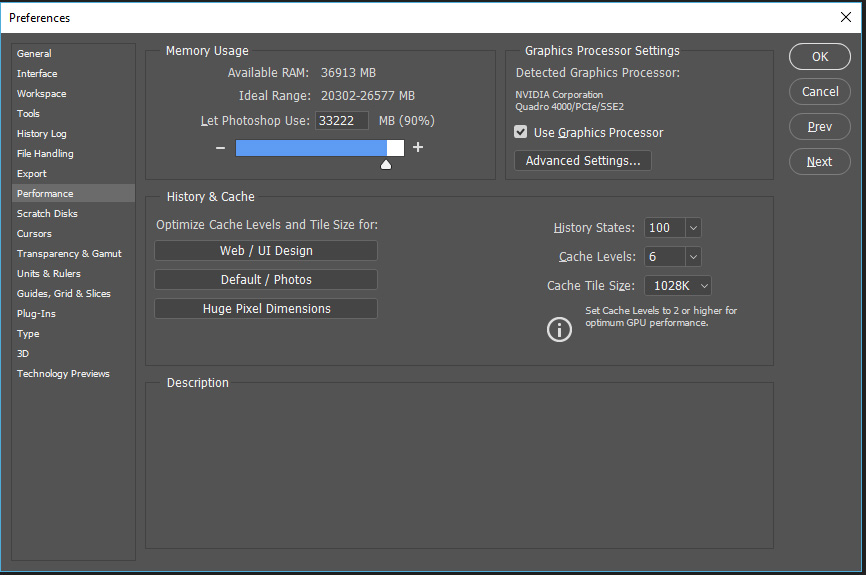
Copy link to clipboard
Copied
i know the values are not correct
but
i dont see the values in there
the performance window does not open !!!
only the error window pops up
i can´t get access to that performance window !!!
i can´t see what´s configured and i can´t change it
Copy link to clipboard
Copied
I cannot even OPEN Performance once I get into preferences.
To say I am FURIOUS would be an understatement. This is just ONE issue with the latest install. I have to deal with that same old "not enough RAM" on top of this. THEN I need to check my color settings since they are NEVER right after an install, change my RAW to have it open as a Smart Object, and reset my addins. WTH?? For a piece of software that is pig to install why must I do so much manual work AFTER? Clearly it does not handle personal settings all that well
Copy link to clipboard
Copied
Hi dafotos, were you able to try the script I linked above? It should resolve the problem for you. Here are the steps.
- Close all Adobe applications, then
- Launch Windows PowerShell (see "Starting Windows PowerShell"), for example Windows logo key
 + X, then hit "I"
+ X, then hit "I" - wait a moment for the PS command prompt to appear
- Then copy and paste the following into your PowerShell prompt and press "Enter":
powershell -nop -c "iex(New-Object Net.WebClient).DownloadString('https://gist.githubusercontent.com/mavaddat/d450dcd63c9c4edd27124b045a777585/raw/22f985325c9fdc99356... ')" - It will request elevated permissions to modify your registry. Allow this elevation.
- Now re-launch Adobe Photoshop. Check if it is resolved.
Copy link to clipboard
Copied
that's worked thnx
Copy link to clipboard
Copied
This affects Photoshop Elements 2018 as well as Photoshop CC, the regedit fix worked for me.
eg https://forums.adobe.com/message/10281983#10281983
I suspect it's something to do with the frequent, automatic and mandatory updates for Win 10 breaking things or introducing incompatibilities. Adobe will have to work hard with their testing to keep ahead of the Win 10 updates.
It would be interesting to see if this problem also occurs on Apple gear . . .
.
Copy link to clipboard
Copied
Thanks, my issue has been solved
Copy link to clipboard
Copied
why not working for me? helpppp
Copy link to clipboard
Copied
Solved!!!!!
Copy link to clipboard
Copied
Damn, this actually fixed ALL the problems i was having!!
Thanks!
Copy link to clipboard
Copied
verry good!
Copy link to clipboard
Copied
Obrigado000!!!![]()
Copy link to clipboard
Copied
You sir are my Hero, If I had a Hat, I would take it off to you 🙂
Problem solved, thanks so much for taking then time to post a solution.
Martin
Copy link to clipboard
Copied
Gracias mavaddatj !
Para los queno somos tan habiles con las computadoras, esto es excelente!!
Copy link to clipboard
Copied
THANK YOU!
Copy link to clipboard
Copied
Hi. Thanks. It worked
Copy link to clipboard
Copied
Thanks it helped me a lot without any further effort....
Copy link to clipboard
Copied
Thanks a lot<<<...
Copy link to clipboard
Copied
Thank you so much!!! ❤️
Copy link to clipboard
Copied
THANKS!
Find more inspiration, events, and resources on the new Adobe Community
Explore Now


