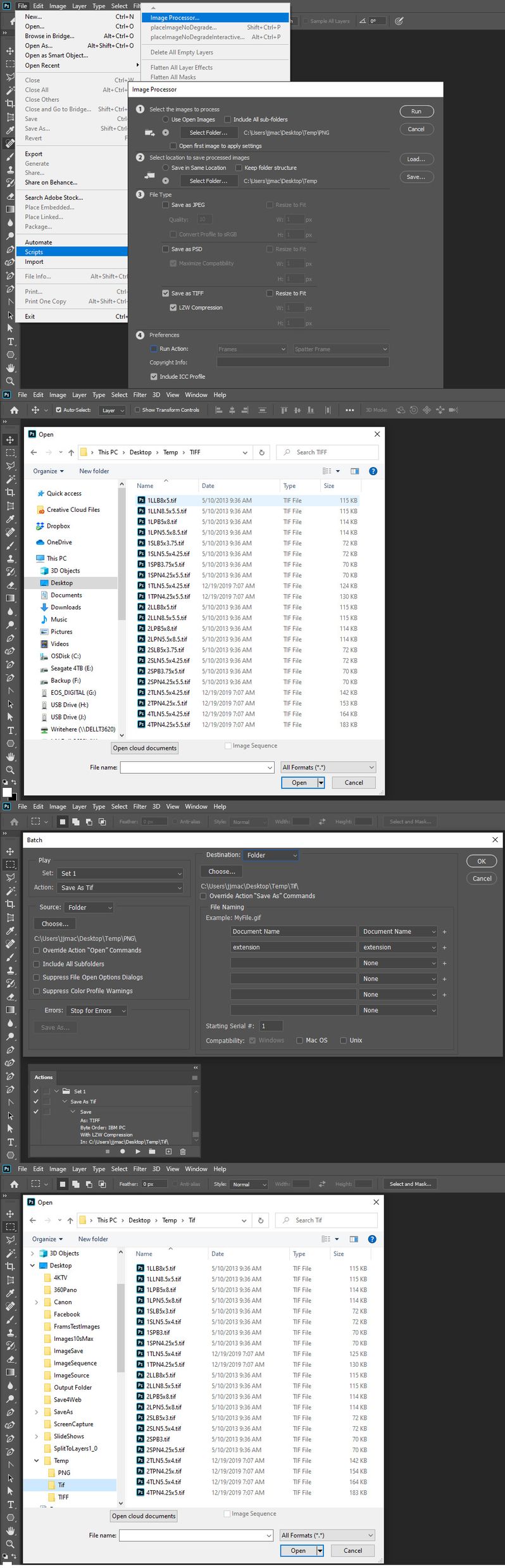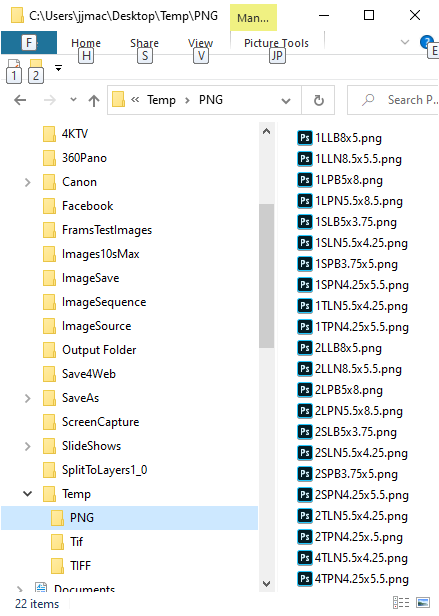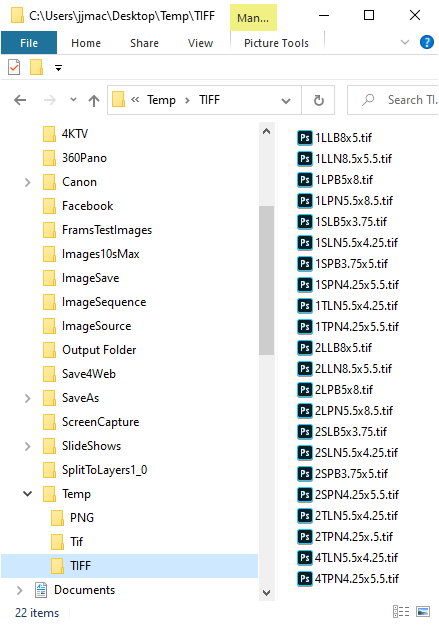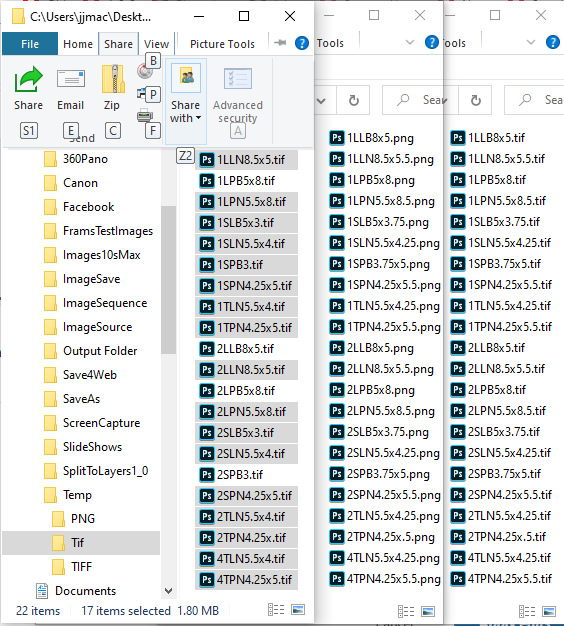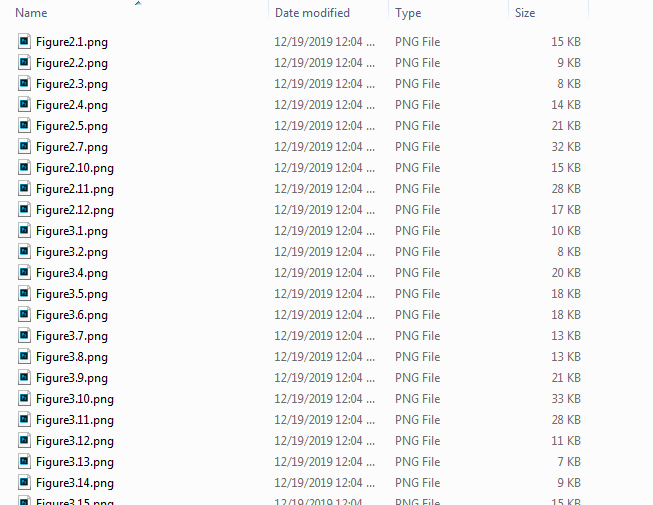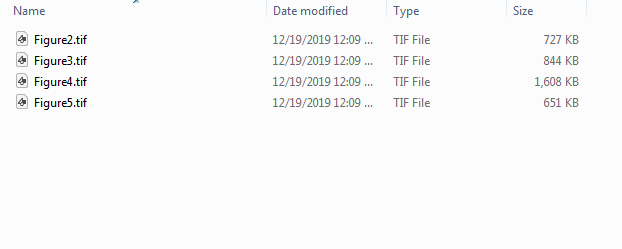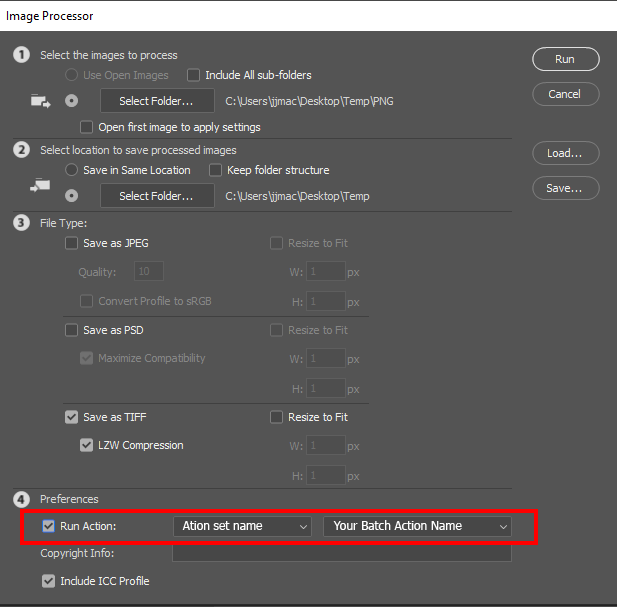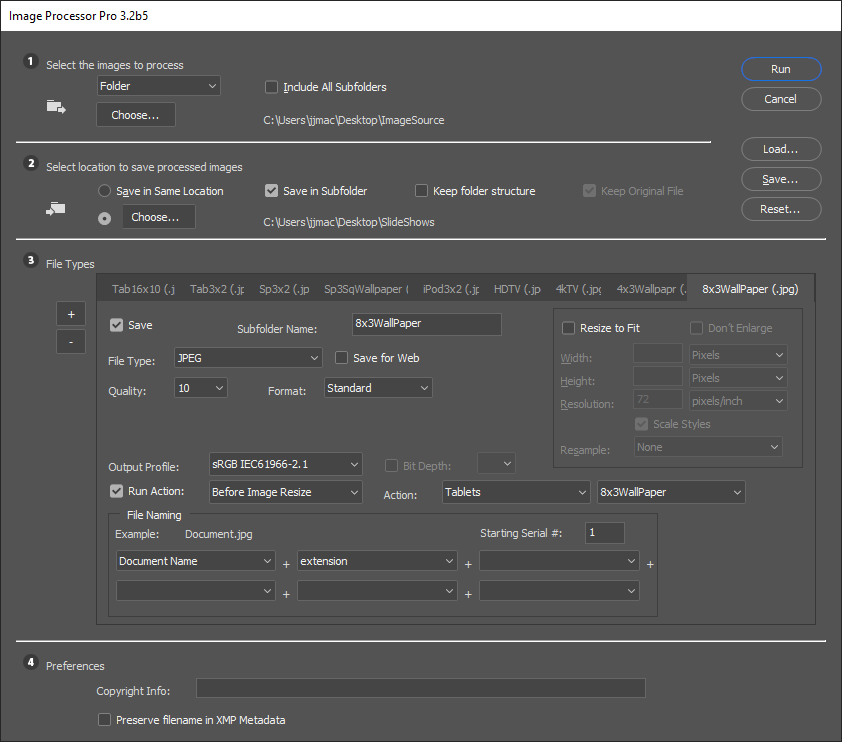- Home
- Photoshop ecosystem
- Discussions
- Photoshop 21.0.2 batch action file type change err...
- Photoshop 21.0.2 batch action file type change err...
Copy link to clipboard
Copied
I work for a book publisher and just upgraded to the latest Photoshop version on Windows. Here is the issue I am having:
I'm needing to convert a large amount of PNG files to TIF file type. They are provided by authors, and all files are named Figure1.1.png, Figure1.2.png, etc. So as usual I create an action to save as TIF, and run the batch action on the folder of PNG files. However, now that I've upgraded, Photoshop thinks the file extension begins after the first period. So it outputs "Figure1.tif" and copies over it again and again, ultimately outputting only that one file.
This is new to the latest PS version. I've done this countless times in the exact same way and never had any issues. I assume I'm screwed until there is a bug fix, but I thought I'd put this out there to report the issue and keep my fingers crossed for a quick solution.
 1 Correct answer
1 Correct answer
What OS are you using. I have no problem on windows. I used menu File>Scripts>Image Processor... to batch save PNG as Tif and had no Problem no action is needed. I also use a one step action Save as Tif and have no problem batching it loosing ".*." in file names. The script was faster than the action which is strange. For some reasons some of the save as the action did took a long time.
Edit;;;;;;;;; Its a bug please report it over in photoshop family To get around the problem in 2020
...Explore related tutorials & articles
Copy link to clipboard
Copied
What OS are you using. I have no problem on windows. I used menu File>Scripts>Image Processor... to batch save PNG as Tif and had no Problem no action is needed. I also use a one step action Save as Tif and have no problem batching it loosing ".*." in file names. The script was faster than the action which is strange. For some reasons some of the save as the action did took a long time.
Edit;;;;;;;;; Its a bug please report it over in photoshop family To get around the problem in 2020 use Image Processor to do the saves.
I did have a Problem the Long Save time in the action seems to have your problem Name I have like like xxx.75xx.yyy.png names were wrong the where the script had the right output names. I seem the loose the .yyy name part
PNG Folder
Script output TIFF folder
Batched Action output folder TIF some manea are wrong
Copy link to clipboard
Copied
Thanks for your answer! The "Image Processor" script solved my problem. Didn't know that was there. *EDIT - I am on Windows 7, and a colleague is on Windows 10 with identical results.*
However, I have no way to make the batch action work. I set it up just as pictured in your screen capture. For my example, the first image below shows the folder being processed, and the second shows the output.
Another solution I found was to use Bridge "Batch Rename" to change all the periods to underscores.
Copy link to clipboard
Copied
You can use your Batch Action with the image Processor. You just need to remove the save step from your batch action. There is even a more versatile Image Processor Pro Plug-in you can download from the web. One install you will see it in menu File>Automate>Image processor Pro...
Copy link to clipboard
Copied
Hello, update Photoshop to 21.1 as there is a fix for that very problem listed in the release notes: Hello, try to update to Photoshop 21.1, released today, as a fix for program error in the timeline is listed in the release notes: Fixed issues in prior versions of Photoshop
Copy link to clipboard
Copied
The problem still exists in 22.5.1. It is a big issue for us. If I open up a range of RAW files with the name 001234.1.cr2 001234.2.cr2 001234.3.cr2 etc Photoshop saves them all as 001234.psd(and ofcourse overwrites every previous one).
Why... why can't it just leave the name intact? Is it that hard?
Opening a bunch of raw files and saving them with an action is something I've been doing for decades now. Never had any problems with it until recently. Ofcourse there are no issues (besides the annoying added -1 after every name) when there is no . at the end but one of our client demands it now.
Copy link to clipboard
Copied
This has never been a great idea due to differences in operating systems and applications.
Why not avoid the issue by using a hyphen or underscore instead?
It is easy to batch rename assets to avoid the issue.
Copy link to clipboard
Copied
If I had the choice to avoid it I would. Our client has an entire system build reading these files in this specific format. Sadly nothing I can do about this.
Sure, batch renaming is what I have to resort to right now but that is a workaround, not a solution. The problem was not always there so somewhere along the line Adobe changed something creating the issue. Also, it only deletes everything after a dot when it sits in the end of a name. I can have multiple dots in the beginning without issues.
In the end it doesn't matter if it is a good idea or not, Adobe should not change the filename without user consent. Or at least give me some option to avoid it. (same goes for the forced -1 added to my PSD's when I save an opened RAW as Smart Object)
Copy link to clipboard
Copied
With batch rename, one can use a pattern based search/replace - regular expression string substitution to specifically address the last period before the extension.
Rather than using a batch action, one could remove the open and save steps from the action and use Image Processor or the more capable Imge Processor Pro or Picture Process or batch scripts, or possibly a custom script.
Yes, these are all workarounds, as end users that is all we have if we wish to do things otherwise. Happy to help you explore workarounds if you are happy to use them. This is often a better short to medium term fix than waiting potentially years for something to either change or not chnage from Adobe.
You could open another topic thread marked as either a bug or feature request (aimed at Adobe staff), which may work better for you than an end user discussion.
Find more inspiration, events, and resources on the new Adobe Community
Explore Now