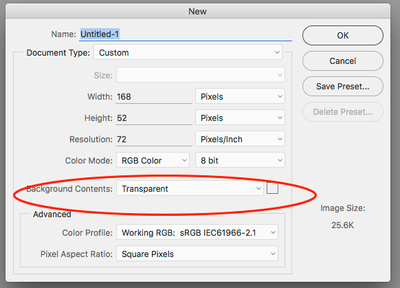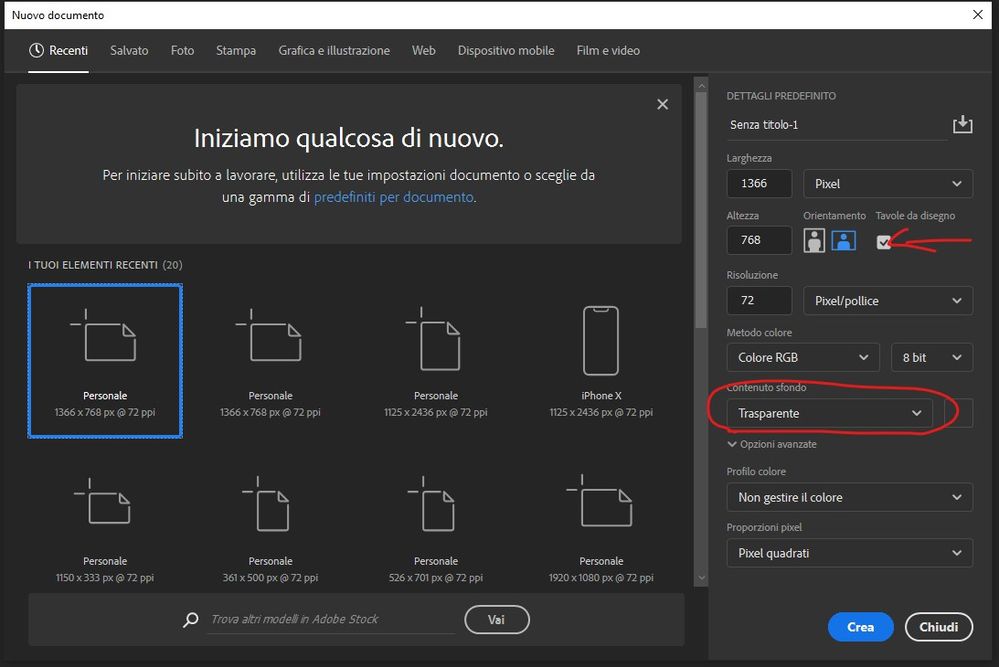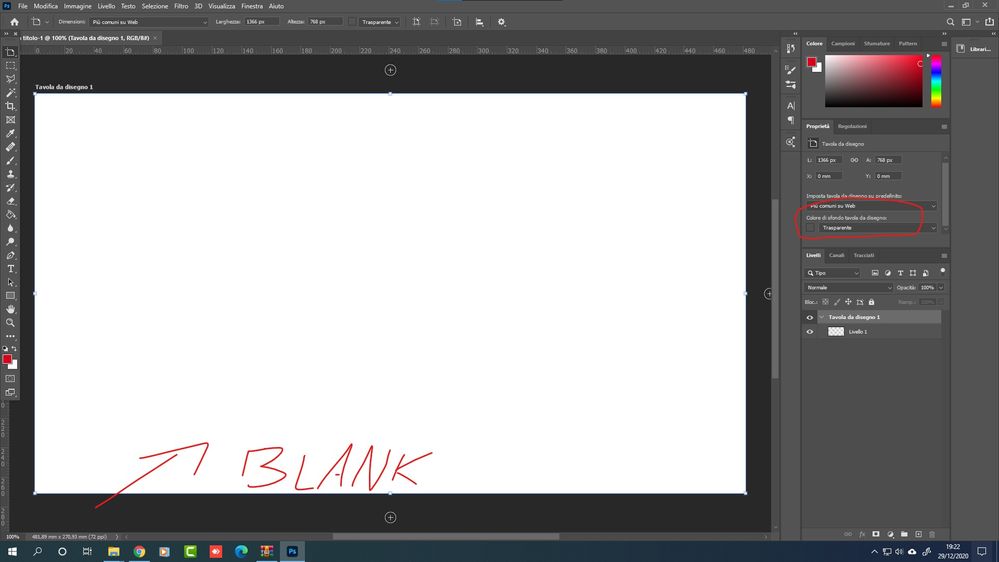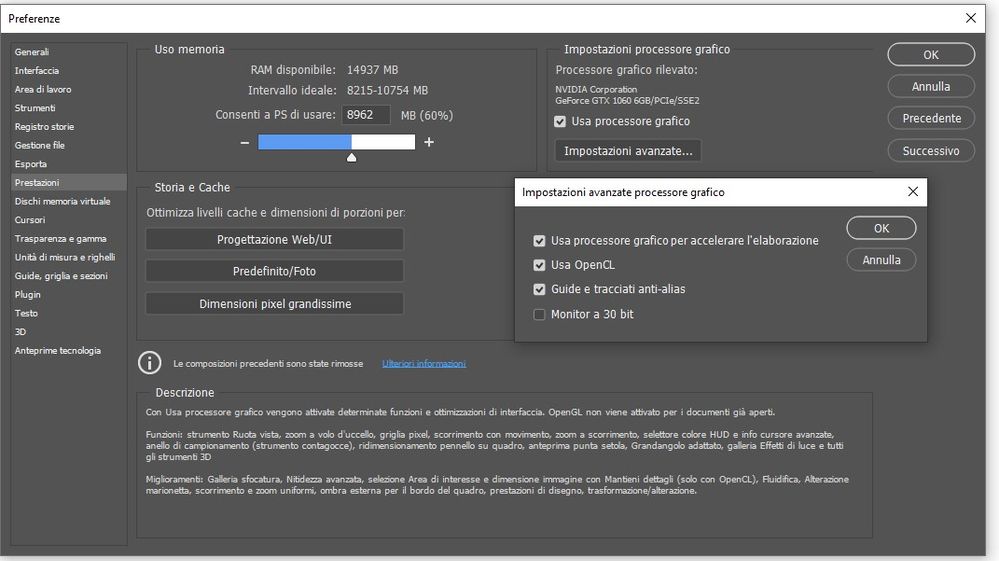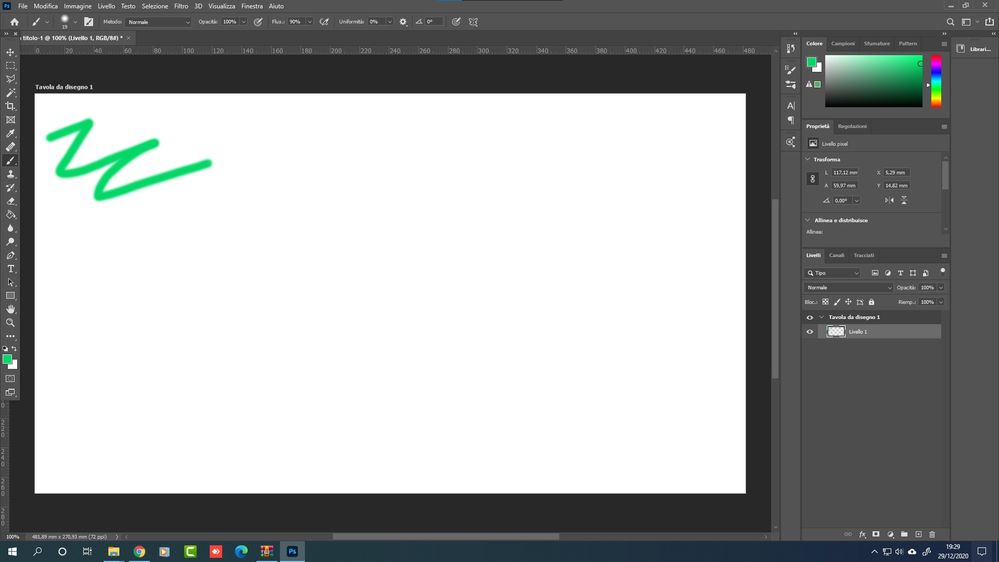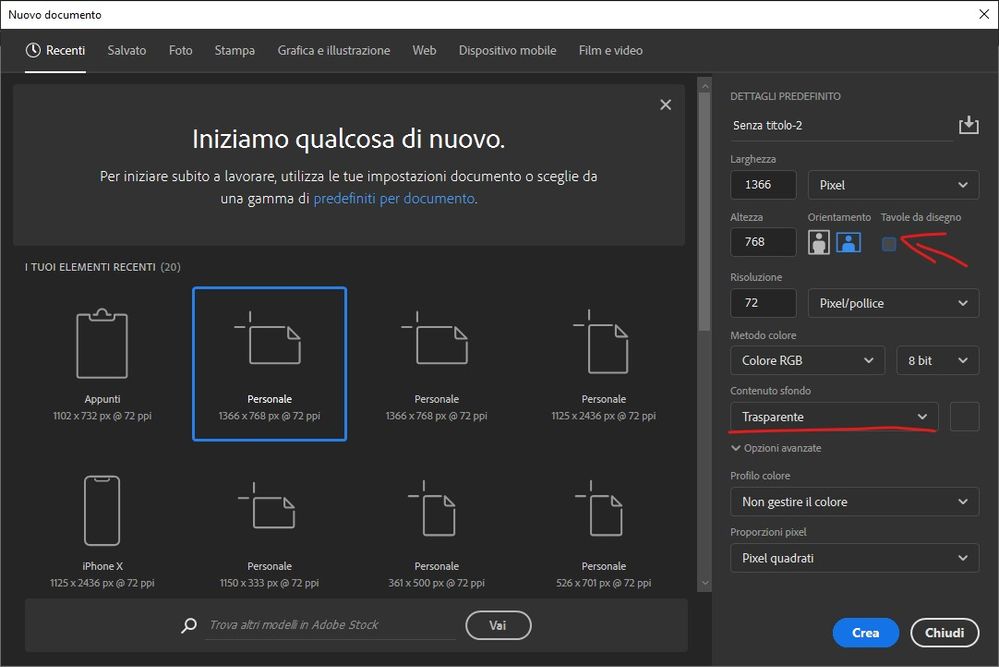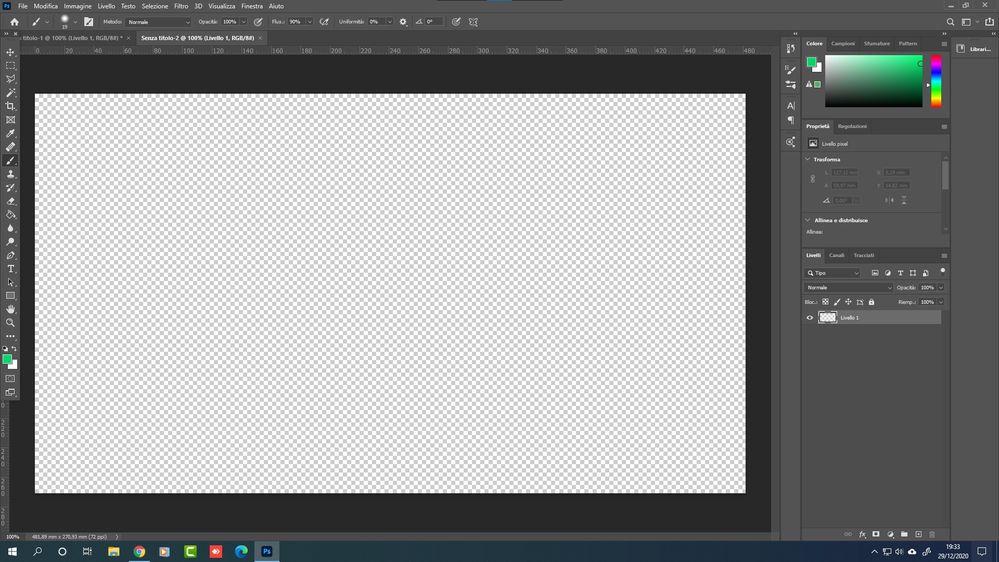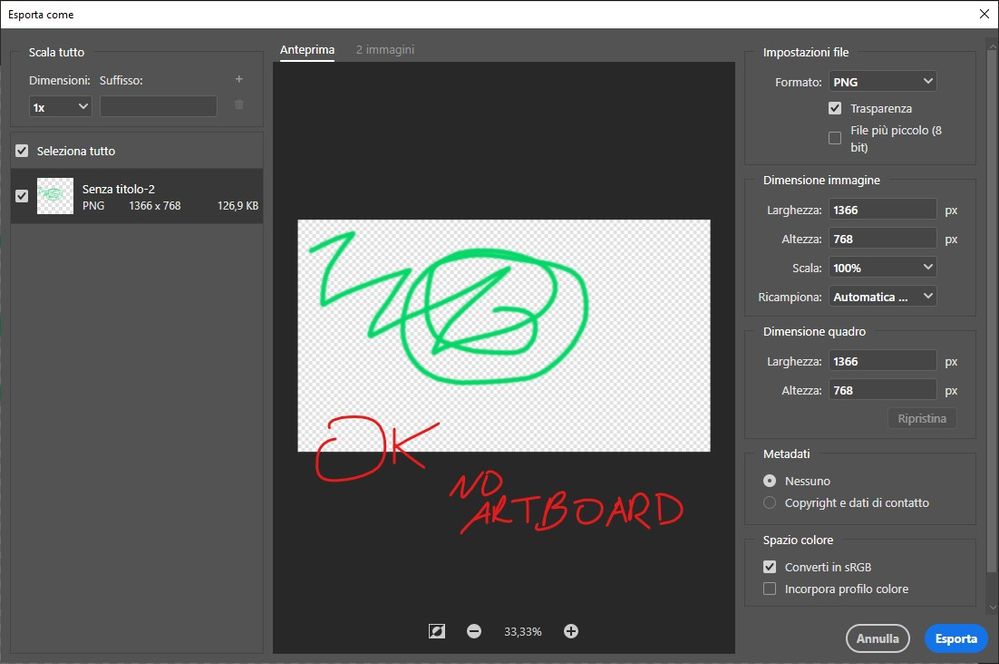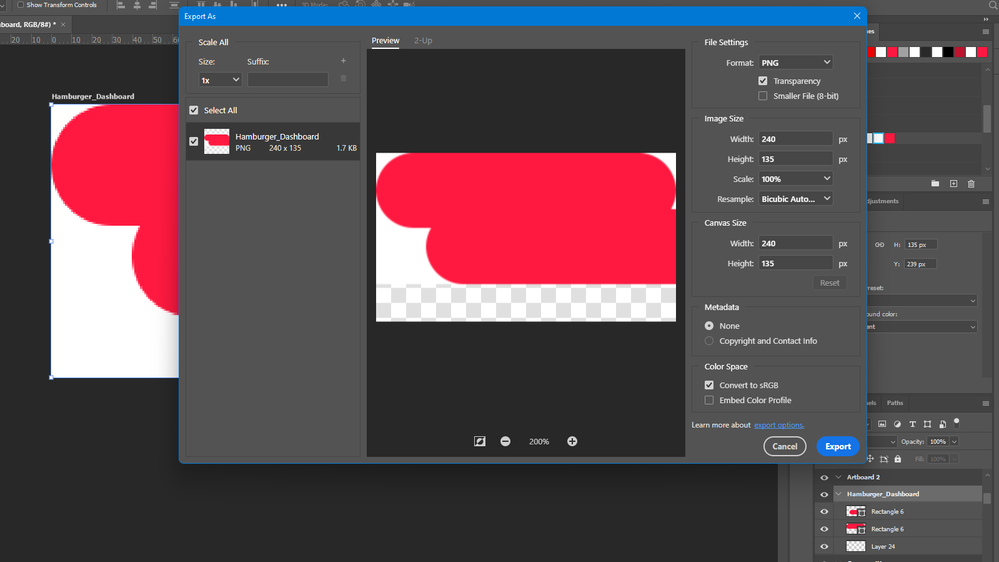- Home
- Photoshop ecosystem
- Discussions
- Photoshop 22.x background transparency not work wi...
- Photoshop 22.x background transparency not work wi...
Photoshop 22.x background transparency not work with artboard
Copy link to clipboard
Copied
I'm tryng to modificate or create psd files with transparent artboard, but i show aalways a blank backround, even if transparent background is selected in artboard options. In photoshop options i selected advanced and use gpu acceleration but the problem is the same. If i try to export png i see a partially transparent image. The bakground under objects are always blank. It is a bug or there are an option to fix it?
the problem not show if i don't use artboard
Explore related tutorials & articles
Copy link to clipboard
Copied
Hi! Let me ask you a few questions-- What version of Photoshop are you using? When you create a new document, are you selecting "Transparent" in the options menu of the Dialog box?
If you are, then what are your Transparency settings in your Preferences -- is it set to Grid?
What do you mean by partially transparent image? Do you see the background right around the image but the rest is transparent?
When you export as a PNG are you choosing PNG-24 with transparency?
Please let us know so we can help!
Thanks,
Michelle
Copy link to clipboard
Copied
What version of Photoshop are you using?
Versione di Adobe Photoshop: 22.1.0 20201125.r.94 2020/11/25: 4b16c876033 x64
CPU Intel:6, Modello:12, Stepping:3 con MMX, Intero SSE, SSE FP, SSE2, SSE3, SSE4.1, SSE4.2, AVX, AVX2, HyperThreading
Conteggio processore fisico: 4
Conteggio processore logico: 8
Velocità processore: 3500 MHz
Memoria incorporata: 16328 MB
Memoria disponibile: 8962 MB
Memoria disponibile per Photoshop: 14937 MB
Memoria usata da Photoshop: 60 %
NumNativeGPUs=1
glgpu[0].GLVersion="2.1"
glgpu[0].IsIntegratedGLGPU=0
glgpu[0].GLMemoryMB=6052
glgpu[0].GLName="GeForce GTX 1060 6GB/PCIe/SSE2"
glgpu[0].GLVendor="NVIDIA"
glgpu[0].GLDriverVersion="27.21.14.6089"
glgpu[0].GLDriver="C:\WINDOWS\System32\DriverStore\FileRepository\nv_dispi.inf_amd64_2635d5c616c804dc\nvldumdx.dll,C:\WINDOWS\System32\DriverStore\FileRepository\nv_dispi.inf_amd64_2635d5c616c804dc\nvldumdx.dll,C:\WINDOWS\System32\DriverStore\FileRepository\nv_dispi.inf_amd64_2635d5c616c804dc\nvldumdx.dll,C:\WINDOWS\System32\DriverStore\FileRepository\nv_dispi.inf_amd64_2635d5c616c804dc\nvldumdx.dll"
glgpu[0].GLDriverDate="20201211000000.000000-000"
glgpu[0].GLRenderer="GeForce GTX 1060 6GB/PCIe/SSE2"
glgpu[0].HasGLNPOTSupport=1
glgpu[0].CanCompileProgramGLSL=1
glgpu[0].GLFrameBufferOK=1
clgpu[0].CLPlatformVersion="OpenCL 1.2 CUDA"
clgpu[0].CLDeviceVersion="1.2"
clgpu[0].IsIntegratedCLGPU=0
clgpu[0].CLMemoryMB=6442
clgpu[0].CLName="GeForce GTX 1060 6GB"
clgpu[0].CLVendor="NVIDIA"
clgpu[0].CLBandwidth=1.440000e+11
clgpu[0].CLCompute=1609.290110
clgpu[0].CLRawDeviceName=GeForce GTX 1060 6GB
clgpu[0].CLRawDeviceVendor=NVIDIA Corporation
clgpu[0].CLRawPlatformName=NVIDIA CUDA
clgpu[0].CLRawPlatformVendor=NVIDIA Corporation
nativegpu[0].NativeName="7171:NVIDIA GeForce GTX 1060 6GB"
When you create a new document, are you selecting "Transparent" in the options menu of the Dialog box?
Yes i Ceck artboard option and select transparent.
But i never see the trasparency grid (like older version) in editing mode. In atrboard details the selected background is also transparent.
If you are, then what are your Transparency settings in your Preferences -- is it set to Grid?
Yes i leaved it same as default, grid is selected.
What do you mean by partially transparent image? Do you see the background right around the image but the rest is transparent?
Yes, in editing i see all background white, for example if i drow a circle with brush tool i see the circle on a white background. In export i see white bakground only under the circle.
When you export as a PNG are you choosing PNG-24 with transparency?
Off course.
I think is an artboard related issue because if i don't use artboard all work well
Copy link to clipboard
Copied
I ran into the same issue trying out some scripts. I noticed some wasnt acting properly. The issue seems related to the background of the artboards. When no artboard is select you normally also can set a global background. But we hardly see that since the transparency doesnt show per artboard.
Using Windows 10 PS 22.1
as a double check i first set a custom background color. Then hiding it, it should show the transparency grid now. Shows the background color of the outer frame. When i activate the artboard all is white while transparency is select.
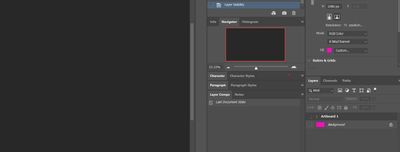
This is definitely an artboard issue. Notice how when i ungroup the artboard, the transparency grid show immediately. This is the same doc as the image above.
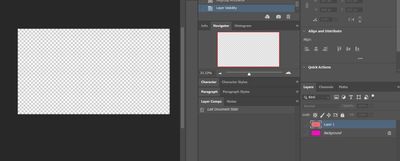
Copy link to clipboard
Copied
Here's the same simply document in 2018cc works as it should. Though this is on a Mac, the prior images are Windows 10 PS 22.1

Copy link to clipboard
Copied
Copy link to clipboard
Copied
The problem is even bigger on my photoshop 23.0.1. Both old and new documents with multiple artboards now look just white. Layers are there but look like invisible. Export to a flat file format works fine because all the objects become visible finally. I checked all transparency sets on layers and groups and they are ok. Anyway as said even previously created artworks now look just white and it's not possible to work on. here is a screenshot. thanks a lot for your reply.
Copy link to clipboard
Copied
Hi there. Unfortunately I see the problem as not been fixed yet. I'm still having the same problems. If working on multiple artboards document, layers are not visibles and background becomes white. Actually it's not possible to work on these type of documents, both new and previously created ones. Please help. Here is a new screenshot.
Copy link to clipboard
Copied
I have the same issue, Adobe Photoshop Version: 21.2.11,
checked everything, but it keeps getting some kind of half or full white background.
Copy link to clipboard
Copied
Update: I've found a trick that seems to work for me;
Getting output in SVG format seems to keep the background transparent, but converting the SVG file into PNG format afterward is inconvenient.
Copy link to clipboard
Copied
It looks a little different from my bug. Anyway I fixed it by erasing al pref files in finder.
Copy link to clipboard
Copied